Attach Document to a Requisition
Lesson for full-time recruitment process
If required – perform this action, before proceeding to the next step, if the position you are trying to fill is not vacant. For example, if you would like to request someone to backfill a position during an employee’s absence, you will have to perform this step.
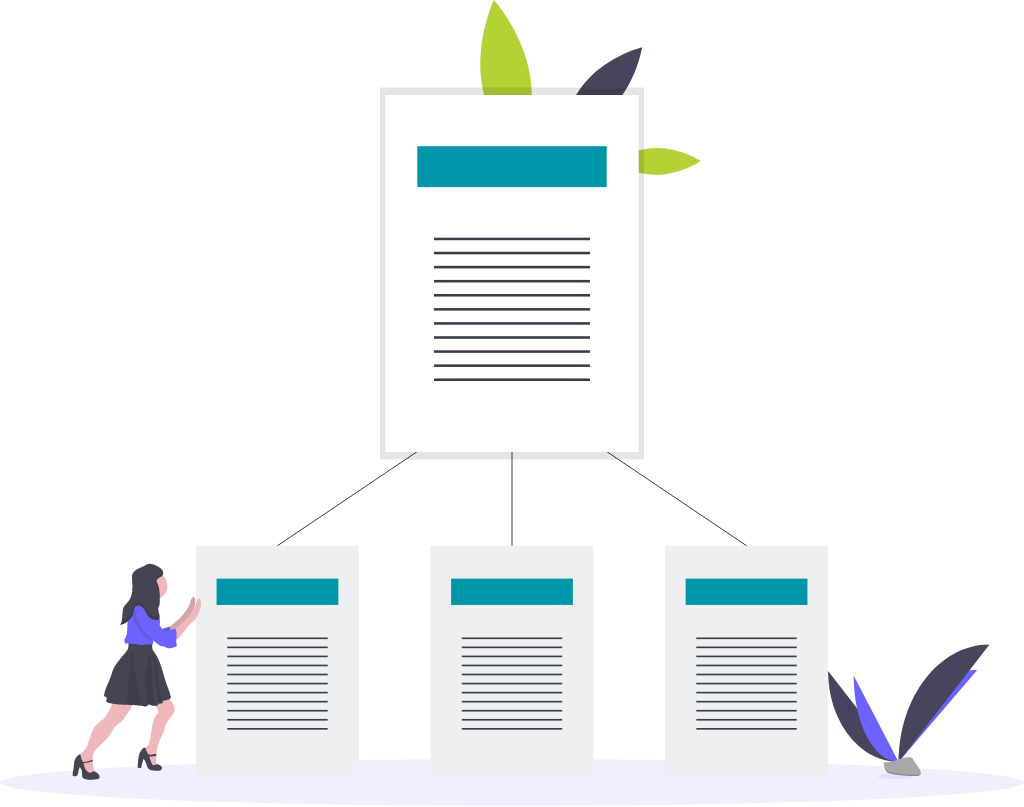
Note
In case of overlapping incumbents for a position, the manager must complete an Overlapping Incumbent Form and attach it to the job requisition using the steps outlined below.
Steps
1. Sign in to the HRMS using your single sign-on ID and password.
2. Click ‘Talent Acquisition’.
3. Click ‘Recruitment’.
4. Click ‘Requisitions’.
5. Type in the name of the requisition in the ‘Requisition Title’ field.
6. Click ‘Enter’.
7. Click on the hyperlink title of the requisition.
Note: This will open the requisition.
8. Click the ‘Attachment’ tab.
9. Select a file to upload by clicking ‘Upload Attachment’.
10. Click ‘Browse’ icon to locate the file.
11. Click ‘Upload File’ to attach file.
