Review/Reject/Approve Time Cards via Bell Notification
Learn how to perform this action in the HRMS.
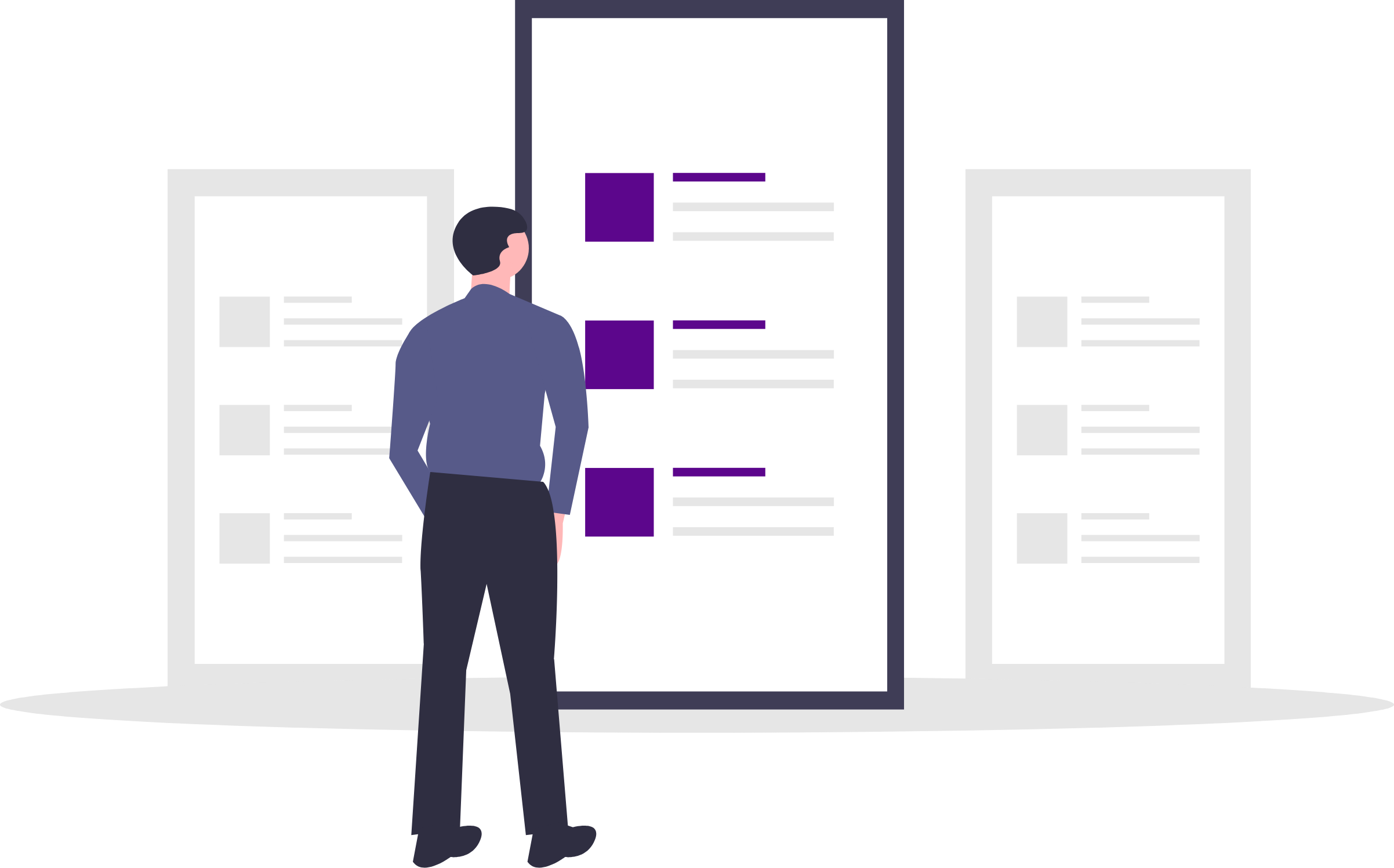
Steps
1. Sign into the HRMS using your single sign-on ID and password.
2. Click the Bell icon.
Note: Numbers on the bell show unread notifications. Notifications with a blue dot, indicate a new unread notification.
3. Click on the notification link to review a Time Card.
Note: Action Required notifications requires the manager to Approve or Reject time entries. Withdrawn notifications inform the manager when a time card has been removed. Ensure pop-ups are enabled to view notifications.
4. Review the Reported Time and Calculated Time.
Note: Reported Time shows hours an employee has submitted for approval. Calculated Time shows the total hours deducted with a meal break.
5. If the Time Card is correct, click Approve.
5.1 If the Time Card is incorrect:
5.2 Click on the Actions dropdown in the right-hand corner.
5.3 Select Request Information to add comments requesting more information from the employee about the submitted time card.
5.4 Click OK.
5.5 Click Reject.
6. Once the time card is approved or rejected, the employee will receive a notification that the submitted time card has been approved or rejected.
