View Time Card Approval History
Learn how to perform this action in the HRMS.
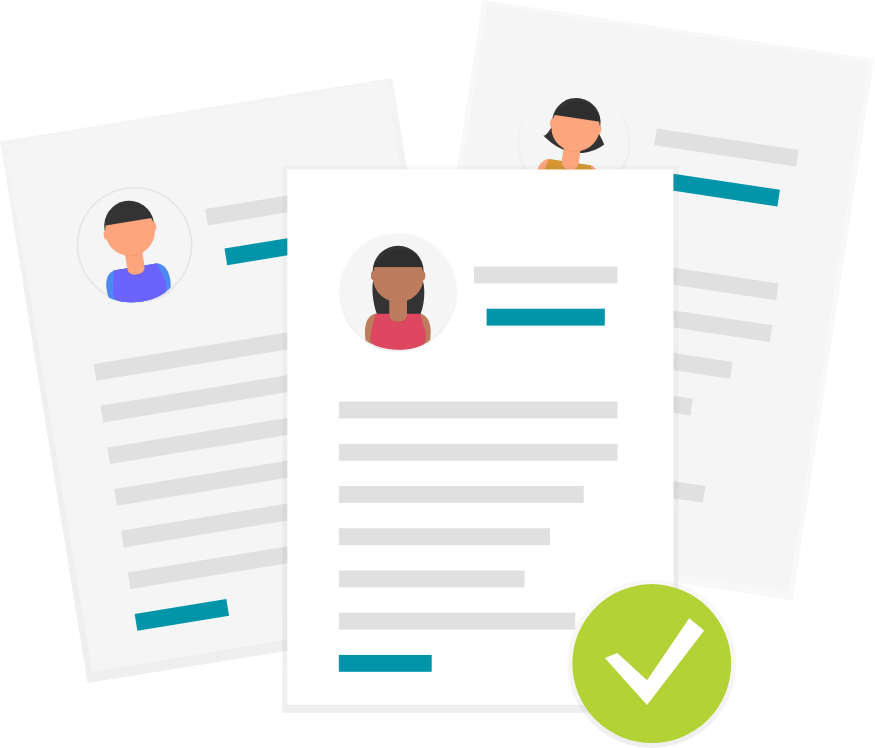
Steps
1. Sign into the HRMS using your single sign-on ID and password.
2. Click My Team.
3. Click Manage Time Cards.
3.1 The Time Management Dashboard provides a summary of the team’s time card statuses. Select the From Date and the To Date and status of the time cards will appear based on the selected date range.
3.2 Click on each status to view the details of time cards.
3.3 Click Team Time Cards on the left side to create and edit time cards.
4. Click Team Time Cards.
5. Enter the dates in the From Date and To Date field.
Note: Selecting passed dates will access previously approved time cards.
6. Choose Approved in the Status field.
7. Click Search.
Note: Manager can view all the approvals for the time period entered in the search criteria.
8. Click on the glasses icon in the View Summary column.
Note: Manager will be able to review the details for regular and exception hours approved during the selected time period.
9. Click on the back arrow on the top left corner to exit the page.
