Team Vacation Accrual Report
Learn how to view vacation accrual and balance details for the Full-time Administration (Admin) and Support Staff employees on your team.
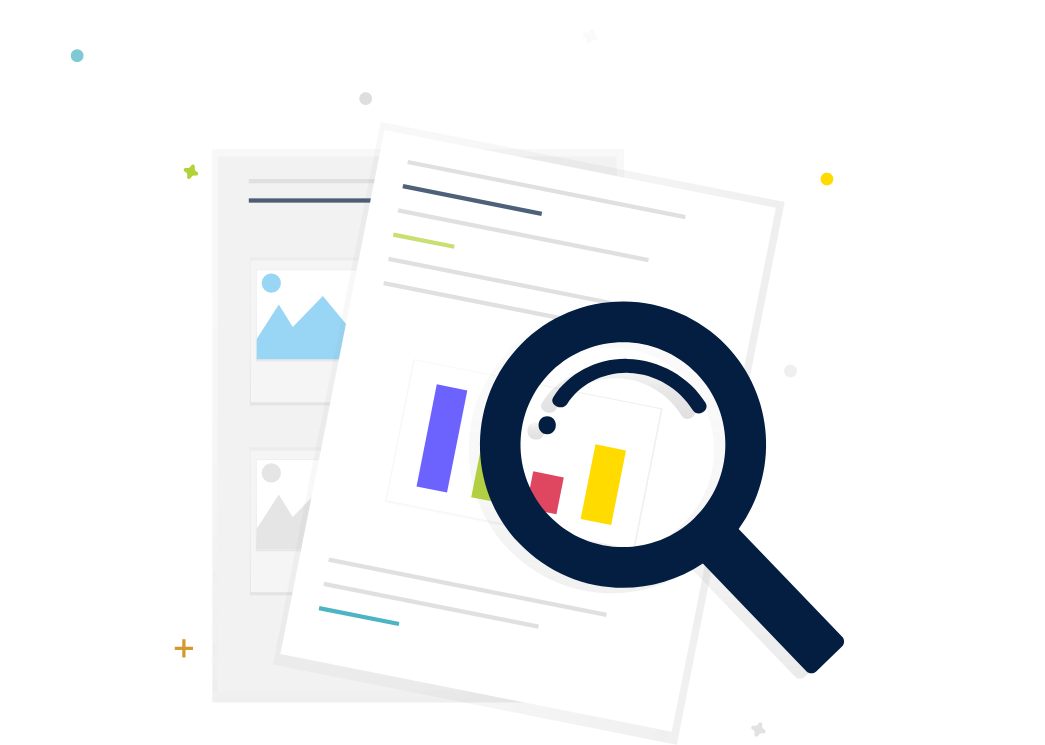
Steps
1. Sign in to the HRMS using your single sign-on ID and password.
2. Click on ‘Reporting’ tab on the Springboard.
3. Click on ‘Team Vacation Accrual Report’.
4. Choose the ‘Absence Plans’ parameter by selecting it from the drop-down menu.
Note – By default it will be set to ‘All’.
5. Choose the ‘Effective Date’ to view vacation balance details for a current or future effective date for the current vacation year.
Note – By default it will be set to today’s date.
6. To export the report, click on the gear icon found on the top-right side of the screen. Then click ‘Export’, and select the format you would like to export the file in.
