What is the Oklahoma Test Generator, and what does it do?
There is an external tool called “Blackboard Test Generator” which was developed by Oklahoma Christian University. This tool can be used to create question banks and import them into Blackboard Ultra.
How do I create a question bank using the test generator?
- Access the Blackboard Test Generator. Name the question bank.
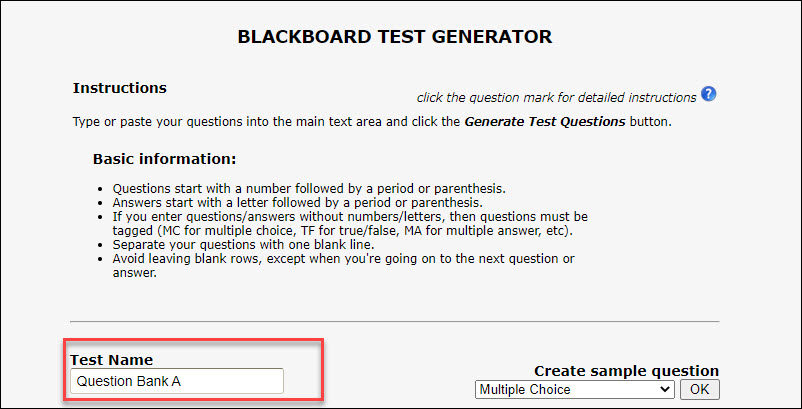
- Questions can be entered in manually or pasted from a Word Document into the text box. Please keep in mind that they need to be in a specific format and that correct answers need to be marked with an asterisk.
- Format of a Multiple Choice question.
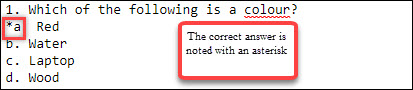
- Format of a T/F question (two potential formats).

- Format of an Essay question.

- Format of a Multiple Choice question.
- Ensure that there is a single space between each question.
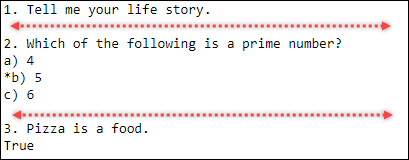
- Once all questions have been entered and formatted correctly, select “Generate Test Questions”.

- If every question is formatted correctly, the text box should appear green. If any questions appear red, this means the format needs to be adjusted. Adjust formatting and select “Generate Test Questions” again to verify that the questions are now green.
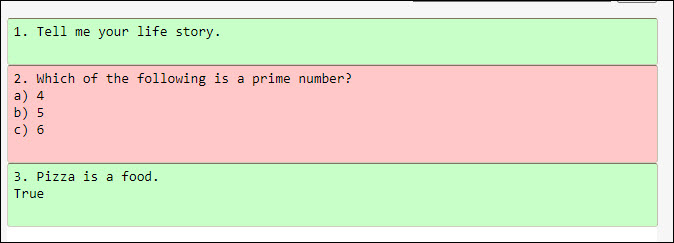
- After all questions are green, select “Download Question Pool”.
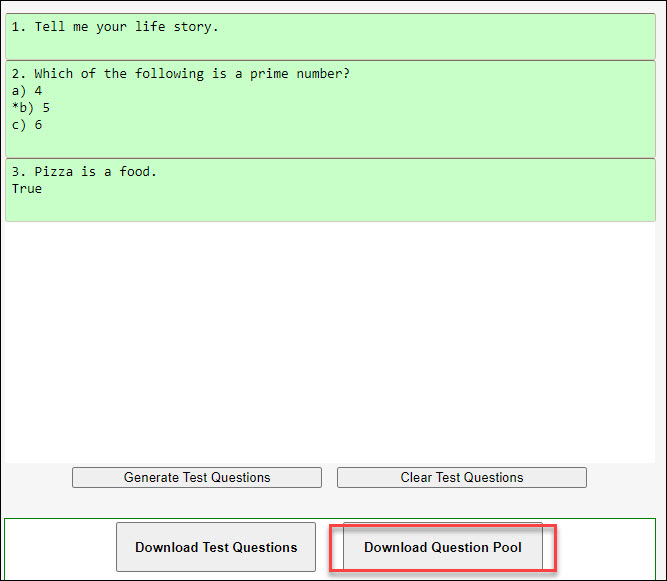
- A zip file containing the questions should download automatically onto the computer.
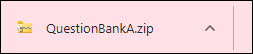
How do I import the question bank back into Blackboard?
- On the Course Content page, under the Details & Actions panel, select Manage Banks.
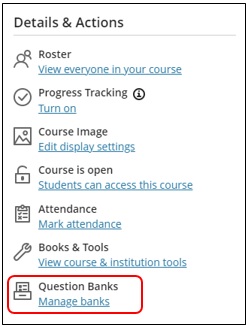
- On the Question Banks page, select the plus sign icon.
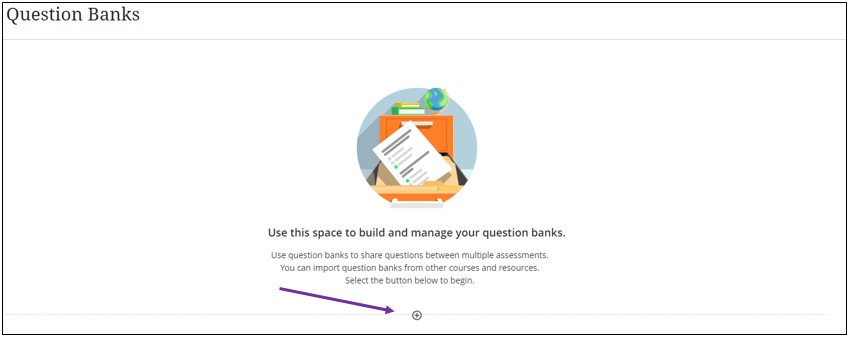
- Select Import from file.
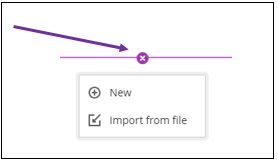
- Select the appropriate zip file which was downloaded.
- You’ll receive a success message when the file imports successfully. Similarly, you’ll be notified if the file encounters some issues while uploading.
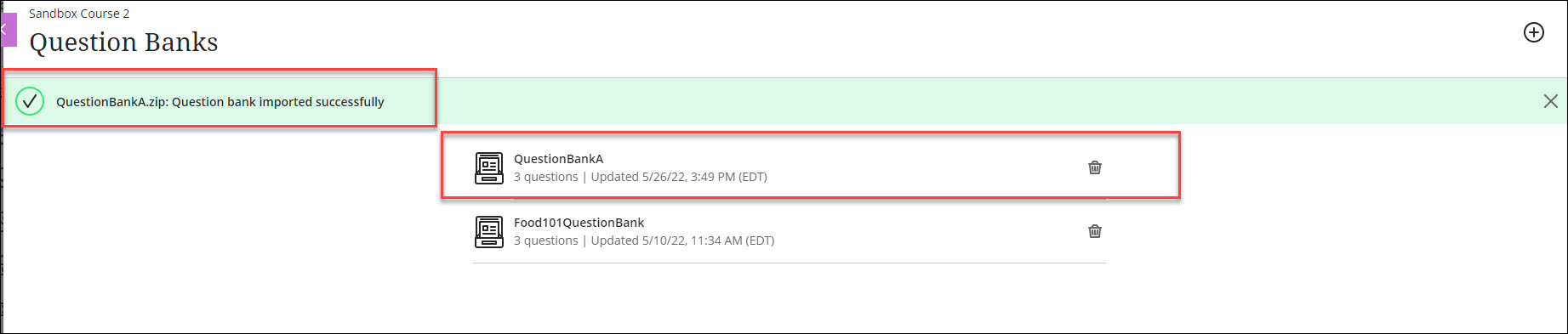
- At this time, you can’t open individual question banks on the Question Banks page, nor can you edit or delete individual questions in a bank.
Need support? Contact the Innovative Learning Support Centre. We are here to help!