What are Release Conditions in Blackboard?
Release conditions can be applied to all content items and assessments. With release conditions, you can set a combination of these rules:
- Which course members or groups have access.
- When the course content is accessible, visible, and hidden.
- What student performance is required, such as submitting an assignment or scoring above a threshold on a test.
Assigning release conditions allows you to:
- release content based on dates – You can release an item or folder on an exact date and time, until a certain date, or during a defined period of time (this is the most popular option).
- release content based on performance – You can release an item when a student achieves a certain grade on a specific assessment.
- release content by user or groups – You can allow only specific students to have access to content.
Learn more about release conditions in your Blackboard course in the video below:
How do I set release conditions for date and time?
- Access the visibility settings of the content item you want to assign date/time release conditions to. You can access the visibility settings from two locations:
- From the content area of your course, below the name of the item.
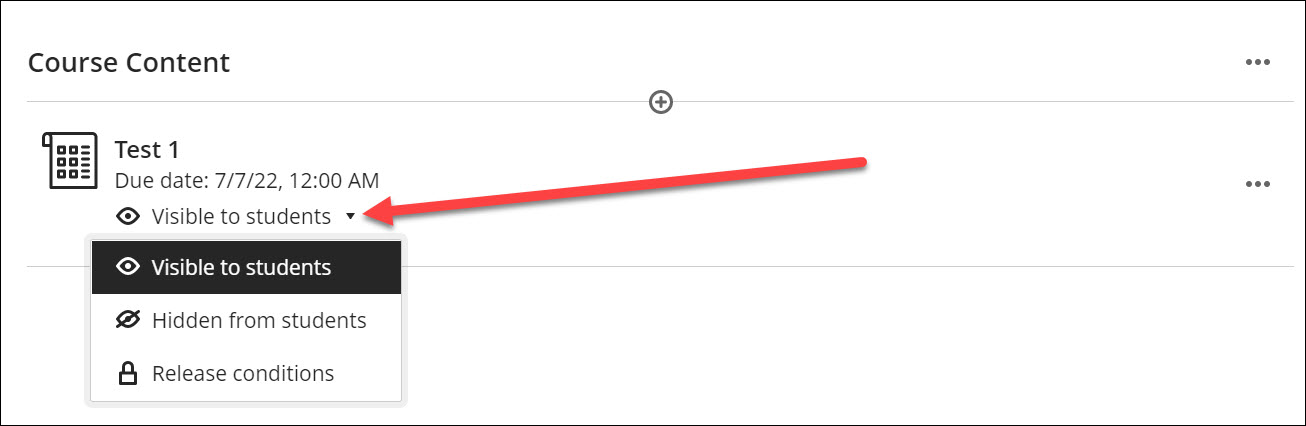
- By editing/opening the item if applicable, located at the top right.

- From the content area of your course, below the name of the item.
- Select “Release conditions” to open the release conditions panel.
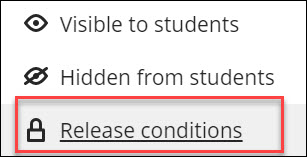
- Select the checkbox next to Date/Time.
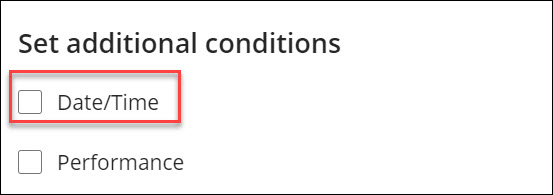
- Enter the show on/hide after dates and times.
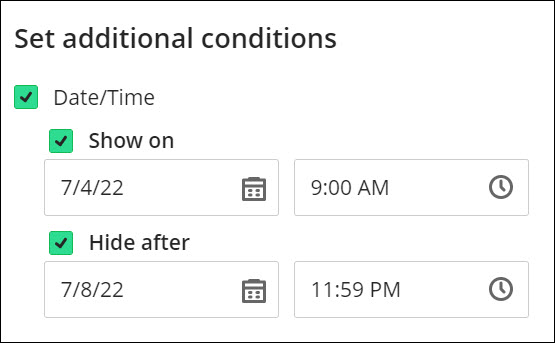
- After entering in dates and times, you have the ability to choose whether you want students being able to see the item in their content area.

- Show: This option allows students to see the item in the content area of the course. However, although they can see the item, they will not be able to open it or access it until the date/time specified in the release conditions. Students can also see when the item will be available to them.
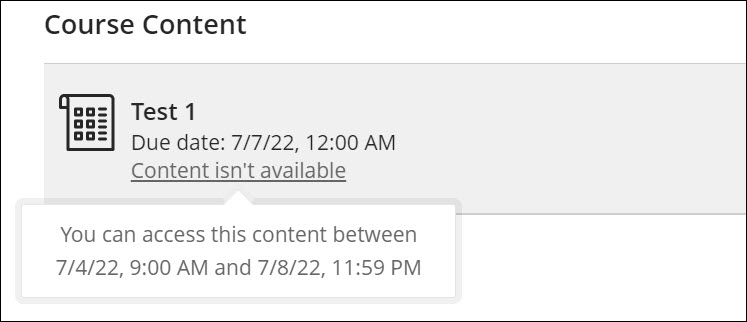
- Hide: If you choose to hide the content from students before they can access it, the content will only appear to them when they can access it. After the student’s access ends, the content is hidden from their view.
- Show: This option allows students to see the item in the content area of the course. However, although they can see the item, they will not be able to open it or access it until the date/time specified in the release conditions. Students can also see when the item will be available to them.
When should I use date and time content release conditions?
There are a few ways you can use this:
- When your content is covered in a specific order, so you want students to access content only after you’ve discussed it in class. You don’t want students to work ahead.
- Release your final test during your institution’s scheduled final tests week.
How do I set release conditions based on performance or grade on another item?
- Access the visibility settings of the item you want to release to students based on performance and select “Release conditions”. If unsure how to do that, please refer to step one above.
- On the Release Conditions panel, select the checkbox for Performance.
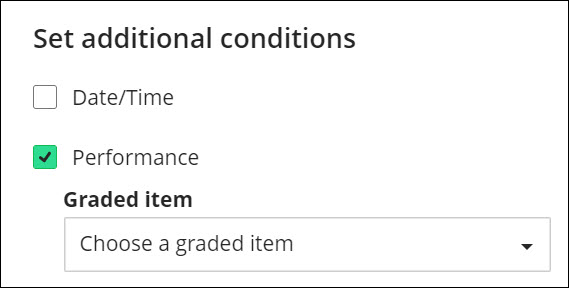
- Choose the graded item you want to base the rule on. Then select the grade requirement; the requirement can be an attempt, a custom grade range, or a certain grade and higher. Instructors can also set release conditions for unopened (The student has not accessed the item) or opened/started content (The student has accessed the item).

NOTE: If you don’t find a grade requirement that suits you, you can specify a custom grade range.
When should I use performance-based content release conditions?
There are a few ways you can use this:
- Students must complete coursework in a specific order and after they’ve demonstrated understanding. You want students to progress to the next item only after they score a B or above. Select Grade requirement as a release condition.
- Students must score 70 points or higher on a quiz to access the Chapter 1 Test. Select 70 points or higher as a release condition.
- Students must take quizzes in a specific order. Select Attempt submitted as a release condition.
How do I release content by user or by group?
- On the Release Conditions panel, select Specific members or groups.
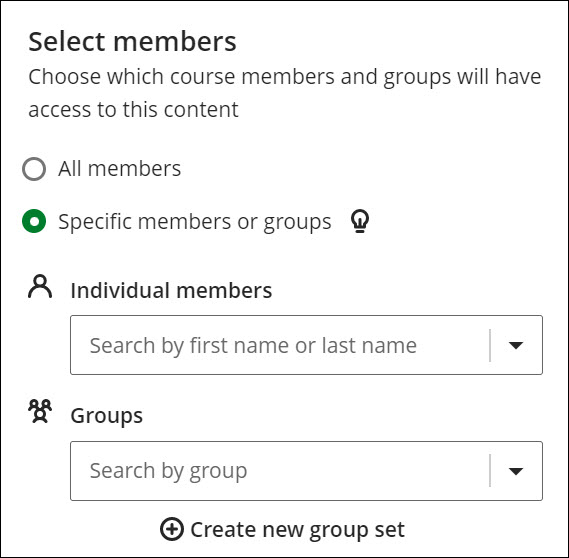
- Enter the desired individual members and/or groups. Members not included will not be able to see the item at all.
Note: You can create a new group set from here. The group set created from release condition will become visible from Groups tab.
Contact the Innovative Learning Support Centre if you need support. We are here to help!