What is the Roster Tool and what can I use it for?
Use the Roster link on the Course Content page to view your class list, connect with your students, set accommodations, and send messages to anyone involved with your course. Learn more about the roster tool in this Anthology Help article.
Learn more in the video below:
How do I access the roster tool?
- Under the Details & Actions panel, select Roster.
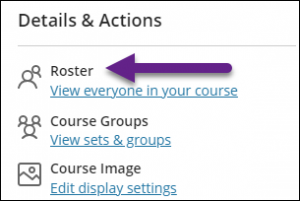
How do I navigate the roster tool?
- Change your view. You can choose grid view or list view.
- Grid view: Automatically sort by role and then the last name.
- List view: Sort by the last name by default.
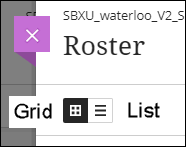
- Filter your view. You can view the roster by roles, such as instructors, students, and even students with accommodations.

- Send message. Select a profile picture card to send a message to specific individuals.
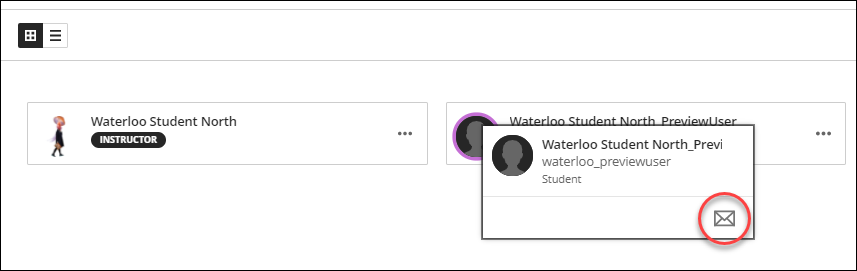
- Manage users. Select the More options icon for an individual to reveal the menu.
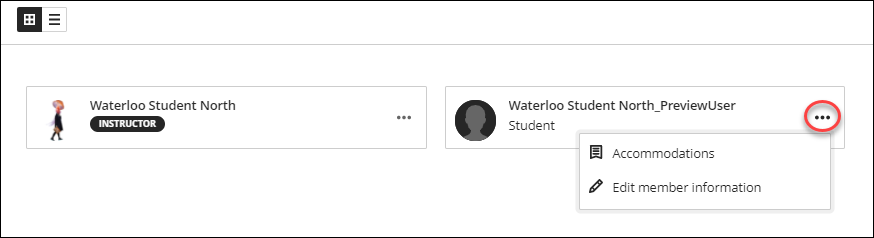
- Search the list. Select the Search Roster icon and enter a name or username.

How do I set accommodations from the roster tool?
Select the 3 dots > Accommodations.
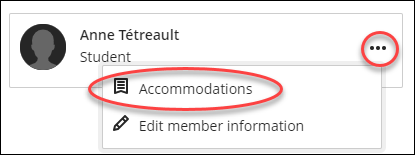
Contact the Innovative Learning Support Centre if you need support. We are here to help!