What does it mean to ‘reuse questions’?
In the Ultra Course View, you can reuse questions and other content from all existing tests, assignments, and question banks in your course when you create a new test. Learn more about reusing questions in your course by reviewing the content at this Anthology help article. You can also import questions into your course to add to your test or assignment, too!
There are different ways to reuse questions in Blackboard Ultra:
Please note that you cannot reuse questions based on the following conditions…
- You’ve added a rubric to your assessment.
- You’ve chosen to collect submissions offline.
- Your students have already opened the assessment.
- You chose to randomize questions, you won’t be able to reuse text blocks or files.
How do I reuse questions in a test?
- On the test page, locate where you want to reuse a question and select the plus sign > Reuse questions. The Reuse Question page will open.
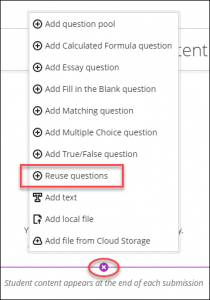
- On the Reuse Question page, you can browse, preview, filter, and select questions from other assessments and question banks in the course you’re currently in.
NOTE: You can view the questions, but you can’t make edits until you add the question(s) to your test.
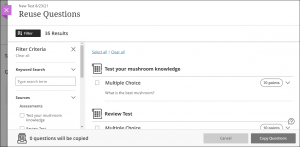
- You can also use keywords to search for specific questions.

- If you’ve used metadata tags when creating your questions, you will be able to use these created tags as filters in the Categories area.

- Using the checkbox, select the questions you want to reuse. You can see the total number of questions selected in the bottom-left corner.
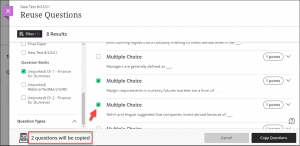
- When you’ve chosen all your questions, select Copy Questions.
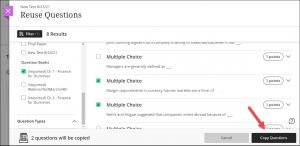
- Enter the point value for each newly added question.

How do I edit or delete a reused question?
- Locate the question you want to edit or delete, and select the associated ellipsis (…) > Edit or Delete.
NOTE: You can edit or delete the copies in your test without concern—other tests containing the same question won’t be affected.
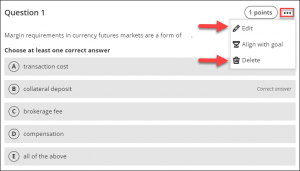
- You can also bulk change question points in tests! From the ellipsis (…) icon, you can access the ‘bulk edit’ menu.

Please note: after students open the assessment, instructors can’t make these changes:
- Add new questions and answers
- Delete a question
- Delete answers in Matching and Multiple Choice questions
- Change the number of blanks in a Fill in the Blanks question
- Move the content, such as switch the order of questions, answers, or additional content
- Add or remove questions from a question pool or delete a pool from an assessment
Contact the Innovative Learning Support Centre if you need support. We are here to help!