What is an Accommodation in Blackboard?
You can set accommodations for individual students to exempt them from assessment due dates or time limits. Use accommodations to help students progress in the course even though they may have difficulty with some requirements. Learn more about accommodations in Blackboard in the video below:
What’s the difference between an Accommodation, Exception, and an Exemption in Blackboard?
- An Accommodation is course-wide and applies to due dates and time limits for all assessments in your course for a specific student.
- An Exception (learn more about Exception’s in Blackboard by following the instructions in this resource) applies to a specific assessment for a specific student, where you can change the visibility dates and number of attempts for that student. (If the student already has the Accommodation that covers the Exception you want to apply, you do not need to set it again.)
- An Exemption (learn more about Exemption’s in Blackboard by following the instructions in this resource) applies to a specific student to be exempted from a specific assessment, meaning they will not need to complete the specific assessment.
How do I set accommodations in my Blackboard course?
- Access the Roster of your course. The Roster is located on the left hand side, under the Details & Actions menu.
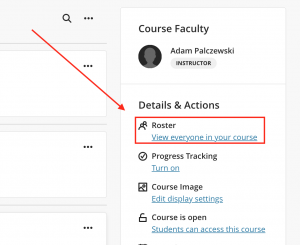
- Locate the student that needs an accommodation and select the three dots > Accommodations.
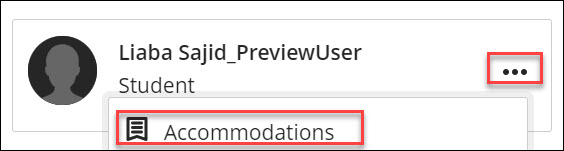
- On the Accommodations panel, select the necessary accommodation for the student:
- Due date accommodation: Students with this accommodation will never have their work marked late.
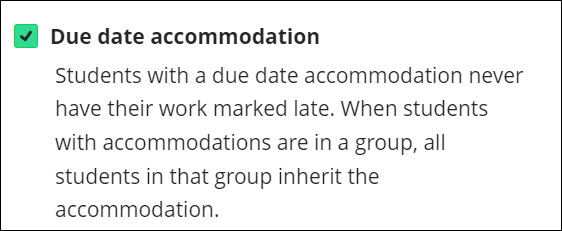
- Time limit accommodation: Students with a time limit accommodation have more time to finish their work during timed assessments.
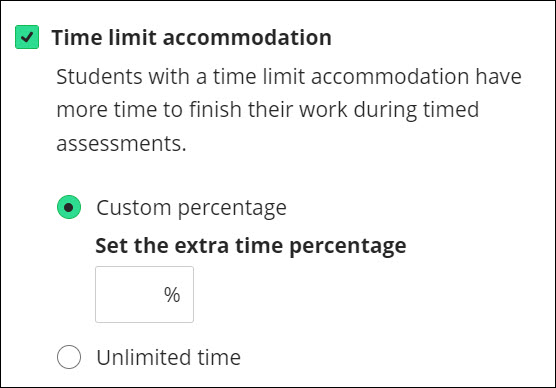
- Custom percentage can be selected if the student requires a specific time limit for their assessments.
- To give the student time and a half on assessments, please enter 50% in the extra time percentage box.
- To give the student double time on assessments, please enter 100% in the extra time percentage box.
- Unlimited time can be selected if the student requires no time limit for their assessments.
- Custom percentage can be selected if the student requires a specific time limit for their assessments.
- Due date accommodation: Students with this accommodation will never have their work marked late.
- After the accommodations have been applied, a purple flag icon will appear next to the student’s name.
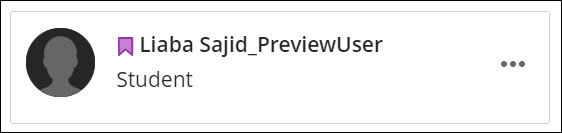
- These accommodations can be edited at any time. Please note that when a due date or time limit accommodation is deleted, previously submitted work for assessments may then be flagged late.
Contact the Innovative Learning Support Centre if you need support. We are here to help!