What is SafeAssign?
SafeAssign compares student submissions against a set of academic papers to identify areas of overlap between the submitted text and existing works.
SafeAssign is effective as both a deterrent and an educational tool. Use SafeAssign to review test submissions for originality and create opportunities to help students identify how to properly attribute sources rather than paraphrase.
You can use SafeAssign in two ways:
- Turn on SafeAssign for an assessment, as described in the Ultra and Original sections below. In this scenario, students submit their assignments and SafeAssign compares their submissions with a local and a global database of previously submitted and publicly available work.
- Use DirectSubmit to submit an electronic copy of paper that you suspect might contain language borrowed from other sources.
Both methods produce an Originality Report which provides detailed information about the matches found between a student’s submitted work and existing sources.
SafeAssign can be embedded within Blackboard assignments as long as there have been no prior submissions. Learn more about SafeAssign below:
How do I enable SafeAssign?
- Locate the test or assignment you want to enable SafeAssign for. You can enable it from two different locations.
- One is from the bottom of Assignment Settings panel on the right side of the editing view. Click Enable SafeAssign.
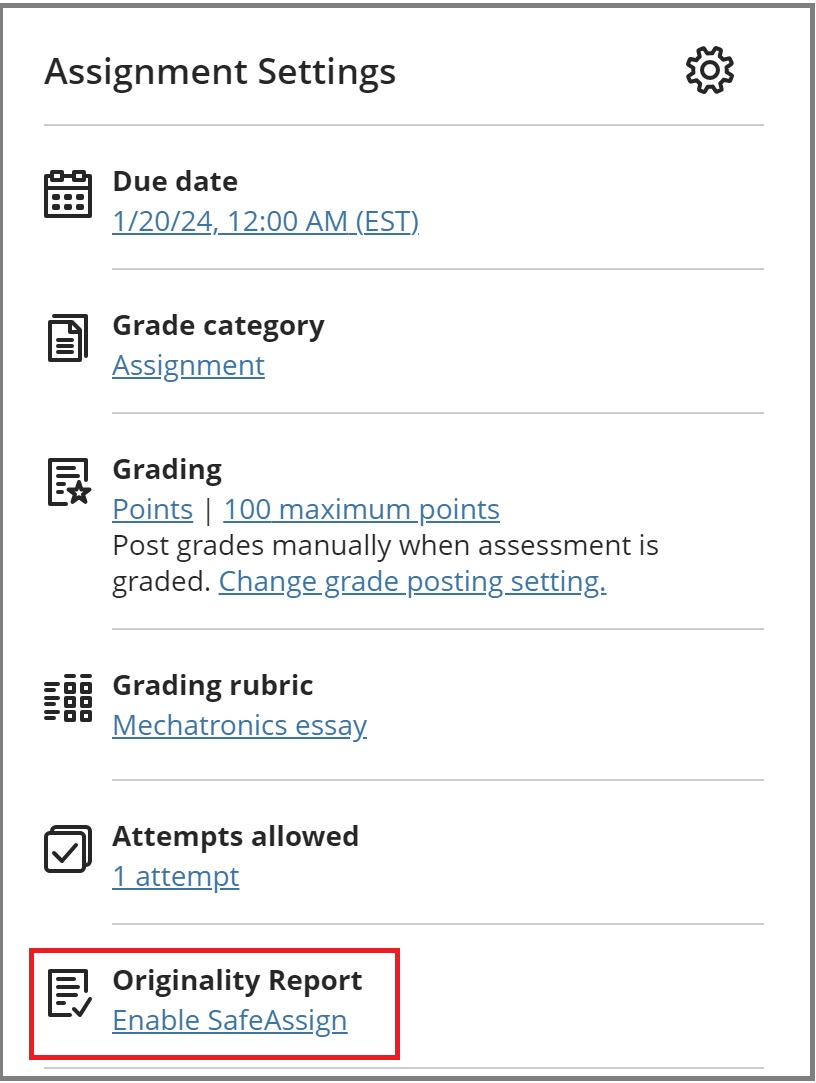
- The other place is by selecting the Settings icon (the gear icon) to open more detailed Assignment Settings. In the Settings panel, under Additional Tools, select Enable SafeAssign.
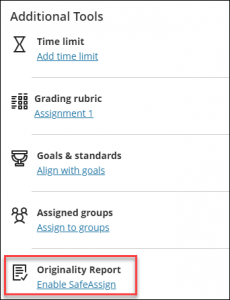
- Using the toggle switch, turn on SafeAssign.
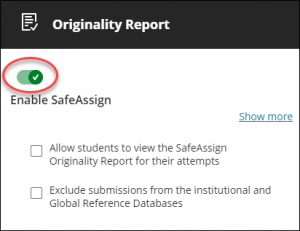
- Allow students to view the SafeAssign Report for their attempts. Select this checkbox if you want your students to view the SafeAssign Report.
- Exclude submissions from the institutional and Global Reference Databases. Select this checkbox if you want to exclude submissions.
- Select Save.
How do I use the SafeAssign ‘Direct Submit’ feature in an Assignment?
- Click View course & institution tools under Books & Tools on the left menu.
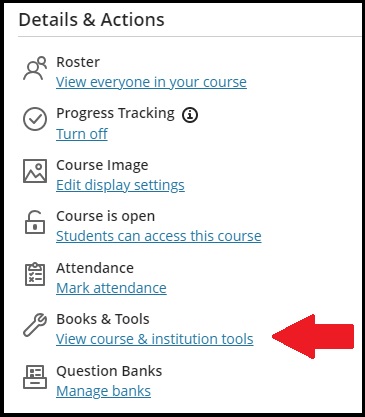
- Select SafeAssign from Instructor tools.
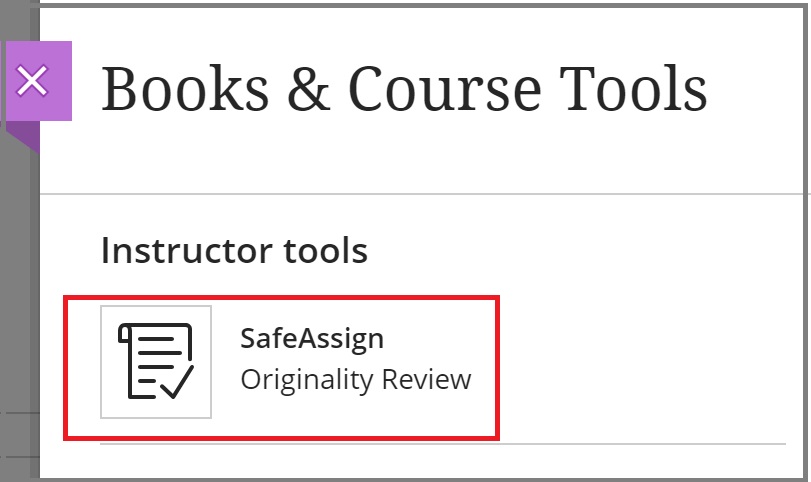
- It opens up SafeAssign panel. You can search among the previously-uploaded items to view the originality report, or upload a new file, or copy/paste text to check its originality. Please note that once uploaded to this database, you won’t be able to delete it.
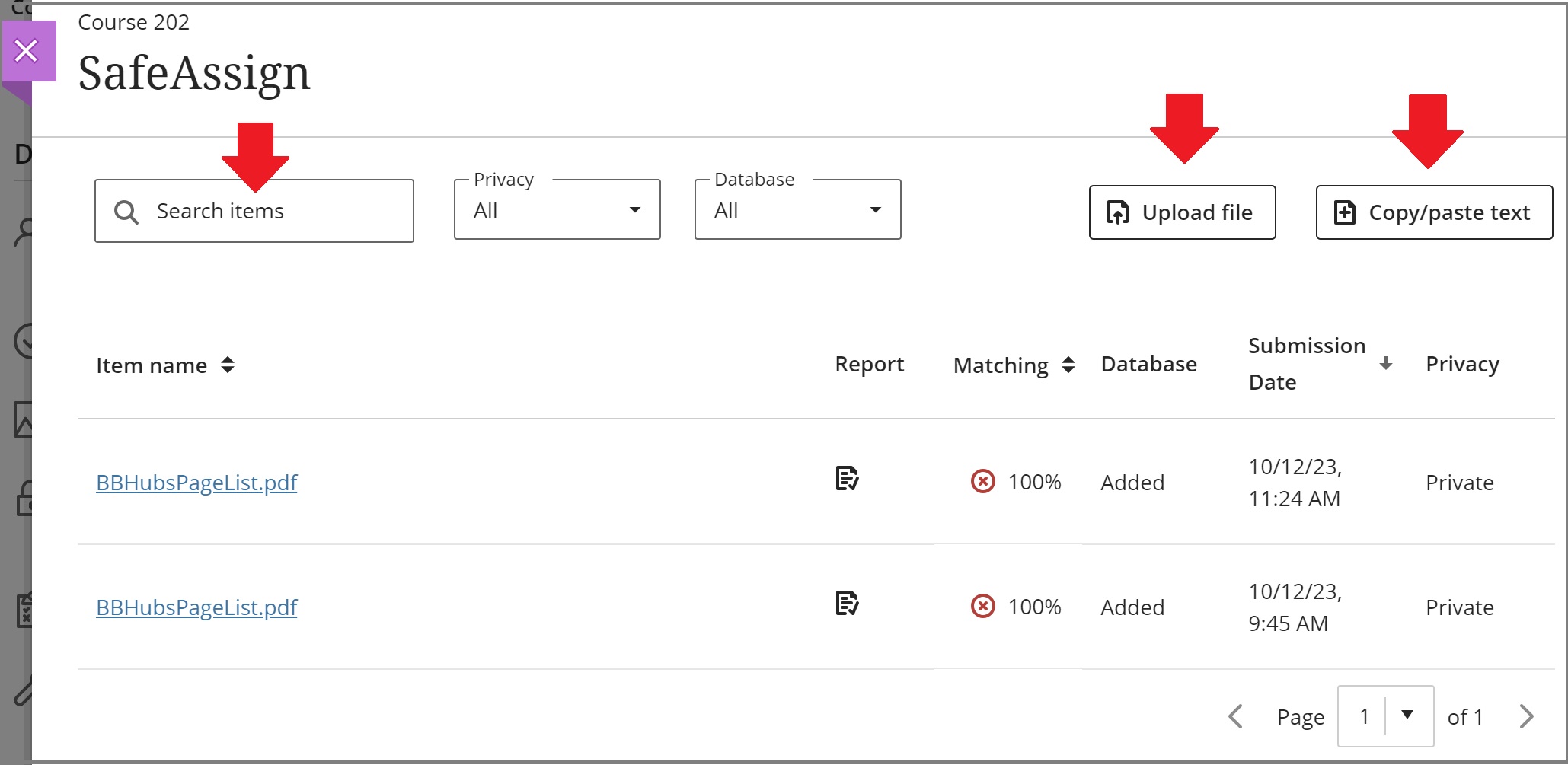
How do I view SafeAssign results?
When you grade assessments with SafeAssign enabled, you can view an Originality Report to see how much of a student’s submitted content overlaps with other published materials. SafeAssign results are hidden while anonymous grading is enabled. After you post grades and names are shown, you can view the SafeAssign results and the Originality Reports.
- Locate the attempt of the test/assignment you want to view.
- On the right, a SafeAssign panel appears next to the submission content. If this panel doesn’t appear, the report is still processing.
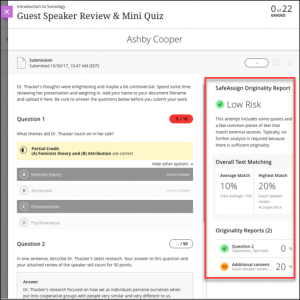
- When the report is ready, percentages appear in the SafeAssign Originality Report panel of an attempt.
- Please keep in mind you can use inline grading with SafeAssign only for specific file types:

Contact the Innovative Learning Support Centre if you need support. We are here to help!