What is the Attendance tool in Blackboard?
For each class meeting, you can mark whether a student is present, late, absent, or excused. The attendance records for each student appear in a single column next to other grades. You can choose to make student attendance gradable. Learn more about tracking attendance in Blackboard below, or by following this link to Anthology’s help article about tracking attendance in Blackboard.
How do I setup attendance in my course?
- In the Details & Actions section, select Mark attendance. The Attendance page will open.
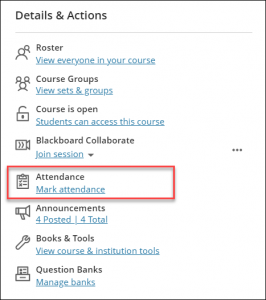
- You can also add attendance in the Gradebook by clicking on the ‘+’ icon or the purple line between content items:

- The first time you access the Attendance page, Blackboard will prompt you to decide if you want to add attendance to your Gradebook by opening the Settings panel, as well as the grade schema for being present, late, absent or excused.
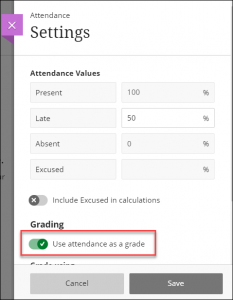
- To set the attendance settings, select the settings icon. The Settings panel will open on the right.
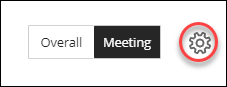
- Attendance Values: You can associate an attendance value. Please note, at this point in time, you can’t change the percentages for Present, Absent, and Excused.
- Excused in calculation: Marking a student as Excused will count them as present for scoring purposes.
- Use attendance as a grade: This will add your attendance to your Gradebook.
- Grade using: Select the desired grading schema.
- Either save your settings or close the panel if you don’t want to make changes.
How do I delete attendance in my course?
In the Ultra gradebook, you can delete attendance only if no attendance records exist. In grid view, select the Attendance column heading to open the menu and select Delete. In list view, access the attendance row’s menu to select Delete.
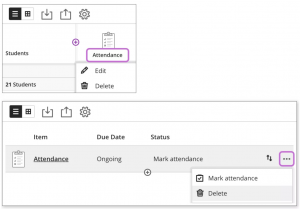
How do I mark attendance?
By default, when you open the Attendance page you will see the Meeting view for the current day. In the Overall view, you can view several meetings and see overall course statistics. You can mark your attendance from either view.
How do I mark attendance from the meeting view?
- On the Attendance page, select Meeting (top-right corner) to enter the Meeting view.

- Mark each students’ attendance by selecting either Present, Late, Absent, or Excused.
Notes: As you mark students’ attendance, their attendance grades are posted automatically. Students’ will see changes immediately.

- To assign the same attendance to all students, select the desired column header and choose Mark all present/late/absent/excused.
- You can then change individual students’ statuses as needed.
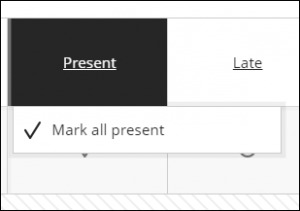
How do I mark attendance from the overall view?
The Overall view allows you to 1) mark attendance, 2) view the attendance history, and 3) you can create, edit, and delete the attendance for a given day.
- On the Attendance page, select Overall (top-right corner) to enter the Overall view.

- To mark attendance, select Mark > [Present/Late/Absent/Excused].
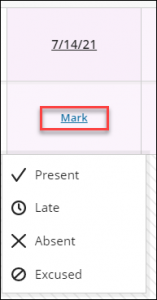
- To edit an attendance column, select the date in the column header. A drop-down option menu will appear. You can choose to mark all students present or absent, clear marks, exempt attendance for that meeting, edit the meeting, delete the meeting.
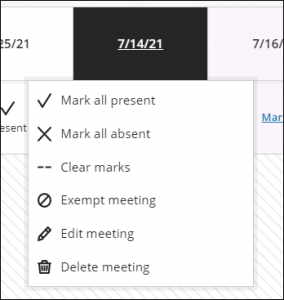
- To add a new meeting, select the plus sign (found between each column). A new meeting column will be created.
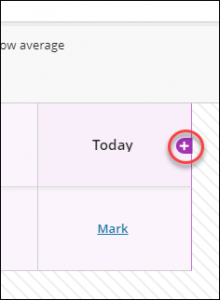
Contact the Innovative Learning Support Centre if you need support. We are here to help!