Here are the highlights of faculty questions from May. These are not necessarily the most frequently asked questions, but helpful for all faculty members.
Question (Saving results of Likert questionnaires): I’m interested in knowing how to create a Likert question in Blackboard for a poll and how to download the results into an Excel sheet. Is there also a summary view of collected responses in Blackboard?
Answer: Blackboard Ultra now supports Forms with Likert question type. Results can be exported to an Excel sheet in the same manner as test answers (Step-by-step instructions on exporting test answers). If you need to know how long each student spent on the questionnaire, you can obtain this information from the Student Activity of the Form from the Gradebook. Follow these step-by-step instructions on how to export Student Activity from Blackboard.
However, there is no visualization of collected responses available in Blackboard Ultra. You will have to create your own view by adding formulas and/or graphs to the exported Excel sheet.
You might also consider using Microsoft Forms to collect and visualize responses instead. By adding a link to the questionnaires created in Microsoft Forms in Blackboard course sites, students can access them easily.
Question (Microsoft Teams LTI): I attempted to schedule Microsoft Teams meetings for the class using the LTI from Blackboard Ultra, but it doesn’t seem to save. Am I doing it incorrectly? What’s the alternative way to create meetings for the class?
Answer: This has been a recurring issue reported by instructors.
The recommended method for creating and sharing the link to an online synchronous class in Blackboard is to:
- create an event in Outlook Calendar using your Humber credentials
- copy the meeting link and post in the Course Content area and Calendar in Blackboard
- share the link via an Announcement in Blackboard
Please refer to Using Microsoft Teams to Teach for more information. A helpful step-by-step guide is also available. Please note that we will remove the LTI in the near future.
Question (Gradebook): How can I drop the lowest score in the Gradebook?
Answer: You can drop the lowest score from a specific category or subset within a category. To achieve this, navigate to the Gradebook, select ‘Overall Grade’ for editing, and then choose the category from which you want to drop the lowest score. Click on ‘Edit calculation rules’.
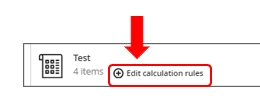
This opens a side panel that allows you to drop the lowest or highest scores. For more information, please visit the Anthology website. The same function is also available if you create a Total Calculation column from the Gradebook.
Question (SFQs): I do not remember if I received any messages about SFQs (Student Feedback Questionnaires). Where should I look for information?
Answer: SFQs are open to students during a set period each semester, launching about 70% of the way through a course and closing before the final week. To find out when your course would have SFQs, please visit our SFQ date tool. You will receive a message in your Humber email once results are available to you upon completion of your course.
Question (SafeAssign): How can I set up an assignment for SafeAssign?
Answer: To enable SafeAssign for an assignment, click on the Settings icon from the top right corner when you are creating or editing an assignment.
![]()
Scroll down the side panel to the bottom where it says “Originality Report”. Click to enable SafeAssign, then save. You must also save the Settings. To check an individual document for Plagiarism, there is also a standalone tool. It is accessible from Books & Tools from the left panel of the course. However, please note that once you submit a document to this tool, you will not be able to delete it from its database.
Question (Akindi): How can I set up the Gradebook using Akindi?
Answer: Akindi is a tool available for certain faculty via LTI. For support, please reach out to Akindi directly. In terms of gradebook setup, you can manually create grade columns and then push grades from Akindi for updates. However, you will still need to set up the Overall Grade.
Need Blackboard support? The ILSupport Centre (ILSC) is here to help.