What are Groups in Blackboard? What are the benefits of using Groups?
Collaborative learning offers many benefits over traditional instruction. Studies show that when students work as a team, they:
- develop positive attitudes
- solve problems more effectively
- experience a greater sense of accomplishment
You can organize students into groups in Blackboard so they can interact with each other and demonstrate their knowledge while they learn to appreciate the perspectives of others.
You can create group sets to use for graded work, such as:
- assignments
- tests
- discussions
You can learn more about creating Group Discussions here, and learn more about creating Group assignments here.
How do I create Groups in Blackboard?
Learn more about creating groups in Blackboard by following the instructions in the video below:
How do I import Groups?
The following describes the Blackboard feature that allows you to import group sets and group members from a CSV template:
- In the top menu, select Groups.

- Click Import Group Set.

- Click Download Group Sets template if you need.
 .
.
- Fill in columns A to E.

- Group Code* and Title* must match (i.e. Group Code: Group 1 and Title: Group 1). Repeat step for the desired number of groups.
- Adding a Description is optional. This column can be left blank.
- Group Set* can be changed, but must be the same for all rows (i.e. Group Set: Group Assignment).
- Self enroll* options: Type Y (for yes) and N (for no).
- If self enroll is set up, an announcement will push to the students once the group set is imported.
- Make sure to save the CSV file!
- Fill in columns A to E.
- Click Upload File and attach the CSV file.
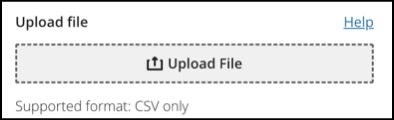
- Click Import.

How do I import group members?
- Click on the Group Set in which you want to add members.

- Click the arrow icon pointing up, located at the top right of the screen.

- Click the Assign members tab and then Download members template.
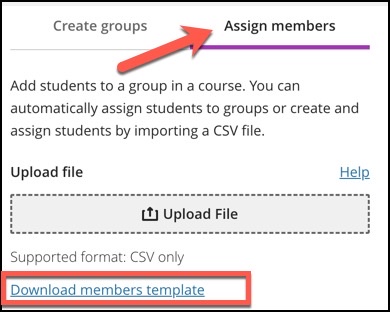
- The template has various sections for you to fill in:

- Type the Group Code* or Title of the group previously added in the Group Sets template.
- Add the User Name* (typically an “N” number) of the student to join that group. Repeat this step for the desired number of groups and students.
- The Student Id can be left blank.
- Adding the student’s First Name and Last Name are optional. These columns can be left blank.
- The Group Set can be left blank.
- Save CSV file.
- Click Upload File and the attach the CSV file.
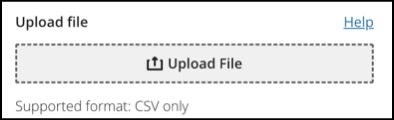
- Click Import.

What should I know about editing or deleting groups?
Please review the following information:
- If you add or delete a group in a group set used to create a new group set, the new group set is unaffected.
- If you add or delete a group in a group set that you used to create a group assessment or discussion, that content item’s groups are updated. Edits to group titles and descriptions also affect the content items.
- If you add or delete a group in a group assessment or discussion that’s based on a course group set, the course group set is updated. Edits to group titles and descriptions also affect the course group set.
- If you delete a group set used to create a new group set, the new group set is unaffected.
- If you delete an entire group set used to create a group assessment or discussion, the content item’s groups are removed.
- If you delete a group assessment or discussion based on a course group set, the group set is unaffected.
Contact the Innovative Learning Support Centre if you need support. We are here to help!