To create a group assignment:
- Create an assignment (this resource will walk you through the steps).
- In the Assignment, select the Settings icon.

- Optionally, if you want to provide groups with some group communication tools, select Allow Class conversations. This feature provides groups with a Collaborate Ultra room and a discussion area where they can chat and share files.
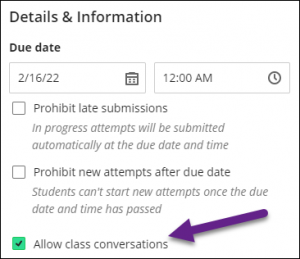
- Under Additional Tools, select Assign to groups.
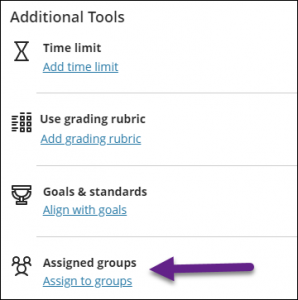
- To the right of Group Students, select the down arrow and choose if you want to create groups (Randomly assign, Custom, or Self-enrollment) or reuse an existing group.
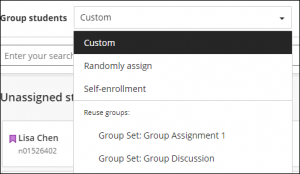
- When you are finished, select Save.