What is Blackboard’s AI Design Assistant?
Blackboard Ultra has integrated AI into a tool known as the AI Design Assistant, to assist instructors with setting up and creating a course. The AI Design Assistant can:
- Generate Modules and Course Structures
- Generate Journal, Discussion and Assignment topics
- Generate Rubrics
- Generate Test Questions
- Generate Question Banks
- Generate or Find Relevant Images
Before and after creating content using the AI Design Assistant, please note: Faculty must review all AI-generated content before use, because AI may generate inaccurate or culturally insensitive information!
Is the AI Design Assistant Safe to Use?
The AI Design Assistant operates under the Microsoft Responsible AI frameworkEven though course content and information are used to inform and improve the AI Design Assistant, course data remains safeguarded and stays within Humber’s protected digital space, and isn’t shared externally outside your Blackboard course environment (Data Privacy Approach | Anthology). For more information about Anthology’s AI Approach, read their Trust Worthy AI Approach, which includes the following principles:
- humans in control,
- fairness,
- privacy,
- security, and
- safety.
How do I generate Journals, Discussions, and/or Assignments in Blackboard?
If you need help designing or creating a journal, discussion or assignment and don’t know where to start, the AI Design Assistant can guide you through the creation process. The AI Design Assistant draws insights from your course’s title and description, as well as your desired cognitive level (which is aligned with Bloom’s Taxonomy) to generate journals, discussions or assignments.
Journals can support metacognition after a learning activity or help students with reflection. Learn more about AI Generated Journals on Blackboard’s website.
Discussions are beneficial for fostering community in your classroom, improving critical thinking and communication skills, and increasing student engagement. Learn more about AI Generated Discussions on Blackboard’s website.
Assignment prompts can encourage students to engage in higher-order thinking, apply knowledge gained from your class, produce submissions that are gradable within Blackboard, or to emulate real-world situations. Learn more about AI Generated Assignments on Blackboard’s website.
You may also watch the video that follows for step-by-step instructions:
You can also follow the instructions below:
- Click on the purple ‘+’ icon above, between or below content items and press ‘Create’ to bring up the ‘Create Content’ menu.
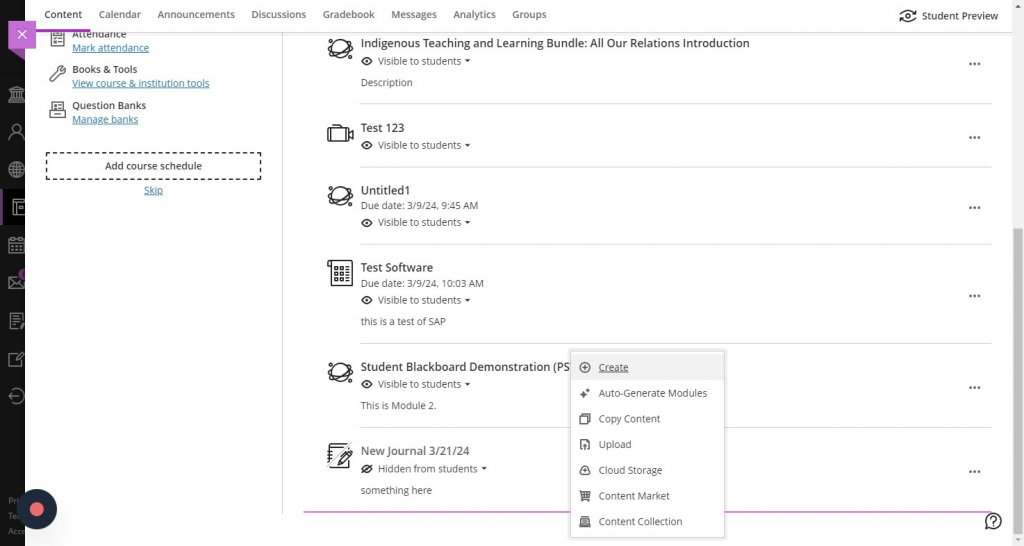
- Select ‘Journal’, ‘Discussion’, or ‘Assignment’ from the menu.
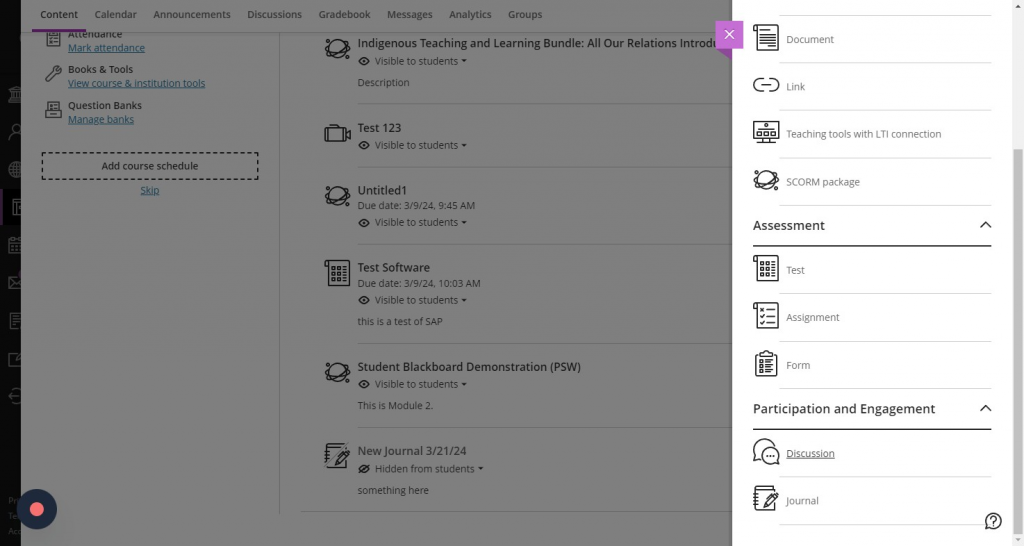
- Make sure to press the ‘Auto-Generate’ button in the top right corner.
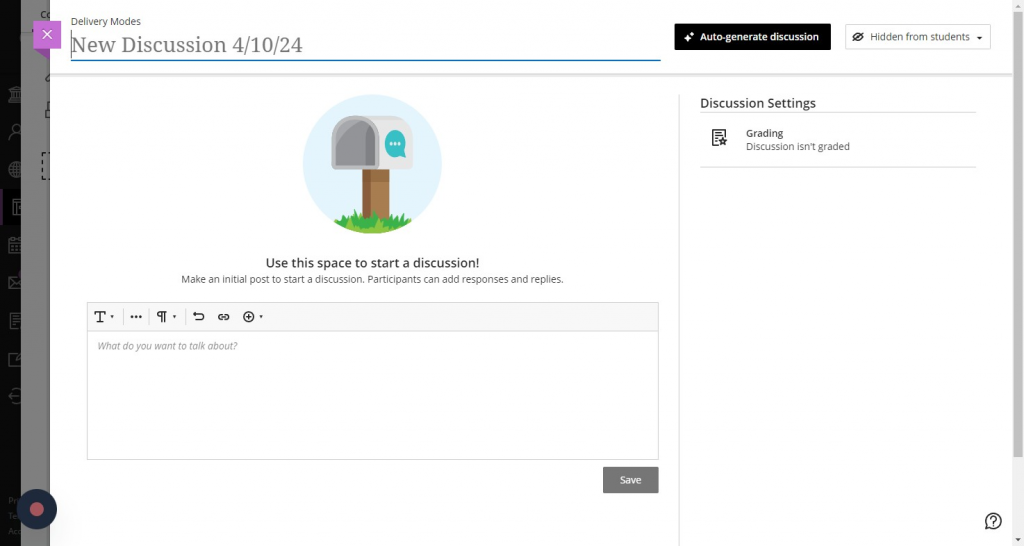
- Discussions, journals and assignments are automatically generated based on the title of the course, and the description included in the course.
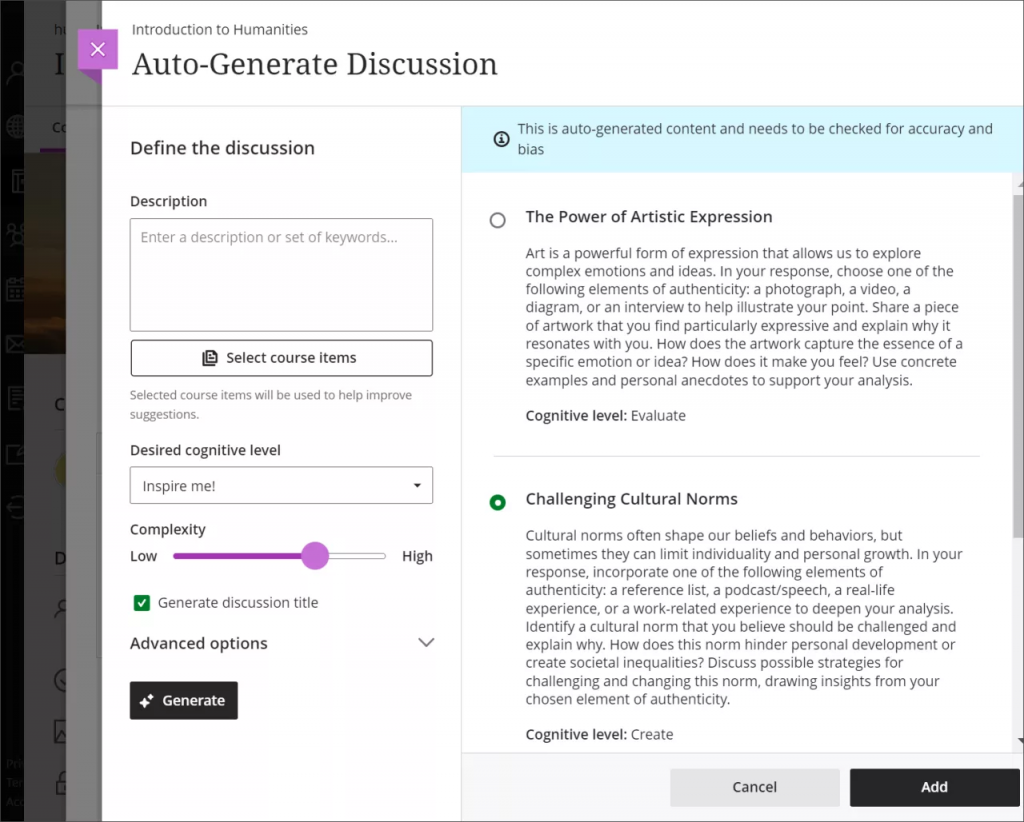
- You have several ways to customize the discussions, journals or assignments that the AI Design Assistant generates.
-
- Enter a description (limited to 2000 characters) to narrow the focus of the discussions
- Select the desired cognitive level
- Apply
- Analyze
- Evaluate
- Create
- Inspire me! provides you with a mix of levels
- These levels are based on Bloom’s Taxonomy!
- Adjust the complexity of the discussions’ focus
- There are ten levels of complexity for AI-generated content.
- Select the desired cognitive level
- Enter a description (limited to 2000 characters) to narrow the focus of the discussions
-
-
-
-
-
- Early primary school
- Late primary school
- Early middle school
- Late middle school
- Early high school
- Late high school
- Undergraduate lower division
- Undergraduate upper division
- Graduate level
- Advanced PhD level
-
-
-
-
-
-
- Select whether or not you want to generate a title for discussions
- Select Advanced options to change the output language
- You can also select which course items you’d like the AI Design Assistant to provide context for discussions, journals or assignments if you’d like. Select Select course items to start.
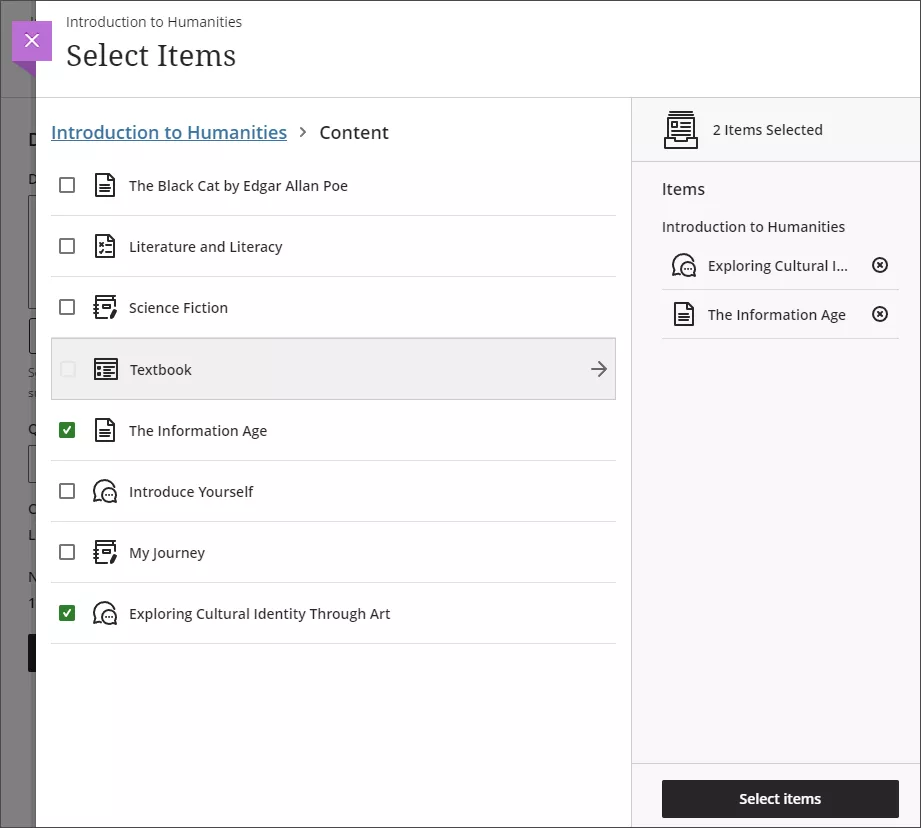
- You can select a folder or learning module to include items from them in the generation process. When you’ve finished choosing items for context, select Select items to return to question generation.
-
6. Once you’ve finalized your settings, select Generate. Review each discussion for accuracy and bias. Choose the discussion you’d like to add to your course, then select Add.
What are Innovative Learning’s recommendations for using the Journal generation feature in Blackboard’s AI Design Assistant?
- Innovative Learning also recommends using the Context Picker to ensure that the AI is using the course items that are most relevant to generate information from.
- Make sure to select a desired cognitive level (Apply, Analyze, Evaluate, Create, or Inspire me! (which provides you with a mix of levels)) that meets the desired output or level of thought or the learning outcome for the discussion, journal or assignment.
- Remember, you can always adjust the complexity of the journal or discussion or assignments by moving the slider!
Contact the Innovative Learning Support Centre if you need support. We are here to help!