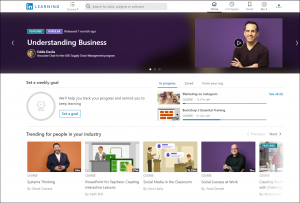LinkedIn Learning is a website dedicated to online learning by providing access to thousands of online video tutorials created by industry experts. The library of videos cover a range of topics including business, design, photography, and education to help you achieve your learning goals. Humber College has acquired a campus-wide license to LinkedIn Learning to allow all of it’s faculty, students and staff access to this learning environment.
Please Note: LinkedIn Learning services are a third party service not managed by Humber College. When using this service you are no longer within the Humber College system and as such are subject to the LinkedIn Learning privacy policy and terms of use. By using this service, you acknowledge that LinkedIn will store your information on servers located within the United States, either in California or Virginia.
To log into the LinkedIn Learning through Humber for the first time:
- Go to the https://www.linkedin.com/learning website.
- In the top-right corner, select Sign In.
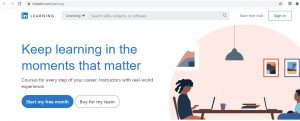
- On the login page, select Sign in with your organization portal.

- On the Welcome! Please Sign in page type humber.ca and click Continue.
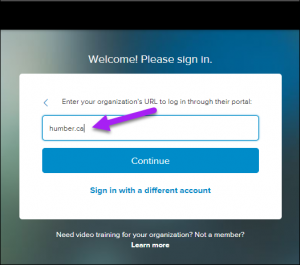
- Select Sign in with Single Sign-On. The Humber sign in screen appears.
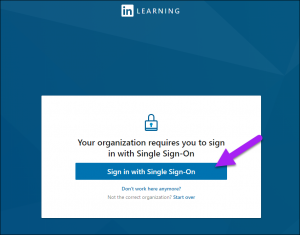
- Enter your Humber username and password and then select Sign in.
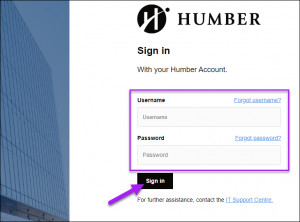
- If you do not want to merge or create a profile, click Continue without LinkedIn. Optionally, if you want to merge an existing LinkedIn profile with your new LinkedIn Learning profile, click Connect my LinkedIn account.
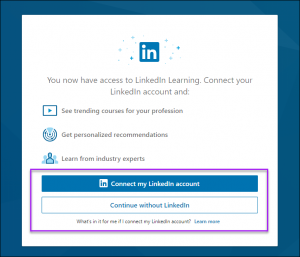
Please Note: When you connect your LinkedIn account to your LinkedIn Learning account, no private data from your LinkedIn account will be accessible or shared with your employer/institution. See the details of the Privacy Information for LinkedIn Learning Learners.
- On the Welcome to LinkedIn Learning page, select Sounds good.
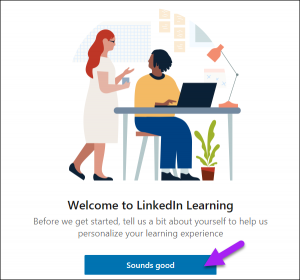
- On the Choose a category to explore page, you must select at least one category and a minimum of one skill before you can move forward. This helps LinkedIn Learning make video recommendations. Select Continue when finished.
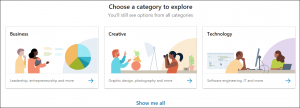
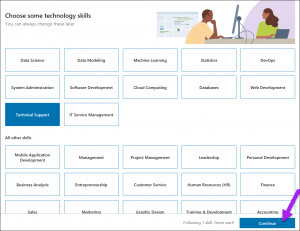
- Optionally, you can set a weekly goal. If you prefer to skip this step, select Maybe Later.
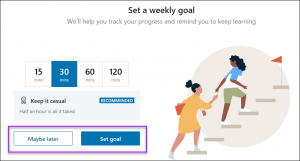
- You are now on the LinkedIn Learning Home page.