What is a Message in my Blackboard Course?
You can use Course Messages as a way to communicate with students within Blackboard. You can even select the ‘Send an Email Copy‘ to send them to your students’ emails! Course Messages remain in the course. You can receive notifications of received messages, but you must return to the course to read and respond to messages.
How do I send a Message in my Course?
- In the navigation bar at the top of the screen, select the Messages. The Messages page will open up.
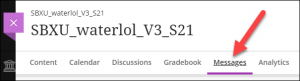
- In the top right corner of the Message page, select the New message button. The New message panel will open up.
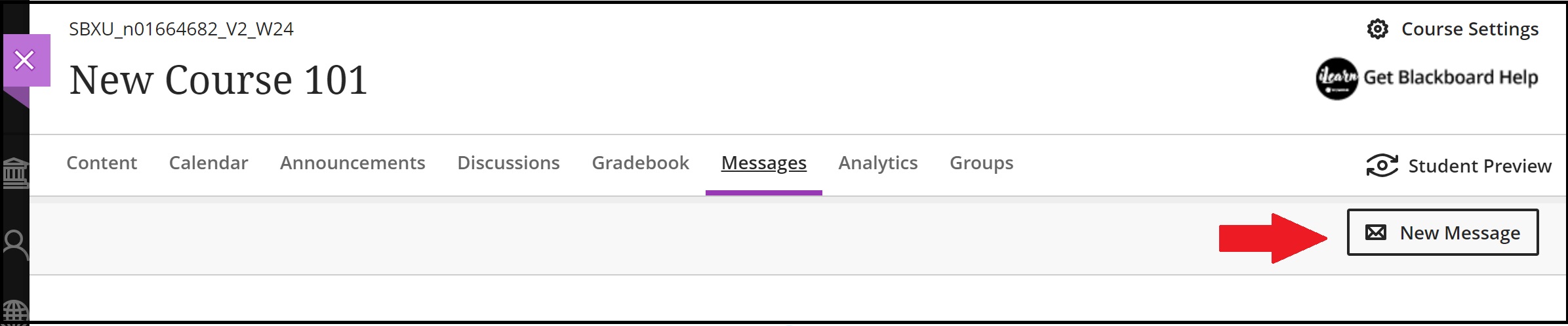
- In the New message panel, enter the recipient and type your message in the message box.
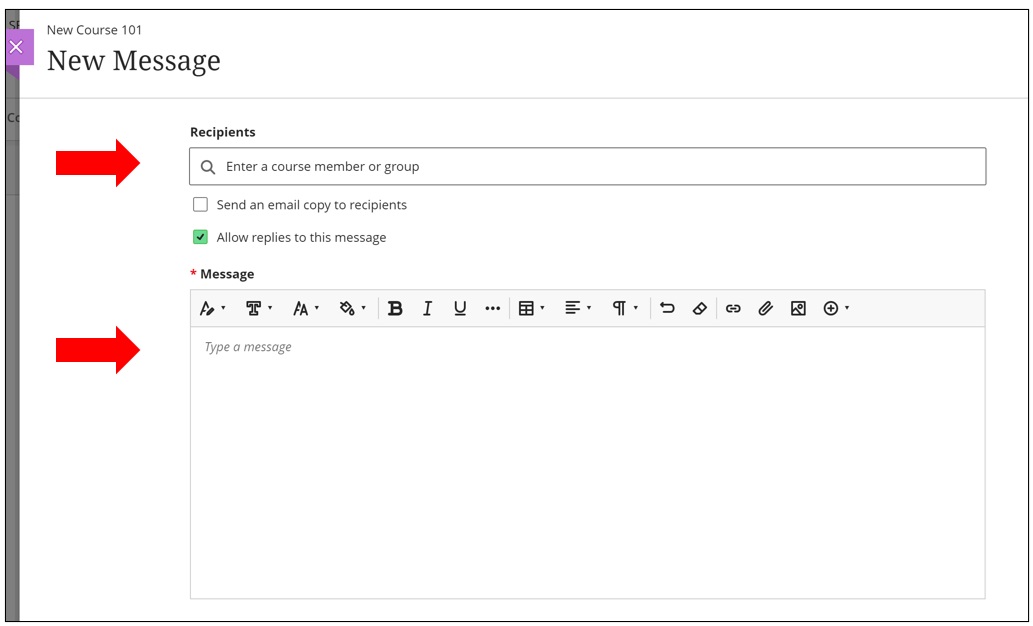
- If you want to send an email copy of a course message, select Send an email copy to recipients. Email copies are delivered if recipients have valid email addresses in their Blackboard profiles. Recipients can read your message in their email, but must return to Course Messages to reply.
- If you don’t want recipients to reply to the message, deselect the checkbox for Allow replies to this message.
- Select Send to send your course message.
- Students will see how many messages they have by the number besides Message menu item.

- The course message interface will look like the following screenshot when users begin to message each other in Blackboard:

Contact the Innovative Learning Support Centre if you need support. We are here to help!