Here are the highlights of faculty questions from April. These are not necessarily the most frequently asked questions, but helpful for all faculty members.
Question (Linked assignment not visible to students): I have a link to an assignment and made it visible to students, but students can’t see it. Why?
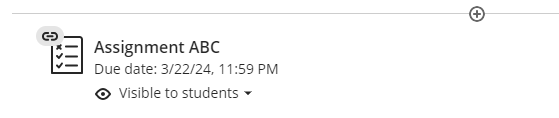
Answer: Original assignment you linked to is not visible to students because it is inside a container that is hidden (either folder or module that is not set to visible).
Question (HTML file and referenced files): I am trying to upload an HTML file and its referenced files in the Course Content on Blackboard, but it doesn’t seem to work. Why might this be happening?
Answer: When you have multiple files associated with an HTML file, create a zip file that maintains the file structure, then upload it to the Course Content Collection (not the Tools Content Collection). Blackboard may not display files from the Tools Content Collection accurately, but files uploaded from the Course Content Collection will be shown correctly. (Step-by-step guide)
Question (Assessment due date): How can I accommodate students to provide different due dates in assessments?
Answer: For each assessment, you can set different due dates and submission limits for students. To do this, navigate to the Gradebook and select the assessment you want to adjust. Click on the ellipsis (…) next to the student for whom you want to change the due date, and modify the settings before saving. This gives the student a unique due date and submission limit. Repeat this procedure for any other students needing accommodations for the assessment.
For more information, please visit our help guide.
Question (Test duration): I want to limit the test duration and enforce a deadline. The test must be completed by 4:00 p.m. tomorrow. While the test duration is 60 minutes, I don’t want latecomers to start at 4:30 and finish at 5:30. Instead, I want all tests to be completed by 4:00 p.m. This means that late comers will have shorter time to complete the test. How can I achieve this on Blackboard Ultra?
Answer: You can achieve this in the Test settings. Set the due date and time, then select “Prohibit late submissions”. This will automatically submit any ongoing tests at the due time.
Question (Gradebook): I was working on the Gradebook, and the next morning, I noticed that all the grades were gone! How can I get them back?
Answer: You can go to the Gradebook, and from the top right corner, click “Download Gradebook”. Select “Grade History” and check “Include deleted items”. This will give you the excel sheet showing the past history of entries in the Gradebook. You may have to manually record each grade that was deleted, but you are able to recover grades.
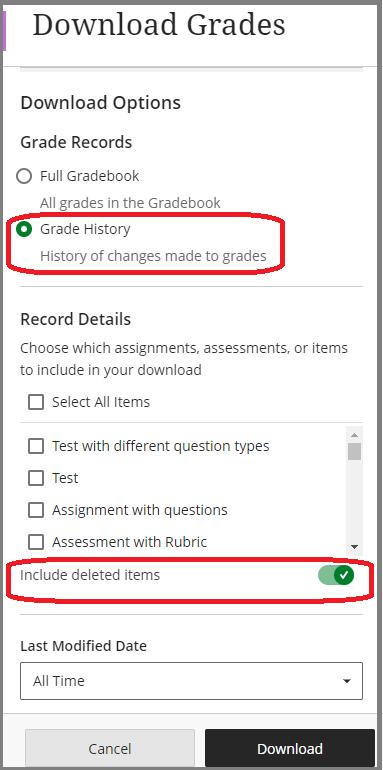
Please note that while grades can be retrieved, the submitted content cannot. If you need to access the content after grading, consider creating a backup.
For an assignment, navigate to the assignment from the Gradebook for which you want to download all submissions. Select “…” from the righthand side of the header, then click on “download all”.
Please see the following for more information: Step-by-step guide and Anthology Blackboard Help.
To back up students’ responses to all questions in a test, go to the Gradebook, select Gradable Items, and click on the options next to the test you want to back up. Then select “Download Results”. This will download all responses in a CSV file. (See Step-by-step guide)
Question (Respondus LockDown Browser): I used Respondus LockDown Browser for a test. I set the following two options; 1) to lock students until the exam was over, and 2) to view post-exam feedback and results. After the exam, the post-exam feedback reported “This exam session was terminated because a modified version of a blocked application was running on the computer”. What does this mean, and is there any detailed information I can pull from a log file somewhere?
Answer: There are no further information available from Respondus Lockdown Browser. However, this means that a program LockDown Browser blocks has been intentionally modified by the computer’s user in an attempt to get around the security that LockDown Browser provides. LockDown Browser has detected this hack, and then shutted down. This modification cannot be done by accident. This is not a technical issue and we cannot further assist at Innovative Learning.