What is the Student Activity Report?
As an instructor, you can see when your students opened, started, and submitted tests and assignments with the Student
Activity report. Please watch the video below to learn more!
How do I view the Student Activity Report?
Follow these steps below to view the Student Activity Report:
-
To access the Student Activity Report, click
‘Roster’ from your Blackboard course’s Content area.
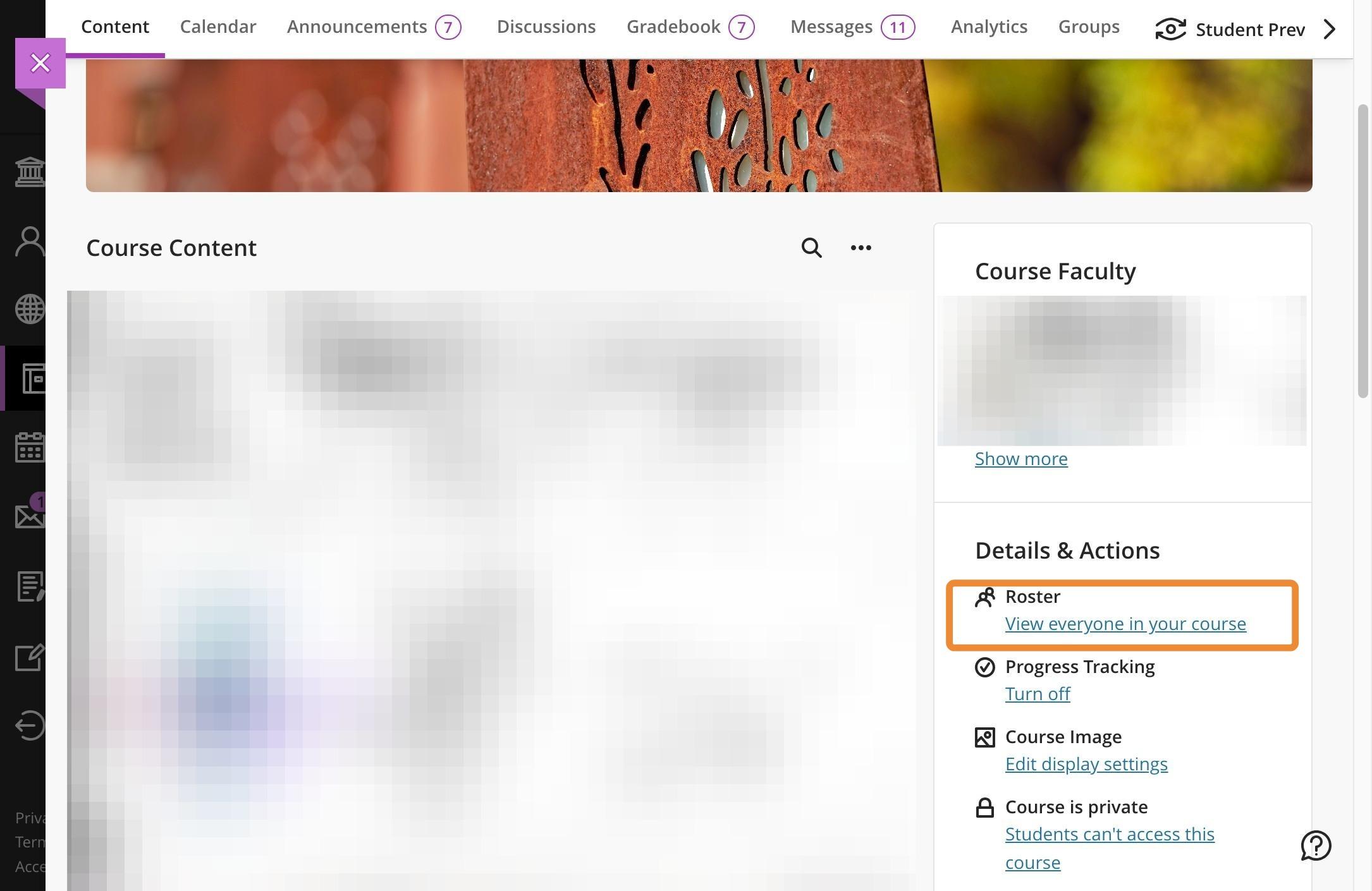
- Then, click on any student you would like to know more about!
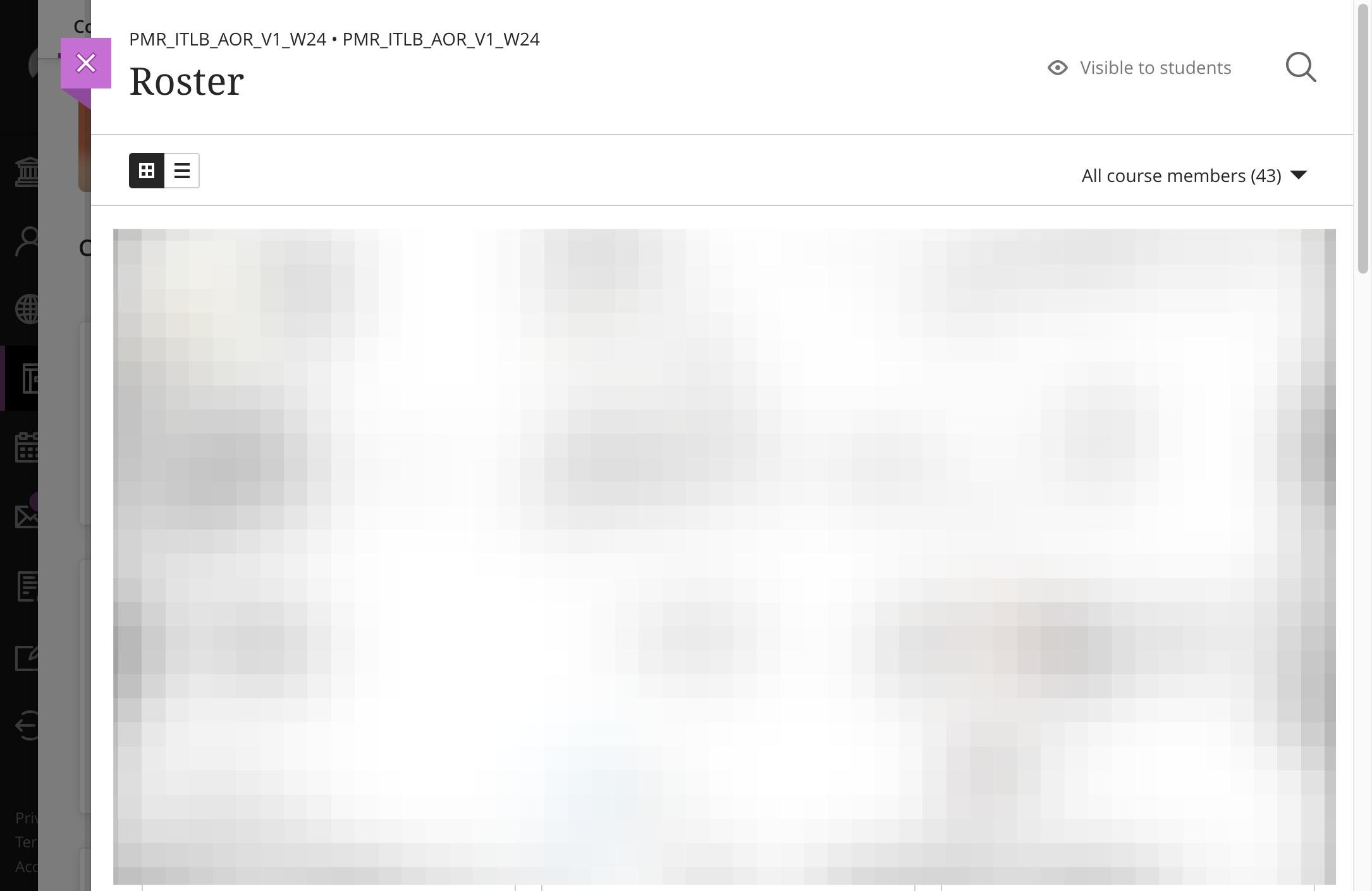
- Once you click on a student’s name, you will see the ‘Grades’ screen, which shows the name of each assessment, the
due date for each assessment, the status, grade and feedback for the assessment, if applicable, too.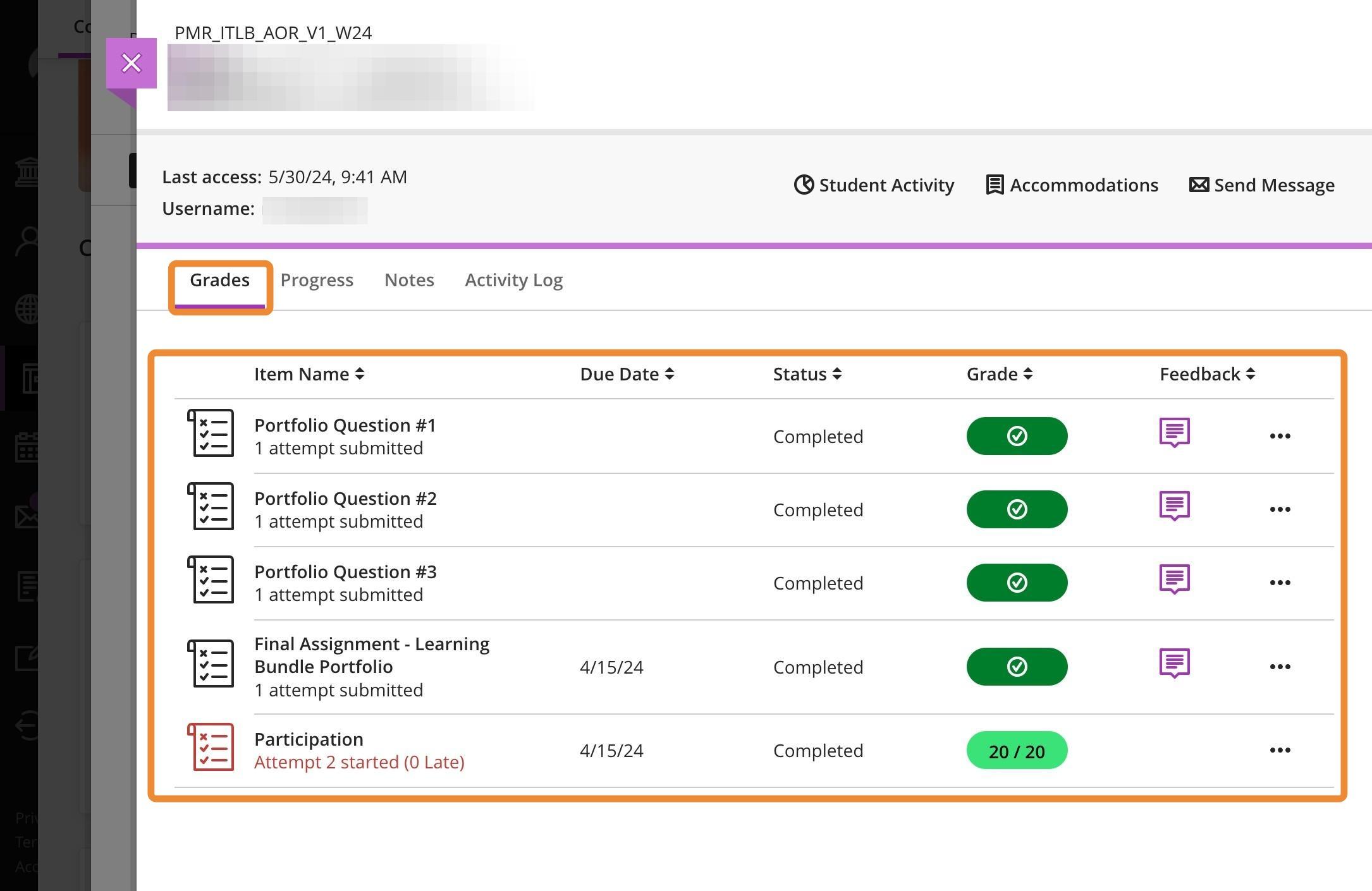
-
The “Progress” tab allows you to see when a
student has started or completed different items in your course.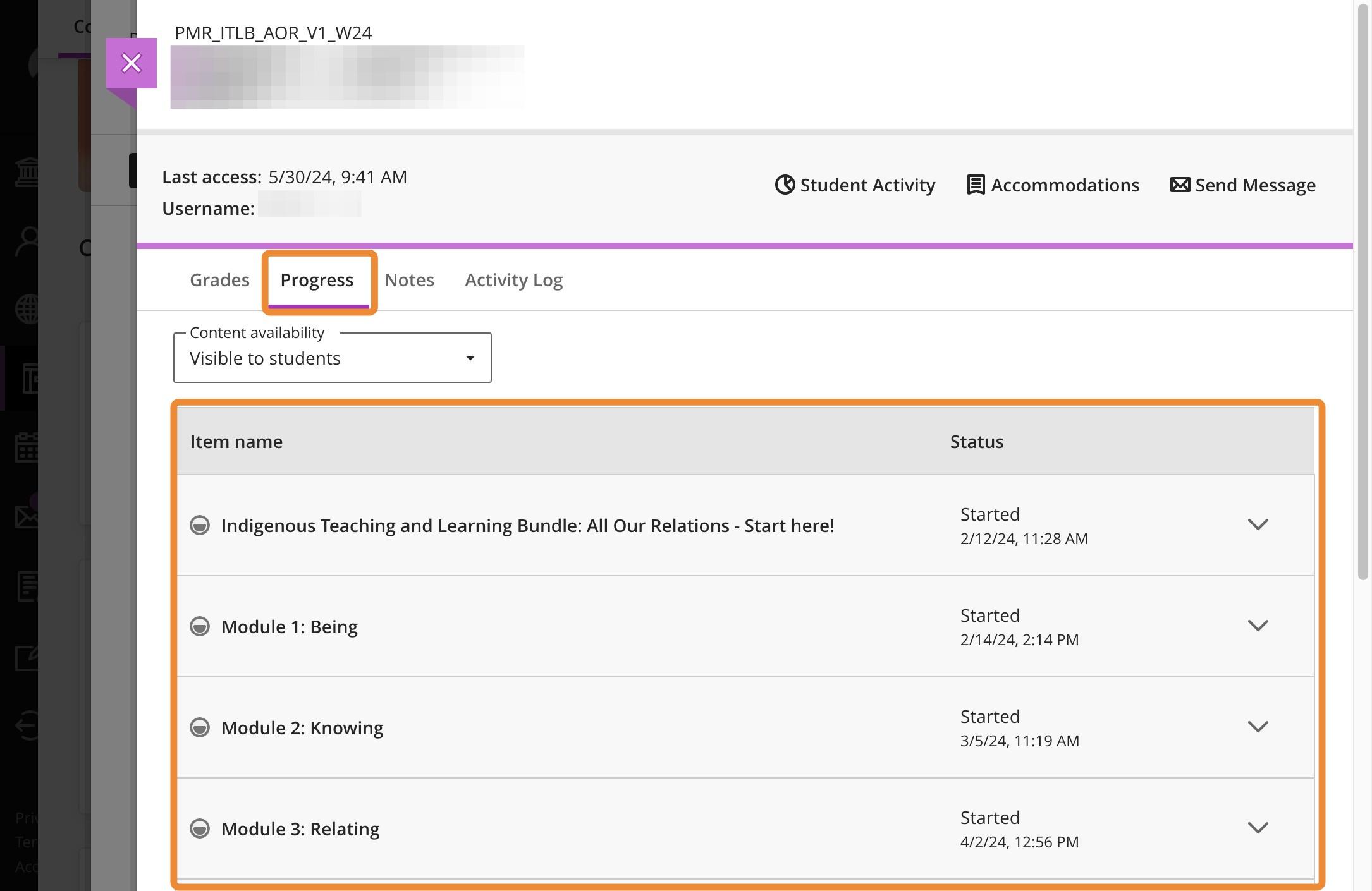
-
From the “Notes” tab, you can leave comments
about the student (about extensions or anything else you would like to make note of about the student!).These notes are not
viewable by the student!
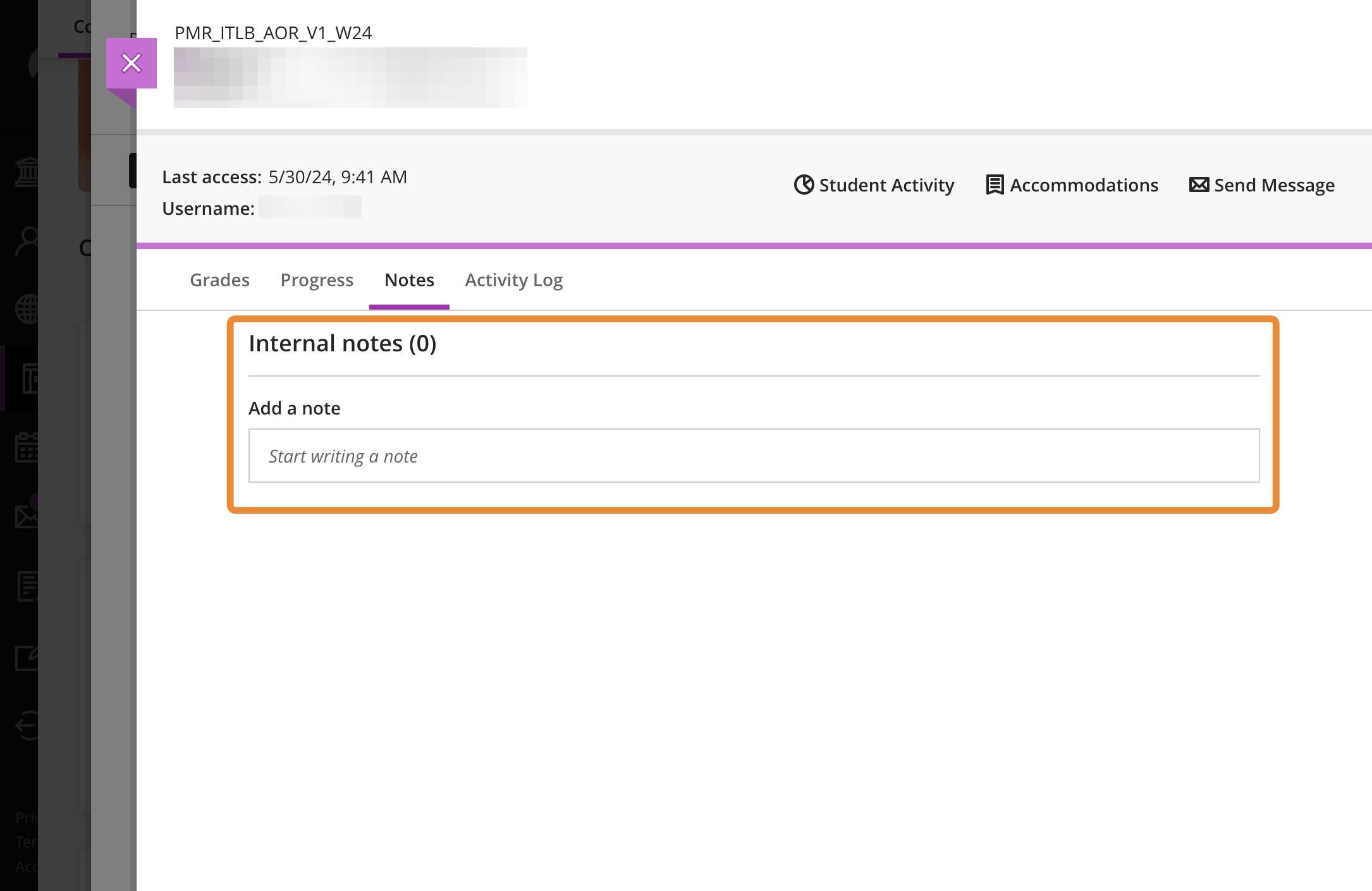
-
Click “Student Activity” to view the Student Activity Report.
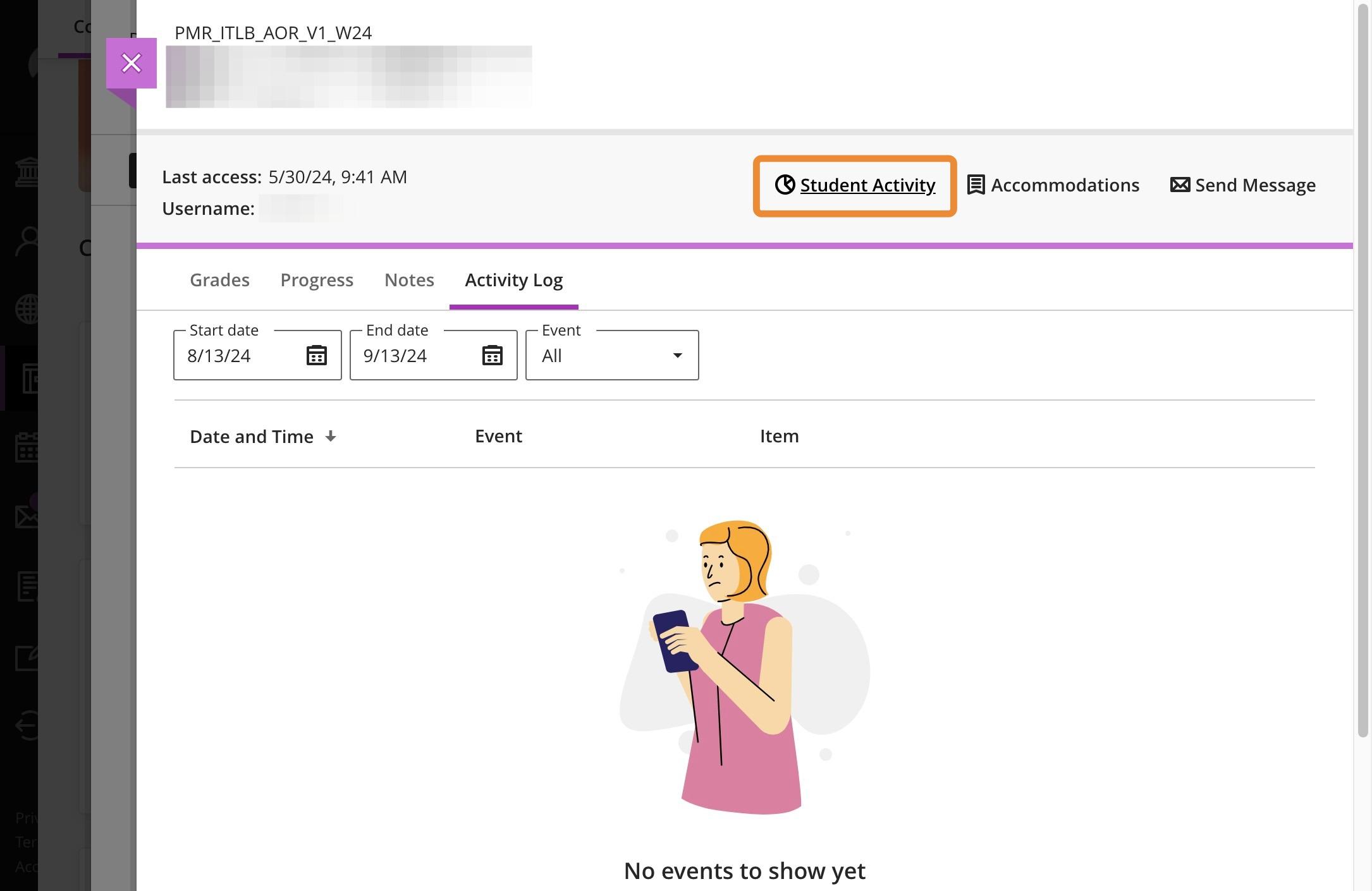
-
You start in the Table View, where you can see the activity hours in the
course, and how the student compares to the rest of the class during specific times.
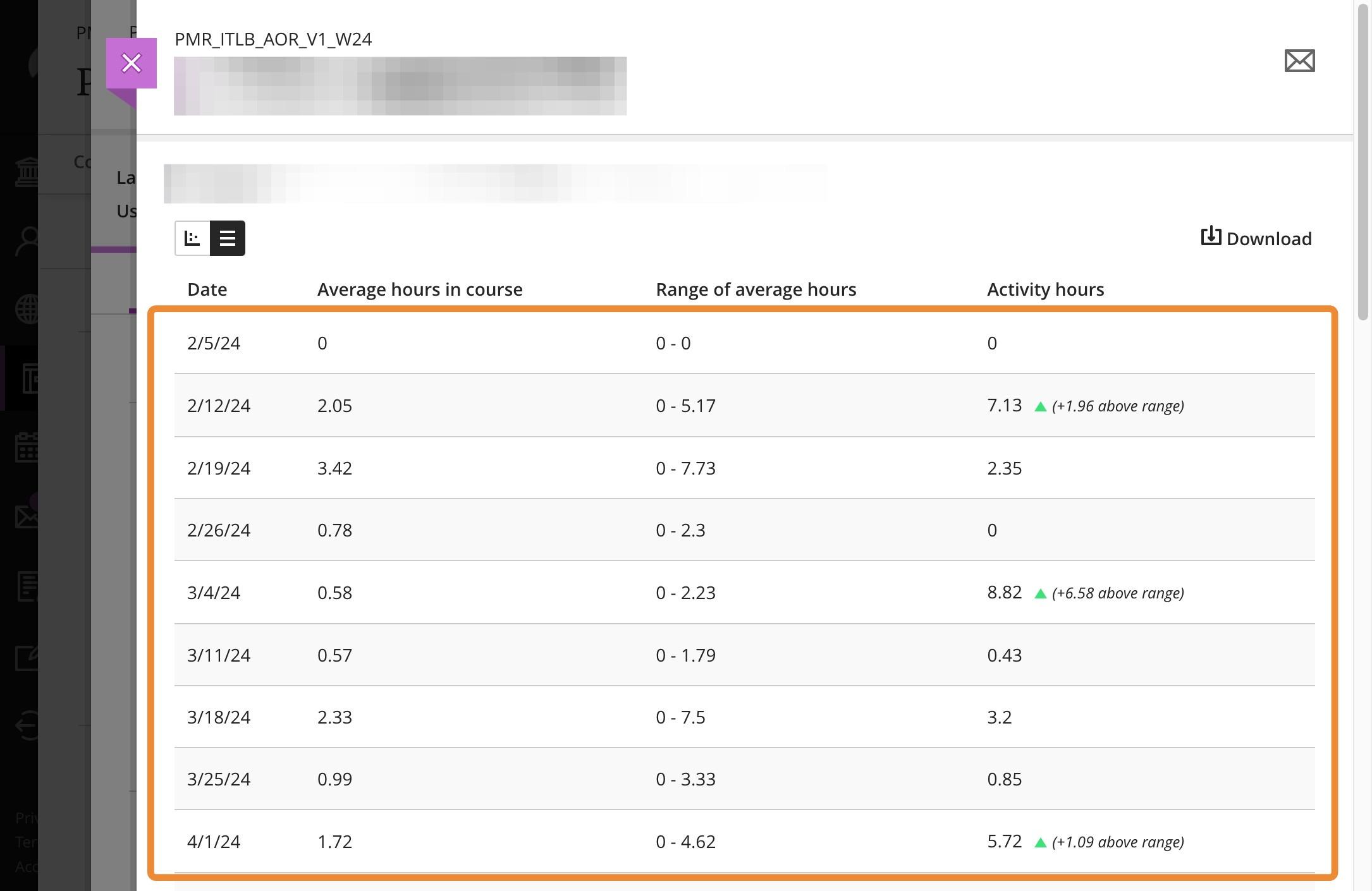
-
From the chart icon on the left side, you can
view the Chart View, which shows the average activity in
the course in Black, and the student’s activity in Purple.
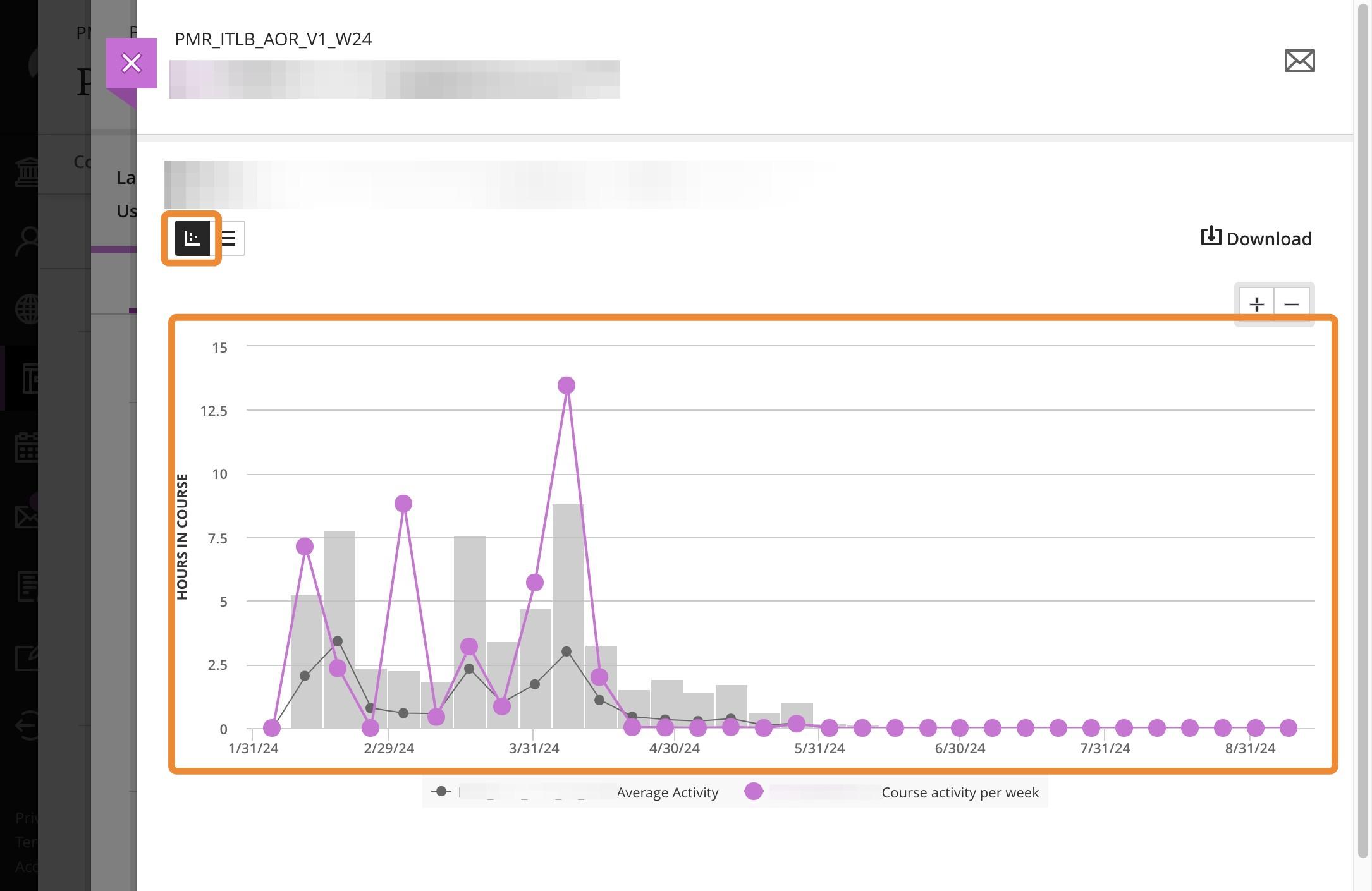
-
If you would like, you can download this
information to a .csv file.
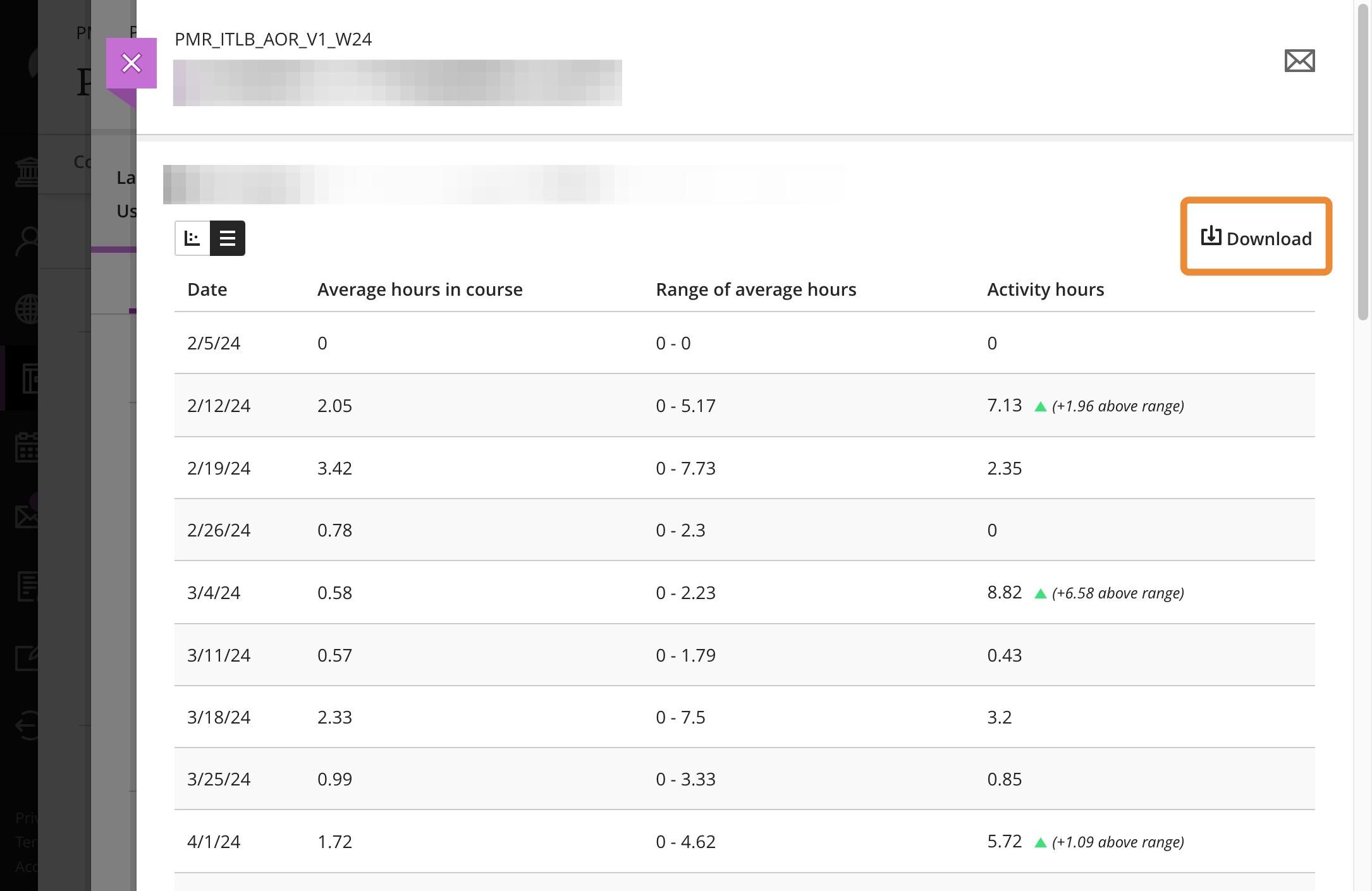
-
You can also message this student directly from
this view if you’d like to reach out!
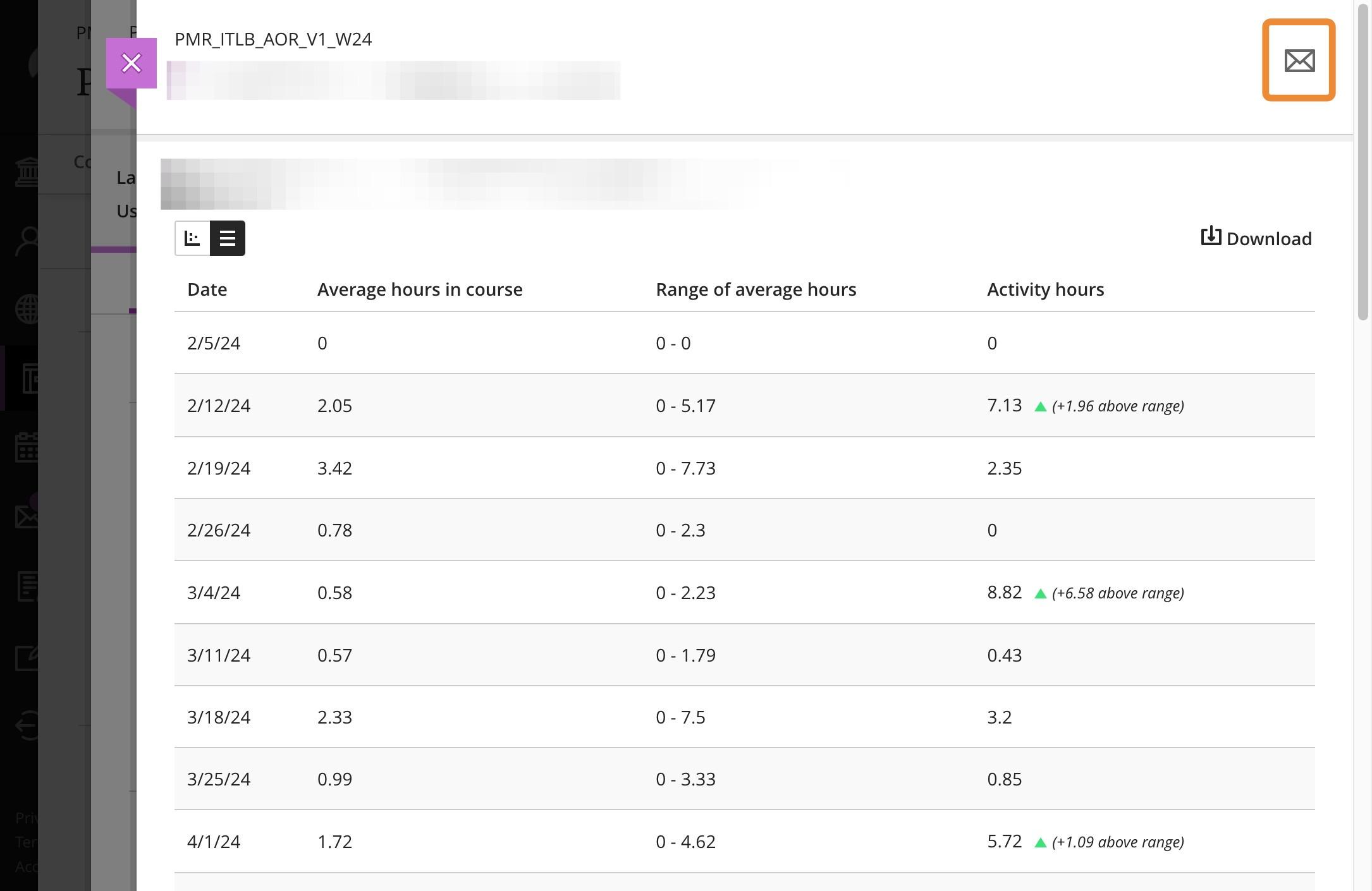
If you notice that student performance is low for one
or more of your students (ie.: a low number of hours spent in the course, low grades or some missed due dates), there
may be many factors that contribute to this. Please consider sending the following message to help support your
students:
“Hello! I am your instructor, (your name here), and I wanted to reach out to you because you haven’t been in Blackboard
in some time and engaging on Blackboard and in class is vital to your academic success. If you need to learn
more about Blackboard, consider playing Blackboard Quest! It’s a gamified learning experience to help you learn
how to navigate through Blackboard; it will only take about 30 minutes to 1 hour. I also recognize that there are a lot
of external factors that can make engaging with course content difficult. There are a lot of supports out there:
If you’re looking for learning support:
- You can find peer assisted learning support, the test centre, the math & writing centre, and the accounting centre, which will all help
you with your unique learning needs, peer tutoring and other academic supports.
If you’re looking for financial supports and resources:
If you’re looking for support with housing:
If you’re unsafe and/or feeling unsafe:
- Find Campus Security services here or
download the Humber Safety app, You can also find sexual
assault and violence procedures here and conflict resolution support here.
If you’re looking for support with your health and well-being (including mental health):
- You can find health services here and peer wellness services here.
- You can find counselling support here.
If you’re looking for support with an disability related academic accommodation:
- You can find accessible learning services here.
If you’re looking for support for Indigenous Education:
- You can find Indigenous Education and
Engagement here.
These and all other student supports, services, and community information can be found at www.wegotyou.humber.ca. I hope to hear from and see you soon!”
Contact the Innovative Learning Support Centre if you need support. We are here to help!