What is Blackboard’s AI Design Assistant?
Blackboard Ultra has integrated AI into a tool known as the AI Design Assistant, to assist instructors with setting up and creating a course. The AI Design Assistant can:
- Generate Modules and Course Structures
- Generate Journal, Discussion and Assignment topics
- Generate Rubrics
- Generate Test Questions
- Generate Question Banks
- Generate or Find Relevant Images
- Generate Document Structure
Before and after creating content using the AI Design Assistant, please note: Faculty must review all AI-generated content before use, because AI may generate inaccurate or culturally insensitive information!
Is the AI Design Assistant Safe to Use?
The AI Design Assistant operates under the Microsoft Responsible AI frameworkEven though course content and information are used to inform and improve the AI Design Assistant, course data remains safeguarded and stays within Humber’s protected digital space, and isn’t shared externally outside your Blackboard course environment (Data Privacy Approach | Anthology). For more information about Anthology’s AI Approach, read their Trust Worthy AI Approach, which includes the following principles:
- humans in control,
- fairness,
- privacy,
- security, and
- safety.
Please note that Innovative Learning does not recommend using this feature. The AI Design Assistant has been unsuccessful at creating culturally appropriate images. Please be culturally sensitive when including images of different cultures and groups that are AI Generated.
How do I generate images in Blackboard?
Learn more about generating images in Blackboard by following the instructions in this video:
You can also follow these steps to generate images:
- You can generate images or use AI-assisted search for images in text areas, for module images, and in documents in Blackboard. From any of these places, find the image icon; clicking it will bring up this menu:
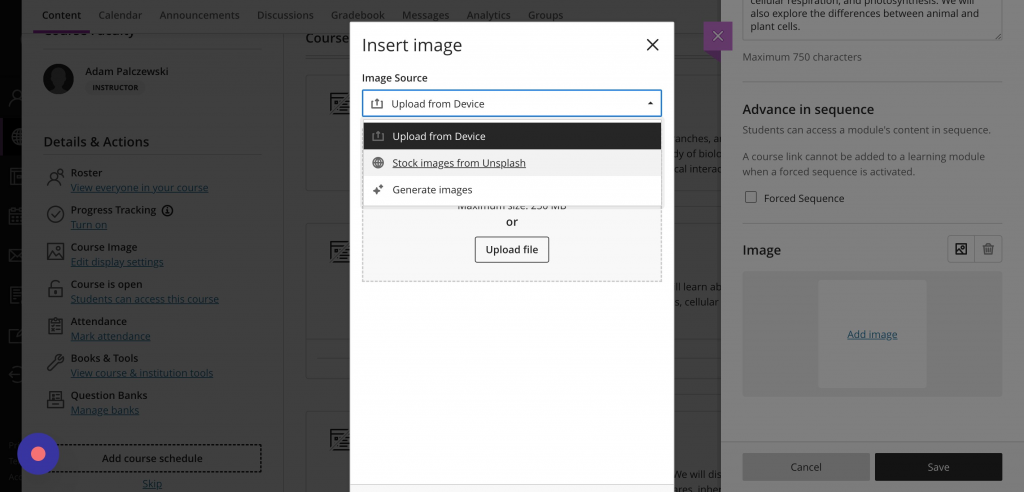
- Clicking on the ‘Stock Images from Unsplash’ button uses AI from the course title and description or from the text in the area you are adding the image to, so the search terms will be autopopulated. You can select the X button and use your own search terms if you’d prefer.
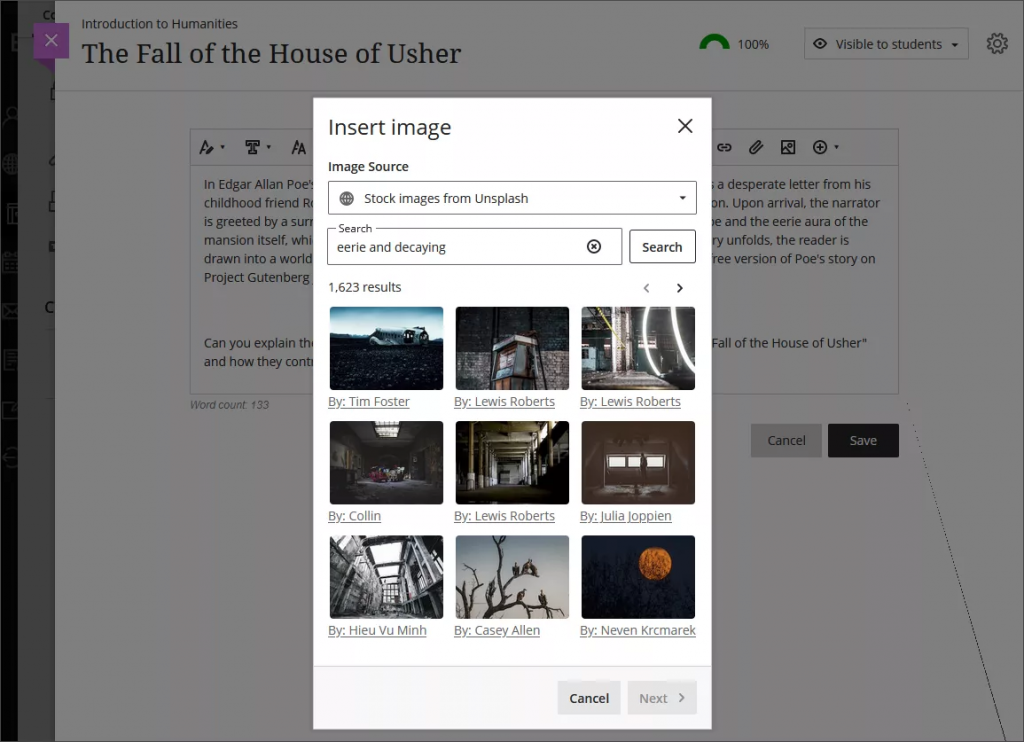
- If you select the ‘Generate Images’ option, you will enter a description for your image and then select Generate. One image is generated at a time. When you choose to regenerate an image, the previous image is saved. After you select an image or exit image generation, all previous generated images are cleared.
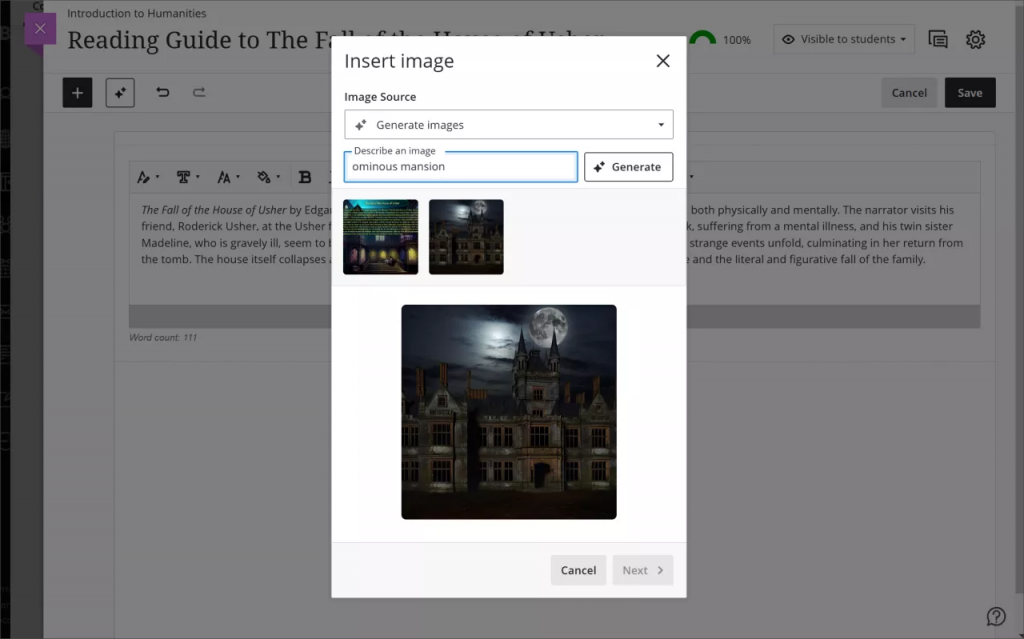
What are Innovative Learning’s recommendations for using the module generation feature in Blackboard’s AI Design Assistant?
- We advise against using the AI-generated images. We encountered a variety of issues including culturally inappropriate images, disproportional body parts in people, and incorrect/odd images.
- Please replace it with image files selected from Unsplash, provide image files, or refrain from using any images.
- We noticed that AI does not always suggest a keyword for the image search, and the pre-filled keyword may not match the user’s intent. Use your own keyword for the image search in those cases.
Contact the Innovative Learning Support Centre if you need support. We are here to help!