What are class conversations?
Class conversations are an optional tool you can enable. Class conversations are areas within individual content items, students can discuss the content with you and their classmates. They can ask for help, share resources, or answer questions others have. Learn more about class conversations at this Anthology webpage.
You can enable conversations for the following items:
- Documents
- Assignments
- Tests
- Forms
How do I enable class conversations?
- Navigate to the assessment you want to enable class conversations for. Select the Settings icon.

- The settings panel will open on the right. Under Details & Information, select the check box for Allow Class Conversations.
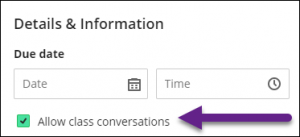
- Select Save.
How do I access class conversations?
- You can access class conversations from the Class Conversation icon beside each content item in the Content Area.

- Or, navigate to the assessment where you have enabled class conversations. In the top right corner, select the Class Conversations icon.
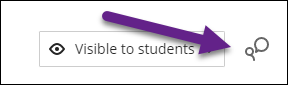
- The Class Conversations page will open. To start a class conversation, use the text box to write your response. Select Respond to post it. Optionally, you can save a draft.
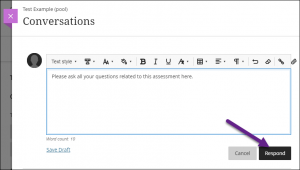
- Once students or instructors have posted, conversations are set up the same as discussions.

- A = Add a response or reply to a student. Optionally, use the functions in the editor to format your response.
- B = Save a draft. You can start a response, save it as a draft, and finish it later.
- C = New responses and replies appear with a New icon.
- D = Edit and delete contributions. Open a response’s menu and select Edit or Delete. As an instructor, you can edit or delete any course member’s response. Students can delete their own responses, but they can’t make edits.
- E = View activity and search for participants. View the list of participants and their activity, and search for a specific participant.
- F = Refresh your view. Check for new activity since you opened the conversation.
Need support? Contact the Innovative Learning Support Centre. We are here to help!