What does it mean to Export or Archive your Blackboard Course?
With the Export Course Package feature, you can download a copy of your course as a whole. You can use this method to:
- give another instructor a copy of your course content.
- copy content from one course to another, as an alternative to Course Copy.
- create a backup of your course.
- create an archive of your course with all student submission information.
If you need further support, consider accessing Blackboard’s Export and Archive Courses Resource.
Before conducting your Export or Archive, please note the following:
- You will not be able to include grades in your export. If you would like to export and archive your Gradebook and the grades/student submissions, please follow the instructions at our ‘Downloading Grades from the Gradebook’ resource.
- You can’t export individual items from Blackboard Ultra. If you need to share content or assessments with another instructor, you must export the entire course.
How do I export a course package?
Watch this video to learn how to export a course package from Blackboard Ultra.
Here are the step-by-step instructions:
- In the top-right corner of the Course Content area, select More options for course content ellipsis (…) > Export Course Package.
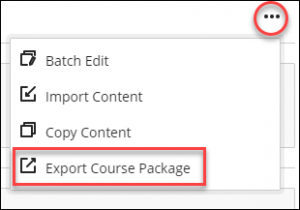
- This opens up the side panel. There are automatically backed up packages available. If you would like to download the most recent one, you can do so. However, if you want to generate a manual package, click on the arrow.
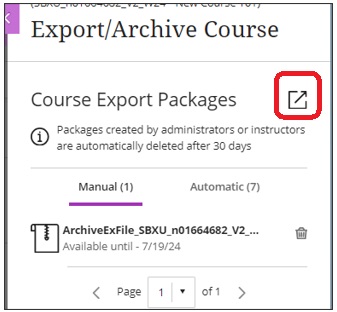
- In the Include student activity data in your export? prompt, select:
- No to export only the course content. Innovative Learning recommends selecting ‘No’, because even if you choose to include student enrollment and data, that information will not be added to another or the same Ultra course if you choose to import the content.
- If you would like to export and archive the grades, please follow the instructions at our ‘Downloading Grades from the Gradebook‘ resource.
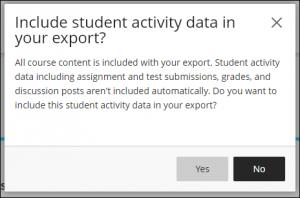
When the file is ready, the status will change to display the file name (eg. ArchiveExFile_CourseName.zip) under Manual. Also, Blackboard may send an email or send a message when the export process is complete.
- If you would like to export and archive the grades, please follow the instructions at our ‘Downloading Grades from the Gradebook‘ resource.
- No to export only the course content. Innovative Learning recommends selecting ‘No’, because even if you choose to include student enrollment and data, that information will not be added to another or the same Ultra course if you choose to import the content.
- To download the file to your computer, select the file name. Depending on your browser settings, the file may automatically download to a specified folder, or you may be prompted to save it. (CAUTION: Do not open the ZIP file after its been downloaded—doing so may corrupt the file.)
Contact the Innovative Learning Support Centre if you need support. We are here to help!