What is Blackboard’s AI Design Assistant?
Blackboard Ultra has integrated AI into a tool known as the AI Design Assistant, to assist instructors with setting up and creating a course. The AI Design Assistant can:
- Generate Modules and Course Structures
- Generate Journal, Discussion and Assignment topics
- Generate Rubrics
- Generate Test Questions
- Generate Question Banks
- Generate or Find Relevant Images
- Generate Document Structure
Before and after creating content using the AI Design Assistant, please note: Faculty must review all AI-generated content before use, because AI may generate inaccurate or culturally insensitive information!
Is the AI Design Assistant Safe to Use?
The AI Design Assistant operates under the Microsoft Responsible AI frameworkEven though course content and information are used to inform and improve the AI Design Assistant, course data remains safeguarded and stays within Humber’s protected digital space, and isn’t shared externally outside your Blackboard course environment (Data Privacy Approach | Anthology). For more information about Anthology’s AI Approach, read their Trust Worthy AI Approach, which includes the following principles:
- humans in control,
- fairness,
- privacy,
- security, and
- safety.
How do I generate Module structure in Blackboard?
If you need help designing your course and don’t know where to start, the AI Design Assistant can guide you through building the course’s structure. The AI Design Assistant draws insights from your course’s title and description to generate learning modules. Learning modules can support a course objective, concept, or theme. Learning modules help you organize your content and guide how your students navigate through a topic. Learn more about AI Generated Course Structure on Blackboard’s website, or by watching the video that follows:
You can also follow these step-by-step instructions to use the module generation feature:
- In an empty course, select Auto-Generate Modules. If you already have content in your course, Auto-Generate Modules is an option in the Create Item menu.
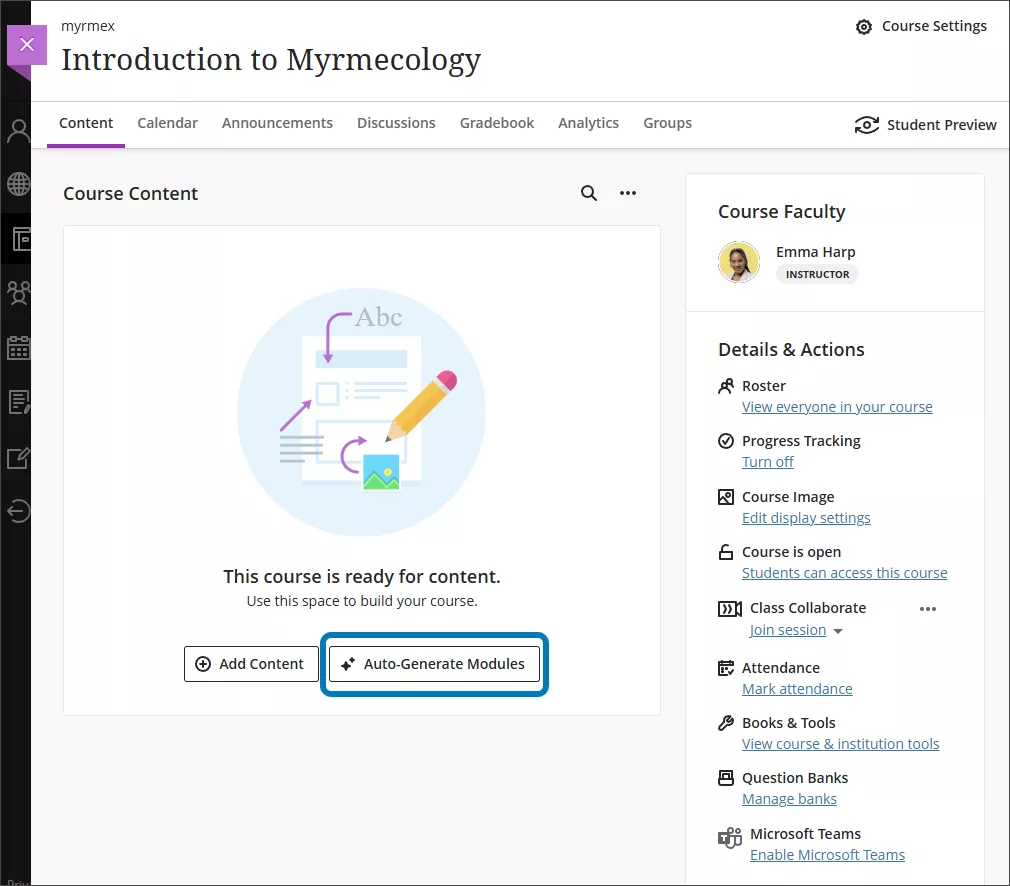
- When you select Auto-Generate Modules, each generated module comes with a name, image, and description. You can turn off the generation of images or descriptions if you choose.
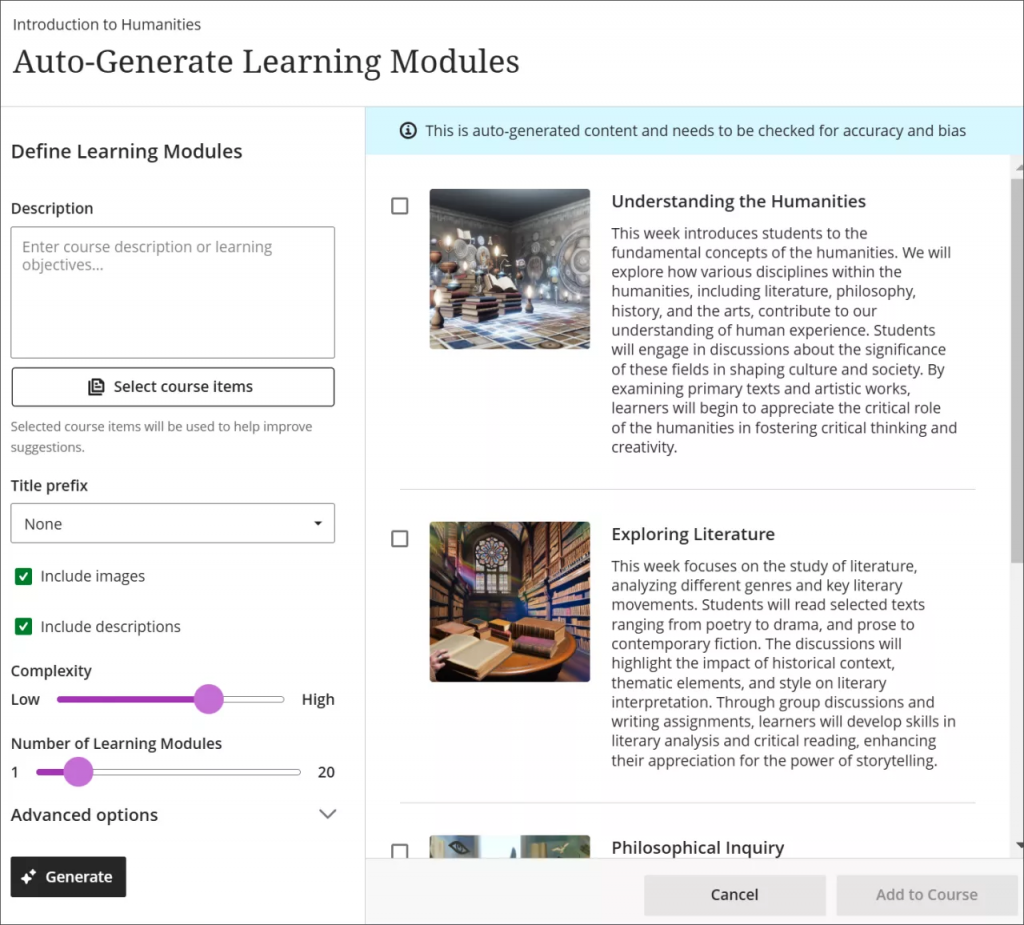
- You have several ways to customize the learning modules that the AI Design Assistant generates.
- You can select which course items you’d like the AI Design Assistant to provide context for new learning modules. Select Select course items to start. Select any course content item to include it in the context for your learning module. When you finish choosing items for context, select Select items to return to module generation.
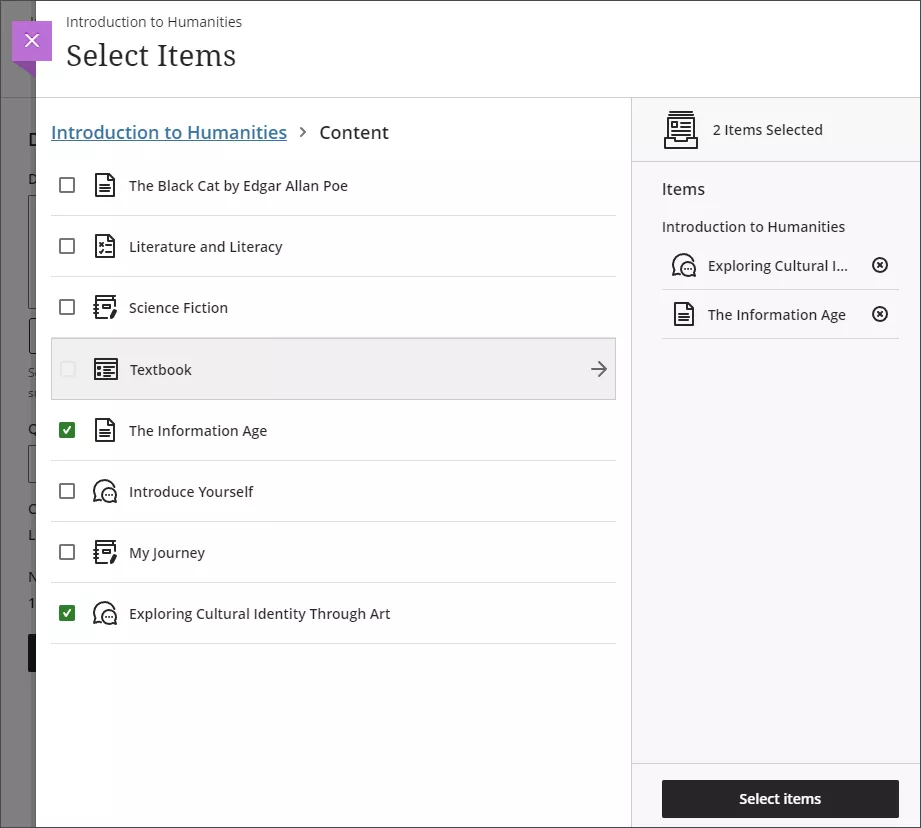
- Innovative Learning also recommends using the Context Picker to ensure that the AI is using the course items that are most relevant to generate information from.
- Enter a description (limited to 2000 characters) to narrow the focus of the modules
- Select a prefix for the module titles (Unit, Module, Chapter, etc).
- Choose whether to include AI-generated images for the modules.
- We advise against using the AI-generated images. We saw a variety of issues including culturally inappropriate images, disproportional body parts in people, and incorrect/odd images.
- Please use image files selected from Unsplash, provide image files, or refrain from using any images instead.
- Adjust the complexity of the modules’ focus
- There are ten levels included in the complexity level slider:
-
- Early primary school
- Late primary school
- Early middle school
- Late middle school
- Early high school
- Late high school
- Undergraduate lower division
- Undergraduate upper division
- Graduate level
- Advanced PhD level
-
- There are ten levels included in the complexity level slider:
- Select the number of modules to generate
- Select Advanced options to change the output language
- You can select which course items you’d like the AI Design Assistant to provide context for new learning modules. Select Select course items to start. Select any course content item to include it in the context for your learning module. When you finish choosing items for context, select Select items to return to module generation.
- Once you’ve finalized your settings, select Generate. Choose the modules you’d like to add to your course, then select Add to Course.
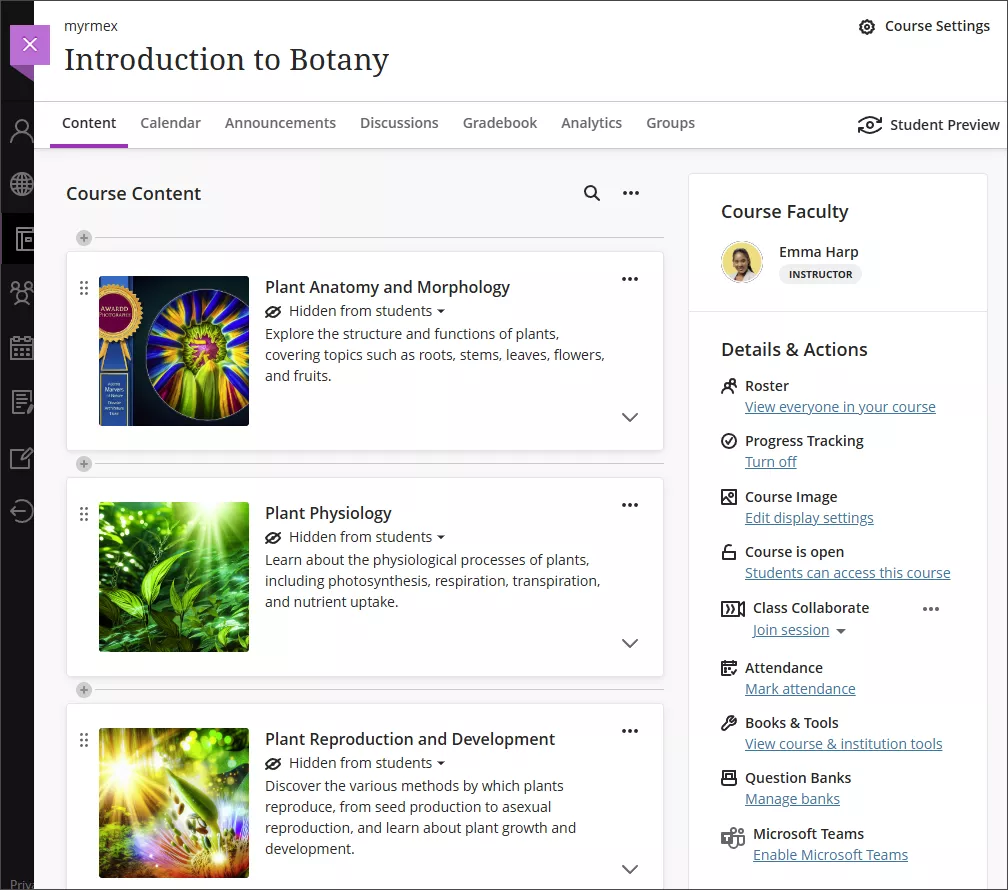
- You can edit modules manually once they are in your course.
What are Innovative Learning’s recommendations for using the module generation feature in Blackboard’s AI Design Assistant?
- Innovative Learning also recommends using the Context Picker to ensure that the AI is using the course items that are most relevant to generate information from.
- By entering logically formatted module titles and descriptions to the “Description”, and selecting the corresponding “Number of Learning Modules”, AI can generate relatively usable modules with fewer attempts.
- While multiple attempts are required to get the desired number of modules, reducing “Number of Learning Modules” may result in fewer attempts to generate desired modules.
- We advise against using the AI-generated images. We saw a variety of issues including culturally inappropriate images, disproportional body parts in people, and incorrect/odd images. Please replace it with image files selected from Unsplash, provide image files, or refrain from using any images.
Contact the Innovative Learning Support Centre if you need support. We are here to help!