What is a Group Assignment in Blackboard?
A group assignment is an assignment that is completed in assigned groups in Blackboard. Create group assignments that require the students to divide the work to meet the goal, question and challenge each other’s ideas, and share feedback and encouragement. Learn more about creating group assignments by reading over the ‘Creating a Group Assignment’ resource on our Faculty Blackboard Help page.
Learn more about group assignments in the video below:
Before creating group assignments, please note the following regarding accessibility:
- If students with accommodations are in a group, all students in that group inherit the accommodation for that item. For example, you create a group assignment and one group member has a due date accommodation. That group’s work isn’t marked late if they submit after the due date. Learn more about accommodations here.
- For a specific group assignment or group test, you can give an individual group an exception for extended access only. Multiple attempts aren’t allowed for group assessments at this time. Learn more about group exceptions here.
How do I grade a group assignment?
- Access the assignment from Gradebook.
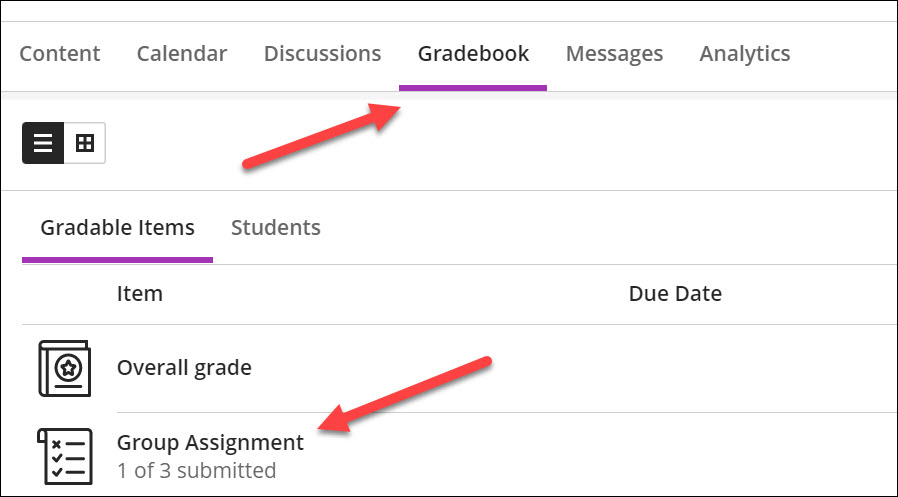
- A list of group submissions should open up. To open a group submission, click on “1 attempt to grade”. A window should expand which reveals the group’s submission and grading tools.
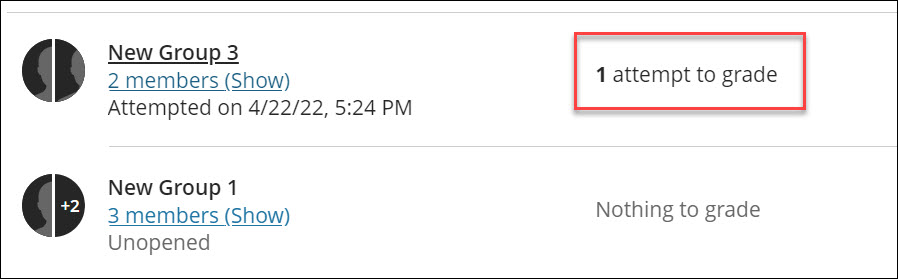
- The group can be graded on this screen. A grade entered in the grade cell located near the top right applies for all group members. Group feedback or individual student feedback can be added through the feedback window below the grade cell.
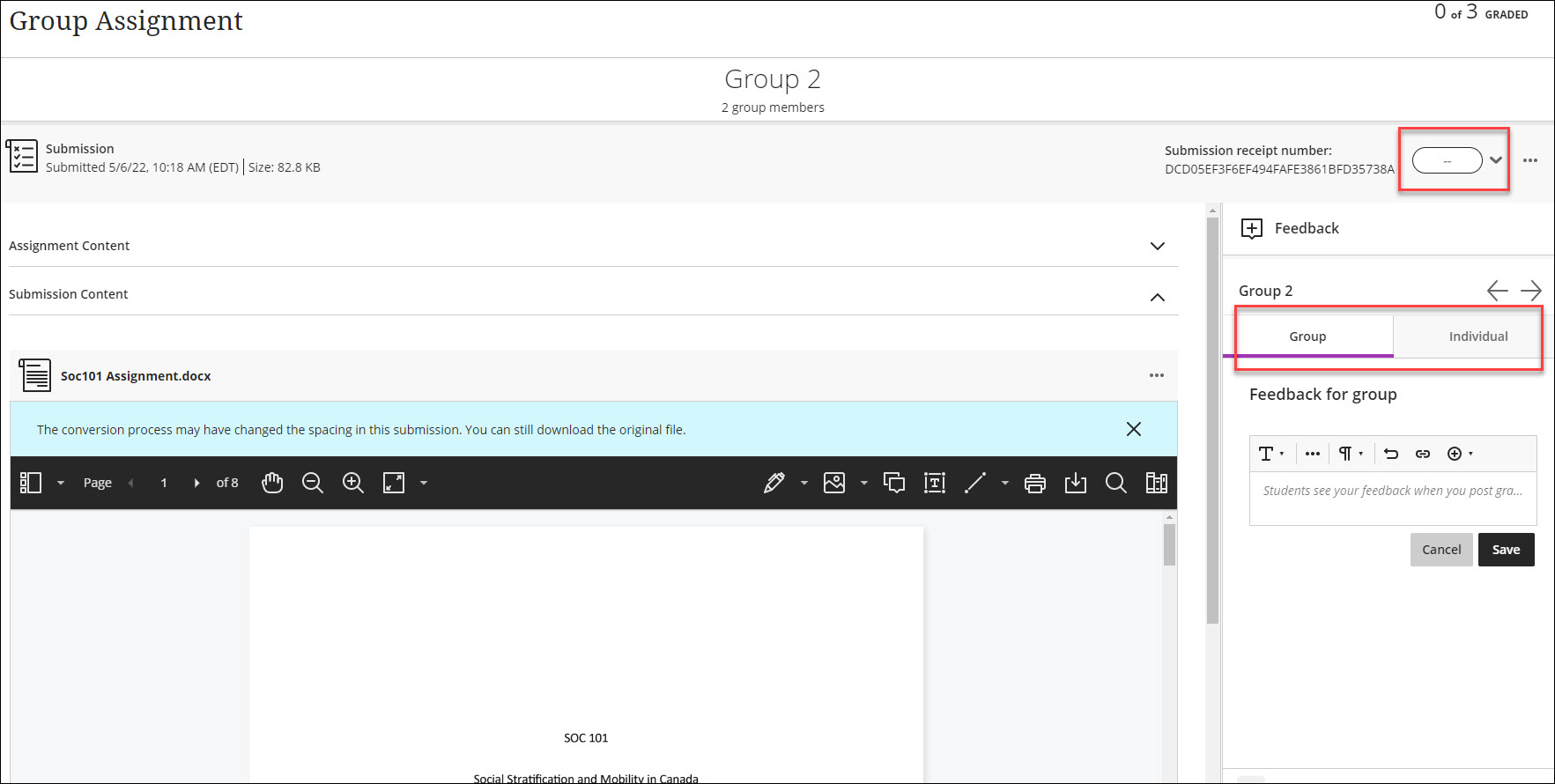
- Once the group has been graded, the grade can be posted from two places:
- The submission screen by selecting the three dots next to the grade cell.
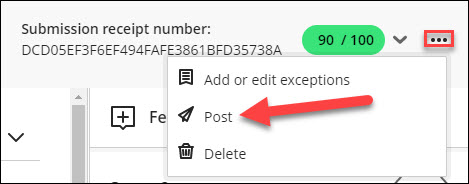
- The Gradebook by selecting the grey “Post” button.

- The submission screen by selecting the three dots next to the grade cell.
- You can also edit your feedback to correct any errors.

How do I give students individual grades for their work in a group assignment?
- Click “Show Members” under the name of the Group. The names of group members should display with their own individual grade cells.
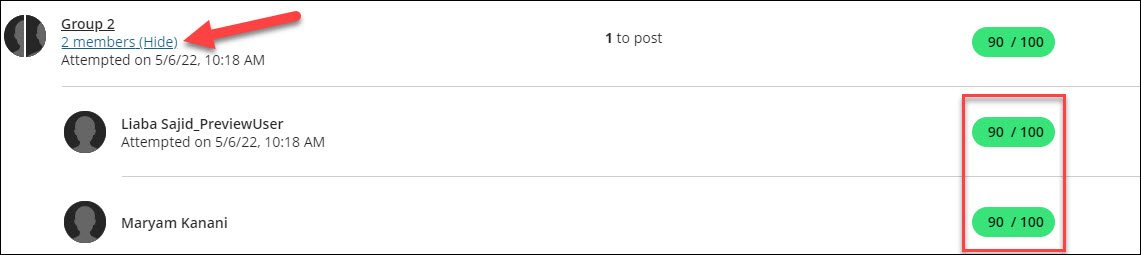
- A different grade for a group member can be entered in through their individual cell.
NOTE: If members in a group assignment have different grades, the status of the group grade changes to “Multiple”.
Can I move group members after I’ve graded some work?
You can move students between groups and add new students added to your course. New members can access the work the group has saved up to that point. New group members can also submit work on behalf of the group.
When students with existing grades are move to different groups, their grades move with them, but their work doesn’t. These new group members keep their existing grades. Their grades won’t apply to the rest of the group. However, if you haven’t graded the new group’s work, the new member receives their new group’s grade when it’s assigned.

If a group has received a grade and you move students to this group, you must manually assign grades to them.
Contact the Innovative Learning Support Centre if you need support. We are here to help!
