Group assignments are a great tool to enhance learning outcomes and foster class collaboration. This resource walks you through grading group submissions and how to give students an individual grade within a group assignment if need be.
To grade a group assignment:
- Access the assignment from Gradebook.
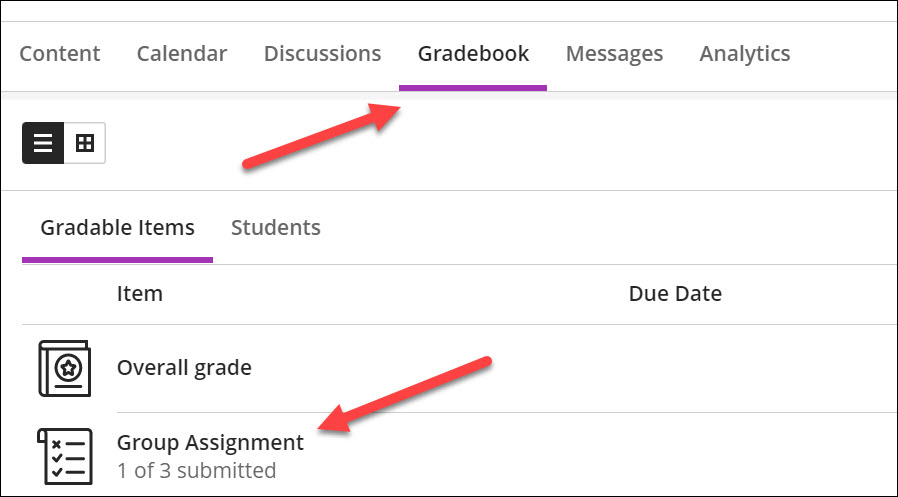
- A list of group submissions should open up. To open a group submission, click on “1 attempt to grade”. A window should expand which reveals the group’s submission and grading tools.
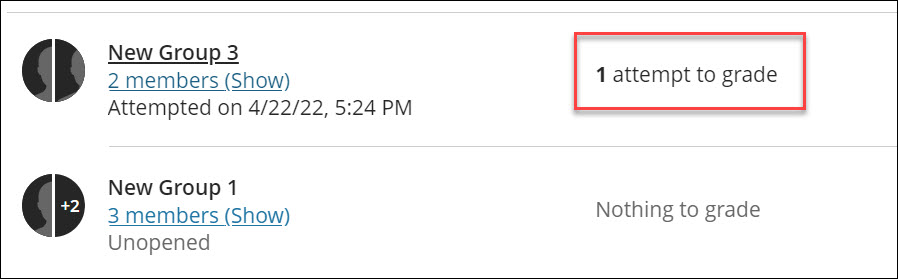
- The group can be graded on this screen. A grade entered in the grade cell located near the top right applies for all group members. Group feedback or individual student feedback can be added through the feedback window below the grade cell.
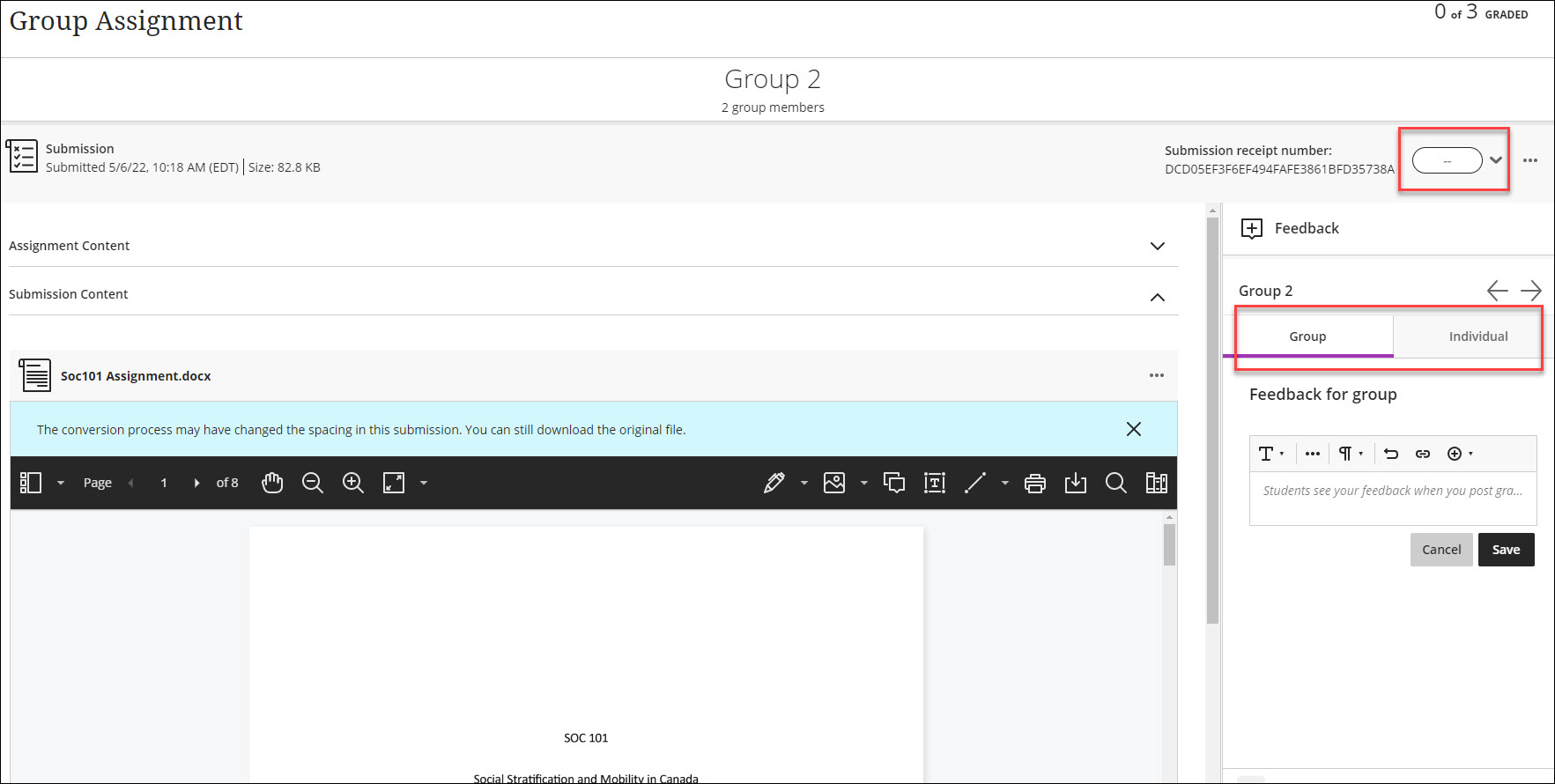
- Once the group has been graded, the grade can be posted from two places:
- The submission screen by selecting the three dots next to the grade cell.
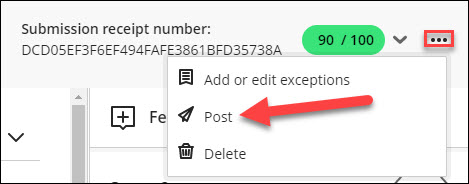
- The Gradebook by selecting the grey “Post” button.

- The submission screen by selecting the three dots next to the grade cell.
To give students individual grades within group assignments:
- Click “Show Members” under the name of the Group. The names of group members should display with their own individual grade cells.
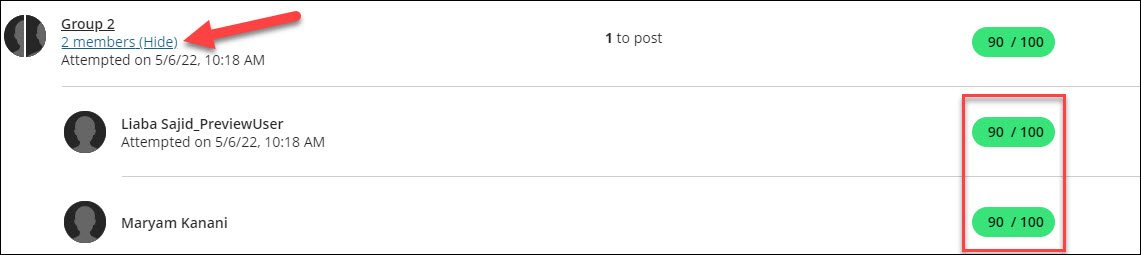
- A different grade for a group member can be entered in through their individual cell.
NOTE: If members in a group assignment have different grades, the status of the group grade changes to “Multiple”.