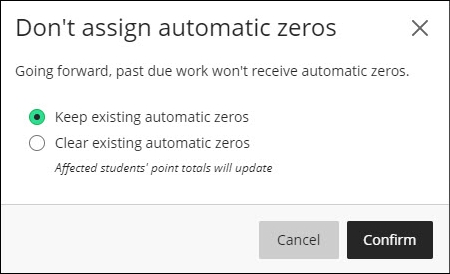Automatic zeros are enabled in Ultra courses by default. This means that Blackboard will assign zeros for unopened/late assessments that are past the due date. However, students and groups can still submit work after an automatic zero is assigned.
To disable automatic zeros:
- In the Gradebook, select the Settings icon. The Gradebook Settings panel will open on the right.
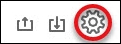
- Near the middle of the panel is the “Automatic Zeros” option. Deselect the green arrow.
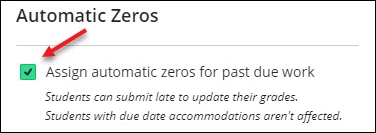
- An option will be given to “Keep existing automatic zeros” or “Clear existing automatic zeros”. After making the preferred selection, press confirm.