In Ultra, you are able to change the sequence of gradebook rows/columns. This can be useful if you want certain items to be grouped together or presented in a specific way in your Gradebook.
To rearrange Gradebook rows/columns:
- Ensure that you are located in list view. Items cannot be rearranged in grid view.
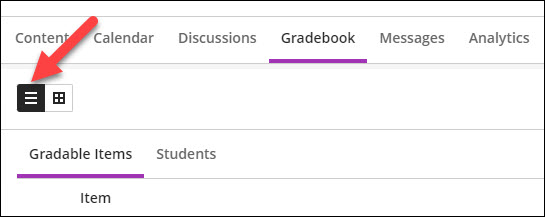
- Find the item that needs to be moved. Hover the cursor to the left of the three dots located at the end of the row. Two small arrows should appear.
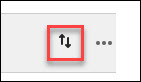
- Select the arrows and drag the item to your desired location.
- Items rearranged in list view are automatically rearranged the same way in grid view.