What is a Folder in Blackboard?
Content Folders and Learning Modules are the two types of containers you can use to organize course content. Within a Folder or Learning Module, you can hold files, documents, tests, assignments, discussions and many other content items that you can learn about here. To learn more about Learning Modules, refer to Creating a Learning Module in Blackboard Ultra.
Blackboard Ultra offers up to three levels of content; this means it is only possible to create two levels of folders, and the third level would be the course content within the folder.
How do I create a Content Folder?
You can watch this video to learn more about creating a content folder in Blackboard Ultra:
You can also read these step-by-step instructions, if you’d prefer!
- In the Course Content area, locate where you would like to create a folder and select the plus sign > Create.
- On the Create Item panel, select Folder.
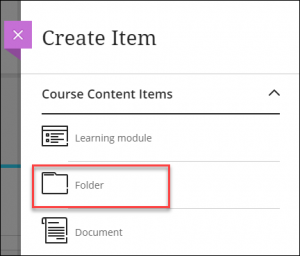
- Edit the name of the folder by clicking on the name or using the pen icon.
- If it’s ready to share with students, you can change the visibility from ‘Hidden from students’ and add a description. When you are ready, select Save.
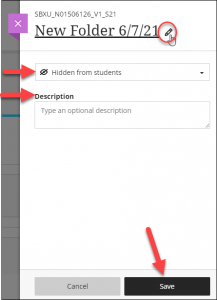
Please Note: if the folder is set to ‘Hidden from students’, then all of the contents in the folder are hidden, too. - To add content to a Folder, click into the folder and select the plus sign > Create to continue to add content. You may also learn how to move content items into the folder from other areas of your course content by following the instructions here.
Contact the Innovative Learning Support Centre if you need support. We are here to help!