What is a SCORM Package?
One type of web-based learning content you can use in your course is called an SCO, or Shareable Content Object. These SCOs are gathered together into a compressed ZIP file called a content package, which can be downloaded from course content creation platforms like Articulate. The zipped file can be unpackaged and played through a content player, like the one contained in Blackboard. The SCORM Engine in Blackboard supports content that conforms to the SCORM 1.2 standard, the SCORM 2004 standard, as well as AICC and the playing of xAPI packages. You don’t need to determine ahead of time what the content type is (SCORM 1.2 or SCORM 2004, for example), as the process is the same in Blackboard for all supported types.
Learn more about SCORM packages in the video below, or by visiting Anthology’s resource on Adding SCORM packages into Blackboard.
How do I add a SCORM package into my Blackboard course?
- On the Course Content page, select the plus icon to add content.

- In the menu, select Create to open the Create Item panel. Select SCORM package.

- In the SCORM Settings panel, select Upload SCORM package. This will bring up a window of files on your computer; select the correct .zip file to upload the SCORM package into your course.
- Once the SCORM package is uploaded into the course, you will see the following SCORM package settings menu:

- In the Details & Information area, type a Title and select a Due date (if applicable. If not, please turn off grading by deselecting the ‘Grade SCORM’ button, and this will remove the due date field).
- You can also allow class conversations. What if your students have questions about a SCORM package? You can allow conversations within a SCORM package, and anyone can contribute. As the conversation develops, it appears only with the relevant content.
- Select Grade SCORM to add a gradebook entry for the package. Select the grading schema and maximum score. You can’t change the grade settings after you import the SCORM.
- In most instances, SCORM packages are ungraded, as the information from quizzes in a SCORM package does not transfer to Blackboard. Please make sure to turn off the Grade SCORM setting if this is the case for your course.
- At the bottom, you can add an optional description. The description appears with the SCORM title on the Course Content page.
- Press ‘Save’ once you are done editing these settings. Make sure to edit the settings you need before pressing Save, because you won’t be able to change them again unless you re-upload the SCORM package.
How do I view SCORM analytics? How do I know if my students are completing the SCORM packages?
- Go to the ‘Analytics’ Tab within your course.

- Click on the ‘SCORM Reports’ tab.

- Click on ‘Run Report’ beside the SCORM package you would like to see analytics for.

- From the ‘SCORM Summary’ page, you will be able to view student specific information, as well as the number of attempts completed in the class, as well as the average time spent on the SCORM package.
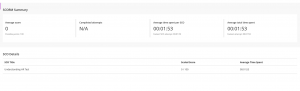
Some of the information on the SCORM Summary page is described below:- Time spent: Amount of time the student spent in the SCORM. Compare this number with Course average time spent to determine if the student completed the attempt quickly or spent more time than other students. This information is helpful to determine if a student struggled to complete the SCORM.
- Course average time spent: Average amount of time students spent in the SCORM. The average is calculated based on submitted attempts.
- Amount attempted: Student’s progress in the SCORM, measured as a percentage. The value is 100% when the SCORM attempt is complete.
- Status: Student’s attempt status.
What if I’ve used Articulate to develop a SCORM package? How do I move my course content from Articulate into Blackboard?
Learn more about moving from Articulate into Blackboard in the tutorial below:
Need support? Contact the Innovative Learning Support Centre. We are here to help!