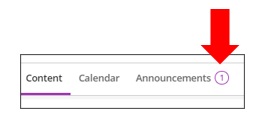What are announcements in Blackboard?
Announcements are an ideal way to post time-sensitive information critical to course success, and to demonstrate instructor presence in your courses.
When should I be posting an Announcement?
Consider posting an announcement in your course for the following reasons:
- Due dates for assignments and projects,
- Changes to your syllabus,
- Corrections/clarifications of materials,
- Exam schedules,
- Weekly activity summaries,
- and others as you see appropriate!
Where do these announcements appear?
Students see new announcements when they enter a course and will need to close the New Course Announcements window before they can view course content. 
Active announcements also appear in the Activity Stream.

Students and instructors can see the announcements from the Announcements tab, too!

How can I create an Announcement in Blackboard?
You can view the step-by-step instructions below to create an announcement:
- From the top menu, select Announcements.

- At the top right corner of the Course Announcement page, select the Create Announcement ‘+’ sign icon. If this is the first announcement in the course, a new announcement will open automatically when you enter the Announcements tab.

- On the New Announcement page, in the Title field, enter a descriptive title for your announcement. In the Message text box, enter the information you want to send to students. You can use the Send an email copy to recipients button at the bottom of the page for critical announcements (e.g. class cancellations). Students will receive emails at the address associated with their Blackboard account, even if they don’t log into the course. You could also use the toolbar in the message editor to format text, embed multimedia, and attach files! If you don’t want to post the announcement immediately, you can save the announcement as a draft.

- When you save the announcement as a draft, you will see the announcement in the Announcement area with a ‘Post Now’ button beside it:

- When you save the announcement as a draft, you will see the announcement in the Announcement area with a ‘Post Now’ button beside it:
- Use the Schedule Announcement > Show on / Hide on dates if you want the announcement to be visible for a specific time period.

- Select either Save draft or Post. By selecting Post will post the message immediately.

- If you scheduled your announcement to show in the future date, Blackboard will automatically post the announcement at the scheduled time. If you saved it as a draft, you can post it directly from the list of announcements.
How can I edit or delete an announcement?
- Locate the announcement you want to edit or delete. On the right, select the 3 dots > Edit/Delete.

Reminder: If you post an announcement and forget to select the email copy check box, you’ll need to create a new announcement. If you edit the announcement and select email copy and post it again, the email isn’t sent.
How will I know if there are active announcements?
The indicator beside the announcements tab in the top navigation will display the number of new announcements.
Contact the Innovative Learning Support Centre if you need support. We are here to help!