The following shows how to create groups.
To create Groups:
- From the menu, select Groups.

- On the Manage Groups page, select New Group Set.
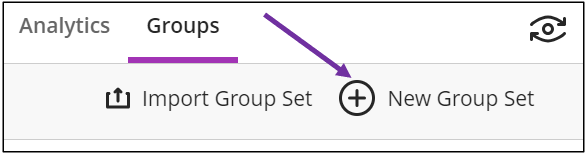
- On the New Group page, select the name or the pencil icon to edit the name of the group.
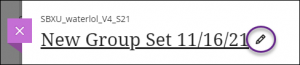
- Select the Group students field and choose how you want to divide your students into groups. (Click the link for more help with a specific group type.)
- Custom– You manually create groups and assign students. Use the plus sign below the student names.
- Randomly assign – Students are automatically assigned evenly to groups.
- Self-enrollment – This must be a visible group. Once created, it generates an announcement to notify students to sign up to a group. Students must self-enroll to a group.
- Reuse groups – You can reuse an existing course group or group set you had previously created in your course. (Please note if you select this from Groups tab, it only copies the existing groups. Modifying it doesn’t affect the original groups.)
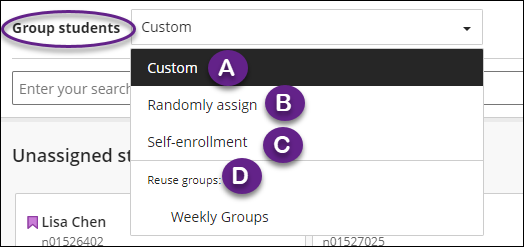
To view Group Members:
- From the menu, select Groups.

- You will see a list of group sets created from Groups tab, or from Release conditions. (Group sets created directly from assessments will not be available from here.)
- Click the down arrow to expand the group set. It shows groups.
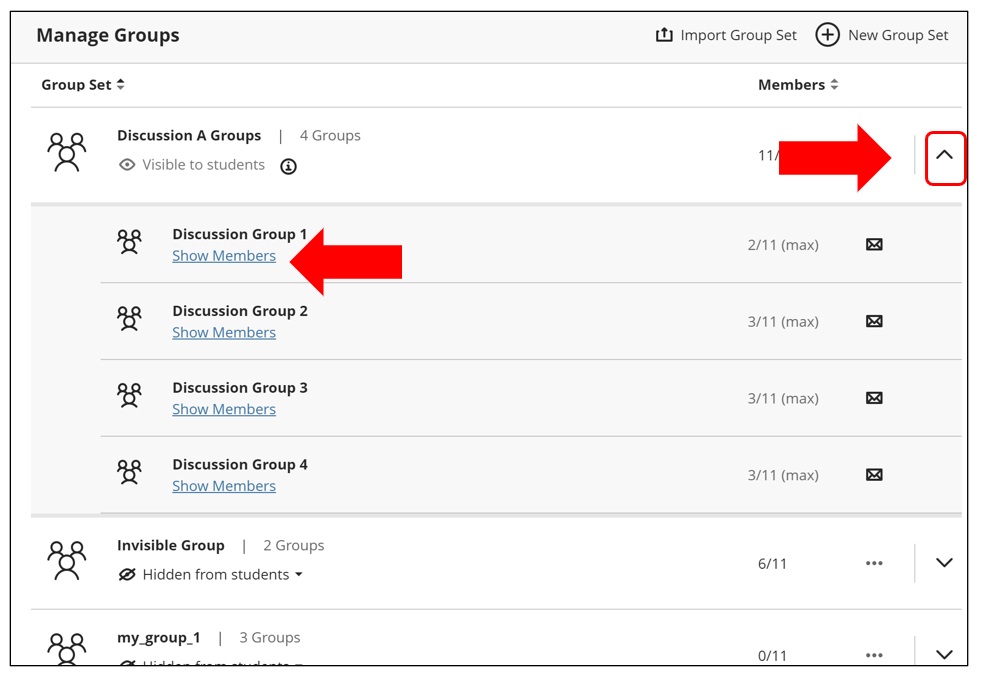
- Click “Show Members” will open up a list of members.
Creating Groups from other than Groups page
In addition to the Groups page, there are a few other places you can create groups.
- Release Conditions
When you select “Specific members or Groups” in release conditions, you will be presented with “Create new group set” button. By clicking this, you are able to create a new group set. Group sets you create from here will be listed on the Groups page.
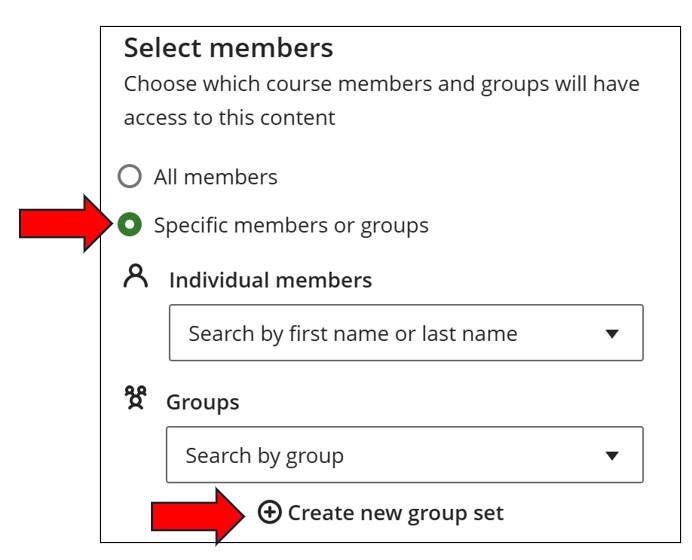
- Assignments, Tests, Forms and Discussions
When you create Assignments, Tests, or Forms, from the settings, you can assign assessments to groups. By clicking “Assign to groups”, you are presented with options to create “Custom”, “Randomly Assign”, “Self-enrollment” or “Reuse groups” if group sets already exist.
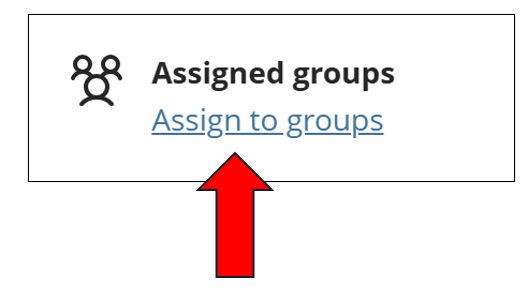
When you select “Custom”, “Randomly Assign” or “Self-enrollment”, a new group set is created but these are not accessible from the Groups page. You can always access from the assessment you created the group set from.If you create a “Self-enrollment” group set from here, it doesn’t create a new announcement (different behaviour from creating from Groups page), but students are required to self-enroll in order to proceed with the assessment.When you reuse groups from here, it references existing groups (different behaviour from creating from Groups page).