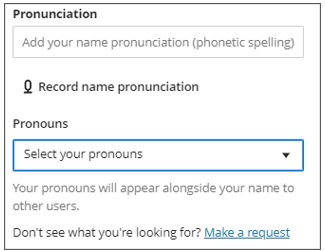What is my Blackboard Profile?
You can use your profile to personalize your Blackboard experience. These include:
- Profile picture: Upload a picture to replace the generic silhouette.
- Basic Information: Update your personal information.
- Password: Change your system password.
- Global Notification Settings: Set up notifications for course activities.
If you’d like to change the email that appears in your Blackboard account, you will need to do so from your MyHumber account.
Where do I find my Blackboard Profile?
Learn how to find and edit your profile in Blackboard Ultra here.
For step-by-step instructions, follow the instructions below!
How can I change my Profile Picture?
- Hover over the default picture and select the pencil icon to upload, change, or remove an image. The Profile Settings panel will open on the right.
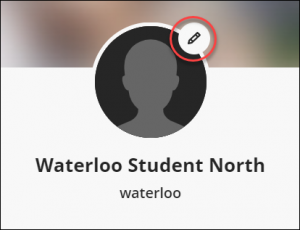
- In the panel, select Upload a new profile picture to browse for your picture on your computer.
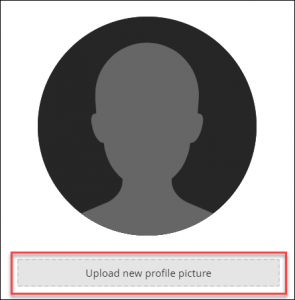
- Your image is saved automatically. Close the panel to return to your profile.
How do I edit the Pronunciation of my Name and my Pronouns?
You can add pronunciation by adding a phonetic spelling or record your name. To add your pronouns select from the available options. If your pronouns are not available, please make a request.
How do I edit my Notification Settings?
NOTE: These notifications changes are GLOBAL. Blackboard doesn’t give you the option to change the notification settings for a specific course—it will affect all of your courses.
- Hover over the item you want to edit, and select the pencil icon. A settings panel will open on the right.
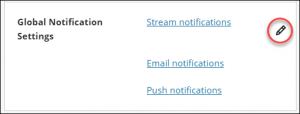
- In the settings panel, select/deselect the items you want to change and select Done.
Contact the Innovative Learning Support Centre if you need support. We are here to help!