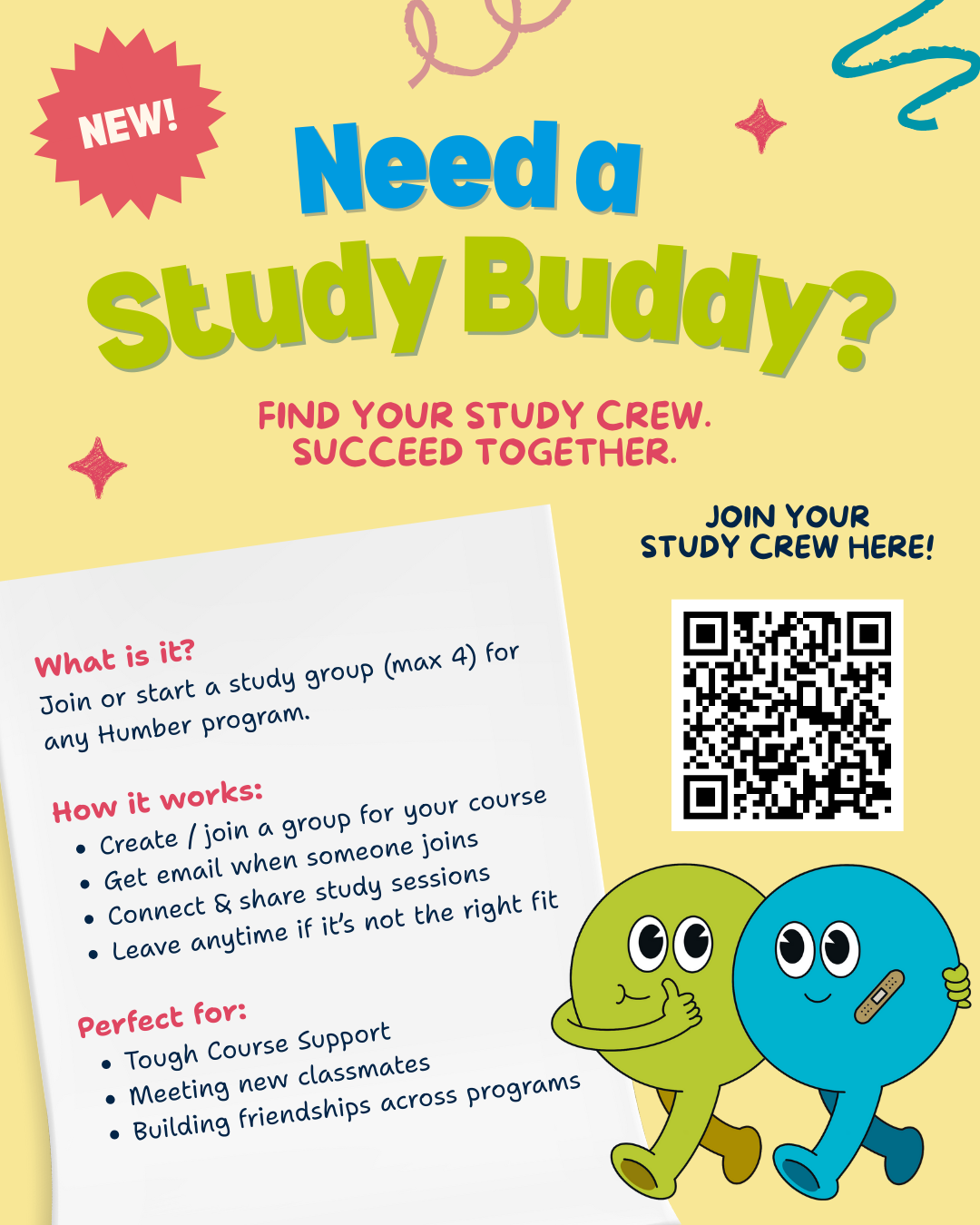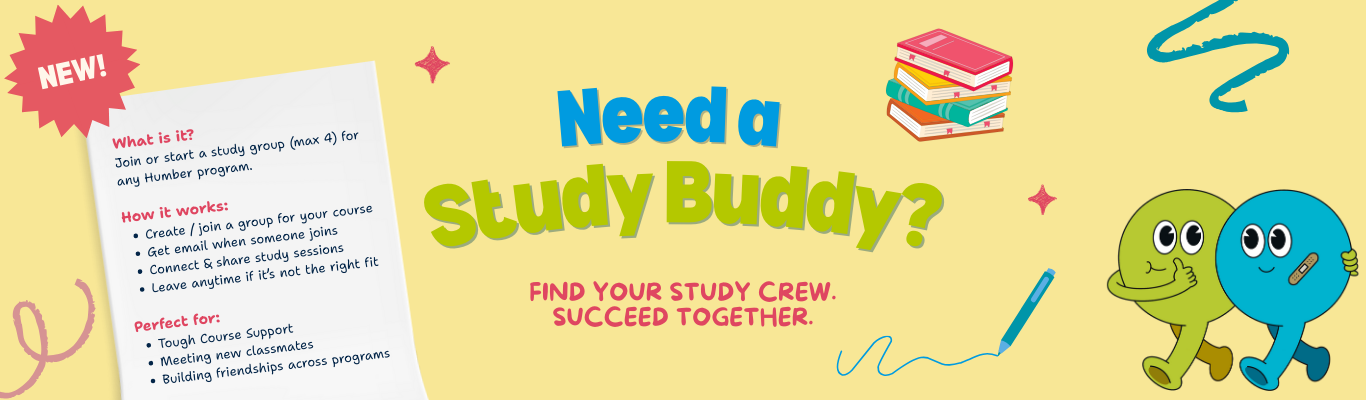
Study Buddy is a program that helps students connect to study together!
- Create & join study groups for your courses!
- Receive an update when someone joins!
- Connect and study together!
- You can leave a group at any point!
Why Study Buddy?
- Finding motivation to study!
- Tough course support!
- Meeting new classmates!
- Building friendships across programs!
Available Courses
The following document shows you all of the courses that are available within the Study Buddy app. Simply lookup the course you are interested in, and enter it exactly as shown in this document when asked what course you want to join!
Faculty Slides
If you would like to promote Study Buddy in your classroom, please see our Study Buddy slides here!
Instructions - How to Join a Group
- Click the link above to launch the Study Buddy App.
- Login with your Humber or UGH credentials (if not already logged in). You should now see a form called "Study Buddy."
- Using the drop down tool, select "Start or Join a Study Group." Click "next."
- Enter the course code for the course that you would like to be in a study group with. Do not leave any spaces, and ensure your course is entered correctly, by referring to our "All Available Courses - Here" link above first.
- Click "submit."
- You will see a message letting you know that you have been sent an email. Check your email inbox to receive your communication from Study Buddy. The message will let you know if you have just started a new group (no members yet), or which group members you are now part of a group with!
- If there are members that have joined your group, you can now email them to connect!
Note: you may join a study group for multiple courses! To do so, repeat the above steps for any additional course(s) you would like to add!
Instructions - How to Leave a Study Group
- Click the link above to launch the Study Buddy App.
- Login with your Humber or UGH credentials (if not already logged in). You should now see a form called "Study Buddy."
- Using the drop down tool, select "Leave a study group." Click "next."
- You will see a message letting you know that you have been sent an email. Check your email inbox to receive your communication from Study Buddy. The message will let you know if you have just left your group. Your group members will also receive an email letting them know that you are no longer part of the group.
Instructions - How to See Your Study Groups
- Click the link above to launch the Study Buddy App.
- Login with your Humber or UGH credentials (if not already logged in). You should now see a form called "Study Buddy."
- Using the drop down tool, select "List my groups." Click "next."
- You will see a message letting you know that you have been sent an email. Check your email inbox to receive your communication from Study Buddy. The message will give you a summary of the study groups that you are in, along with the current members of your group!