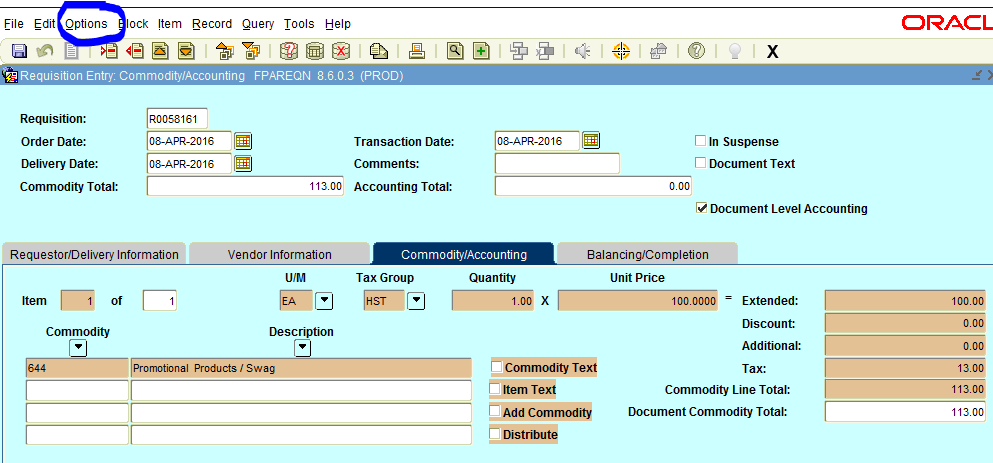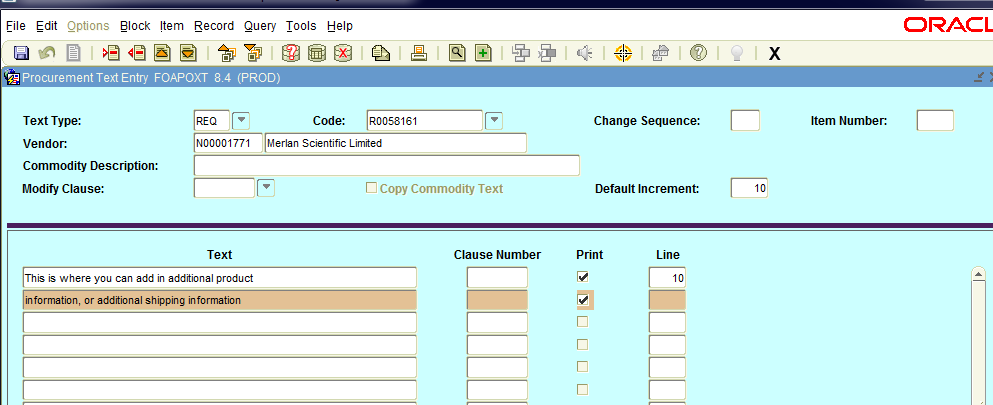Note for all Banner Users – Shipping Information
This is a friendly reminder for all Banner users who create requisitions and LVPOs in Banner to please make sure that when you are creating requisitions and/or LVPOs to make sure you correct the shipping information. Receiving has been experiencing many issues due to the wrong delivery information being provided on shipments. Please make sure that you identify the correct campus (North Campus, Lakeshore Campus, or Carrier Drive) that orders are to go to, and the correct contact information.
Did you know that you can add additional information to all requisitions and LVPOs?
If you need to provide more detail for your orders whether it be delivery instructions or item descriptions, there is an option for you to add “Document Text” to your orders.
How do you add document text?
When you are entering your information in Banner and you have finished entering your information for the item(s) being ordered on the “Commodity/Account” tab, you click on “Options” at the top of the screen, and then click on “Document Text”. This will bring you to another page that will have your document number and the vendor name on it. You will then need to click next block and it will bring you to the first text line which you can then start adding your additional information. Once you have finished adding all the information, click the save button, and then you can exit out of this page. When you click on the black X to exit, it will bring you back to the “Commodity/Accounting” tab of your document and you can continue to complete your requisition or LVPO. Please see below the screen shots of the process for a requisition, which is the same for the LVPO.