What is the Gradebook in Blackboard?
Use your course’s Gradebook page to quickly access its coursework and enrolled students. You can customize the gradebook, search and grade submissions, and upload or download grades.
You can upload a grade file you worked on offline and update your Gradebook. To upload a correctly formatted file, download the Gradebook. Then, edit the file with the data you want to upload; learn more about this process in the ‘Work Offline with Grade Data’ article here.
Learn more about the Gradebook in the video below:
How do I upload grades to the Gradebook?
- In the top right corner of the Gradebook, select the upload Gradebook icon. The Upload Gradebook panel will open up on the right.
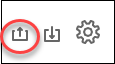
- In the Upload Gradebook panel, you can drag-and-drop a file from your computer or the Content Collection in the Drop file area.
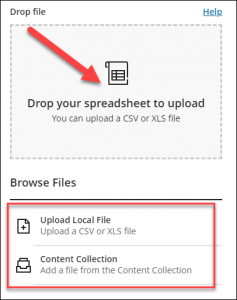
- In the panel, you can review the list of columns you changed in the file you want to upload. Clear the check boxes for any data you want to exclude from the upload.
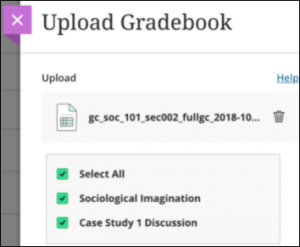
- Select Upload once you are satisfied with your changes.
Need support? Contact the Innovative Learning Support Centre. We are here to help!