What is the Gradebook?
The Blackboard Gradebook is a key tool for instructors. In the Gradebook, you can add new gradable items, grade assessments, track student performance data , and archive the grades, archive student submissions and archive student responses, which is good file management practice. Consider reviewing this Blackboard Help resource dedicated to helping you setup your Gradebook, assessing your students’ learning, and track student performance and data.
Learn more about the Gradebook in the following video:
How do I edit Gradebook settings?
In your course Gradebook, you can add or make changes to your existing settings to fit your grading methods. From the Gradebook Settings panel, you can manage Grade Schemas and Grade Categories, add or remove Automatic Zeros and establish Student Performance settings. You can also view students’ activities related to grades. In the Gradebook, select the Settings icon. The Gradebook Settings panel will open on the right.
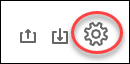
These are the following Gradebook Settings you can change:
- Student Visibility. When unavailable students are hidden, submission counts exclude their submissions. When unavailable students are shown, submission counts include their submissions.
- Grade Schema. You can manage grading schemas from this link. By default, it only has one schema to show the letter grade. You can modify existing schema and add new schemas.
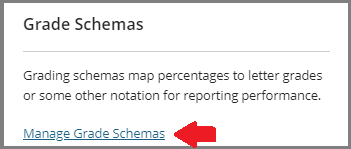
- Student Performance. From this section, you can adjust the activity performance criteria required to receive alerts in your activity stream such as days of inactivity or limit percentage grades and, in turn, send those alerts to students.
- Automatic Zeros. You can choose to automatically assign zeros to missing work past the due date. Students and groups can still submit work after an automatic zero is assigned. After you enable this setting, you don’t have to go through your gradebook to manually assign zeros. The automatic zeros setting applies to these graded items:
- Assignments and group assignments
- Tests and group tests
- Graded individual and group discussions
- NOTE: This setting is enabled by default in new courses.
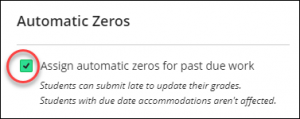
- Overall Grade. In the Gradebook, you can set up or manage the Overall Grade. This is a calculated total used to show students their current standing, based on the gradable items to date. To setup Overall Grade, click the button. For more information, please see Setting up your Overall Grade. If you already have Overall Grade configured, there will be a link “Manage overall grade setting” instead.
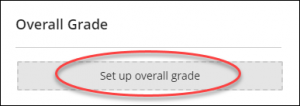
- Grade Categories. See more on How to edit/add grade categories.
- Course Rubrics. See more on How to edit/add rubrics.
Contact the Innovative Learning Support Centre if you need support. We are here to help!