What is a Discussion in Blackboard?
A discussion is a place for the class to discuss certain topics, post ideas, and carry a conversation asynchronously. You can create Discussions in the Discussions area of the course, or directly on the Course Content area. You can also allow students to create their own discussion topics by updating the Discussion Settings (default is off). Learn more about discussions at this link to Anthology’s Blackboard Help site, as well as in the video below.
How do I enable grading for a discussion?
When you create a discussion, they are automatically set to ungraded. To be able to grade student responses in a Discussion Board, you need to enable grading. Learn more about grading discussions through Anthology’s Blackboard Help page, or you can follow the instructions in the video below to learn how to grade the discussion:
Alternatively, you can also view these step-by-step instructions, too!
- Locate the discussion you want to grade. Select the Settings icon. The Discussion Setting panel will open on the right.
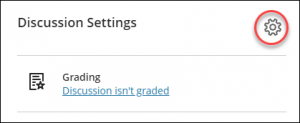
- Under Details and Actions, select the checkbox for Grade discussion.
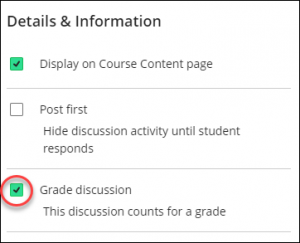
- After you’ve enabled grading, you can set the participation due date by selecting the calendar and clock icon.
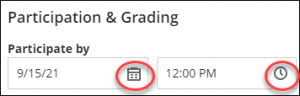
- You can choose the grade unit, either Points, Percentage, or Letter.
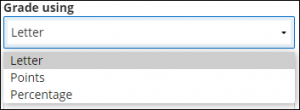
- Specify the maximum points possible for the graded discussion by entering the number in the box.
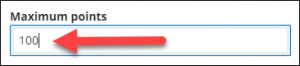
- Optionally, you can also add a rubric by selecting Add grading rubric.
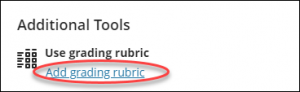
- Select Save once you are satisfied with your choices.

How do I grade a discussion in Blackboard?
- Select the discussion board in the navigation bar to access all discussion posts.

- In the discussion board, locate the discussion post you want to grade.
- At the top of the discussion post, select Grades & Participation.

The menu will look like this:

- On the Grades & Participation page, select students’ names to open pages with their contributions. Students’ responses and replies are highlighted on their submission pages, along with other metrics to help you analyze the students’ work. You can learn more about these discussion analytics by visiting Anthology’s Blackboard Help page for viewing discussion performance and analytics.

- Once you’ve selected a student and reviewed their contributions, you can type a grade into the grade pill and provide them with feedback.
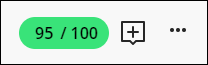
- When you’re ready to reveal the grade to the student, open the menu and select Post.
Contact the Innovative Learning Support Centre if you need support. We are here to help!