What is the ‘Overall Grade’?
The overall grade is similar to a running Weighted Total column in Blackboard Original; it is a calculated item that you build to show students a running tally of all the items that you grade and post. It will create a Gradebook column for the overall grade of each student.
Note: The weighting of the overall grade must equal 100% or it cannot be saved. It is recommended that the overall grade is set up once all assessments are present in your course.
How do I set up the Overall Grade?
You can learn how to set up the Overall Grade by completing this simulation created by Innovative Learning. If you prefer, the steps are as follows:
- If you haven’t done anything in your Gradebook, at the bottom of the Gradebook you will see the Set it up option. The overall grade page will open up.

- Select the Overall Grade Calculation option. Please select Weighted.
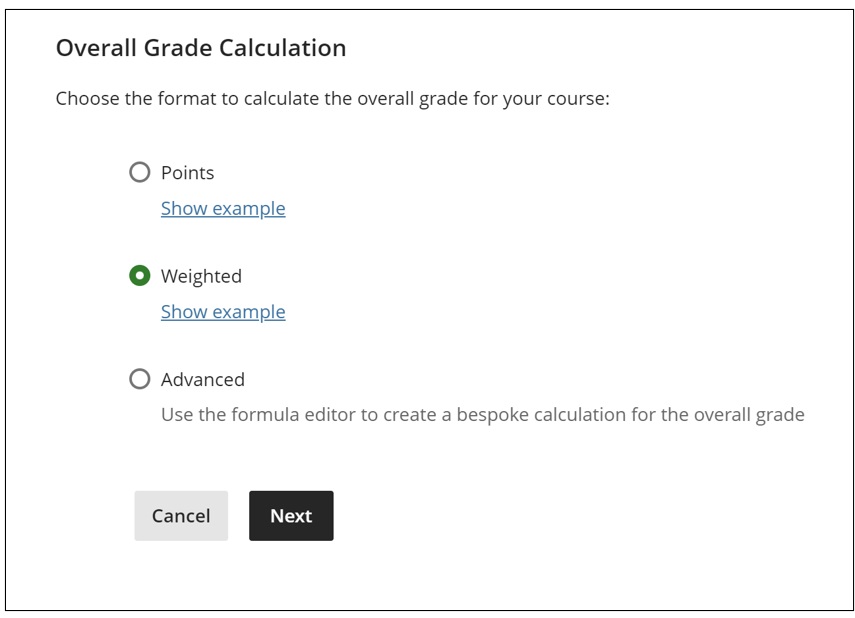
- Read the instructions located at the top of the screen. These instructions describe the function of each symbol within the overall grade calculation.

- Please select how gradable items within the category should be distributed. By selecting proportionally, items are distributed based on their total points. For example, an item with 100 points will have twice the weight of an item with 50 points. Equally will ignore the total point and equally distribute weight for each item.
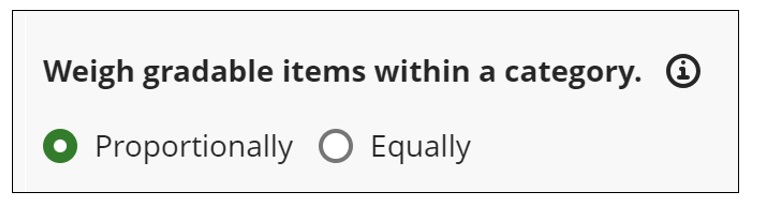
- If grading by category, input the correct weights of each category in their respective areas. Categories that are not being used can be exempted (grayed out row with a purple icon on the right as in the Homework category below).
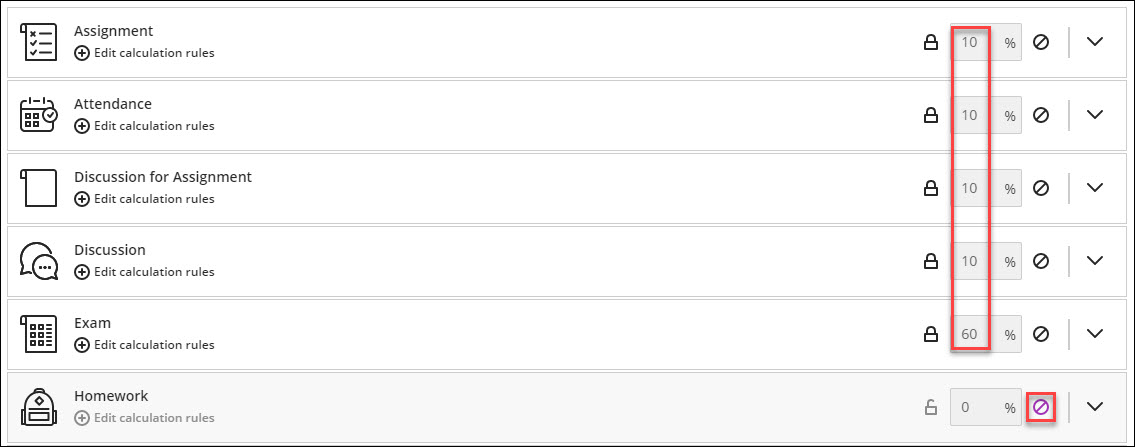
- If grading by individual items, unlink them from their associated category. This can be done by selecting the dropdown of the category and selecting the unlink icon next to the item that needs to be separated.

- The item should now have a separate place to enter it’s individual weight.

Note: The overall grade allows you to include both category and individual items in the calculation if desired. - Once all the appropriate weights have been entered, there are additional settings to the right of the screen. Here, you can dictate whether you want overall grade calculated based on the total of points earned.
Note: if these settings are not selected, the overall grade calculation will be a non-running total, and students are not able to view it. If you select Percentage, you can show the current running total in percentage.
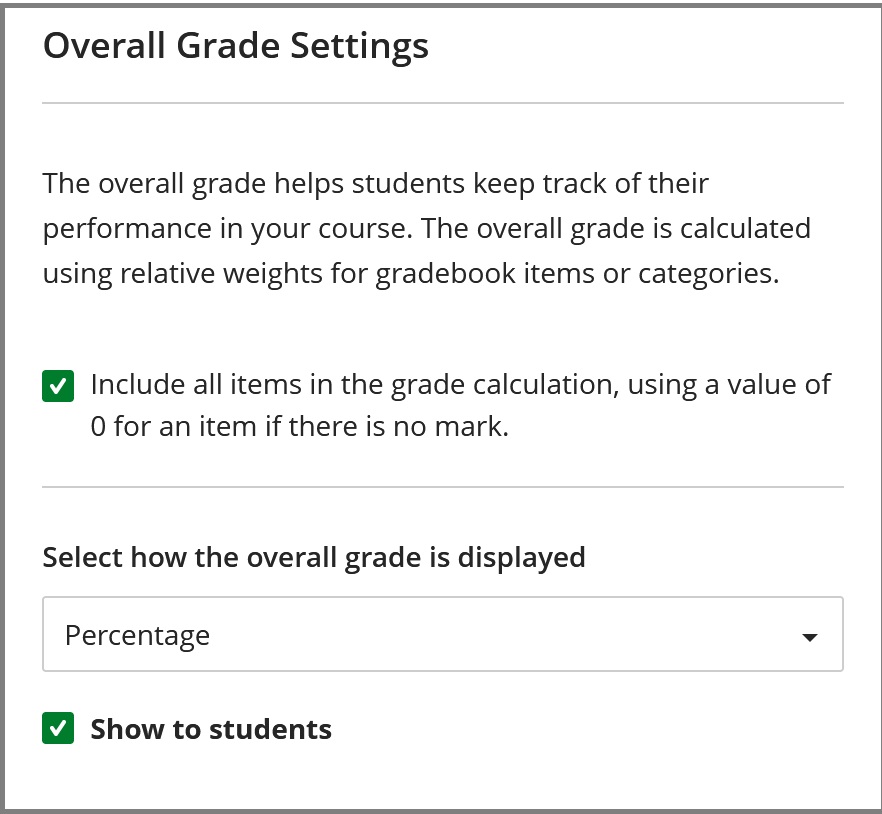
Contact the Innovative Learning Support Centre if you need support. We are here to help!