What is the Gradebook?
The Blackboard Gradebook is a key tool for instructors. In the Gradebook, you can add new gradable items, grade assessments, track student performance data , and archive the grades, archive student submissions and archive student responses, which is good file management practice. Consider reviewing this Blackboard Help resource dedicated to helping you setup your Gradebook, assessing your students’ learning, and track student performance and data.
Learn more about the Gradebook in the following video:
Please note: When you delete an item from the gradebook, all student submissions associated with that item will also be deleted. Please make sure to back up your Gradebook periodically as necessary, to ensure that you don’t lose any important student submissions. For more information, visit the following links: Downloading Grades, Backup all students’ responses and Backup all students’ submitted assignment files.
How do I edit or delete an item from the Gradebook from the ‘Gradable Items’ list?
The Gradebook’s default view is the Gradable Items list. In the list view, you can switch between the Gradable items tab or the Students tab.
- Locate the item you want to edit/delete.
- On the right-hand side, select More options (3 dots) > Edit/Delete (located on the right-hand side).
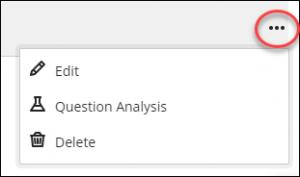
How do I edit or delete an item from the Gradebook from the ‘Grades’ grid?
You can switch from the Gradable Items list to the Grades grid view to view students and assignments in columns.
- Locate the item you want to edit/delete.
- Select the title of the item > Edit/Delete.
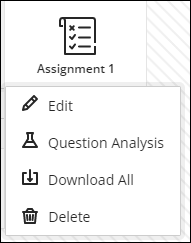
Contact the Innovative Learning Support Centre if you need support. We are here to help!