What is a Grade Category?
When you create a gradable item, it automatically appears in the Gradebook and is associated with the appropriate category. There are pre-existing categories, but you also have the option to create a new category, which allows you to customize how coursework is grouped in your course.
How do I create a Grade Category?
- In the top right corner of the Gradebook, select the Settings icon. The Gradebook Settings panel will open on the right.
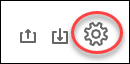
- In the Gradebook Settings panel, under Grade Category, select Add New Category and type a name.
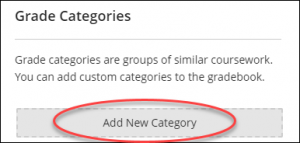
Now that I’ve created a Grade category, how do I assign an assessment to a category?
Once you have created a category, you can assign assessments to the new category you have just created.
- In the Gradebook, locate the assessment to which you want to assign the category.
- On the assessment page, select the Settings icon. The assignment setting panel will open on the right.
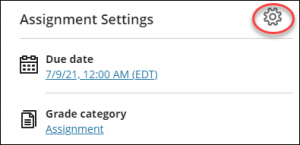
- In the assignment setting panel, under Grade Category, select the drop-down arrow and select the desired category.
Need support? Contact the Innovative Learning Support Centre. We are here to help!