What is the ‘automatic zero’ setting in Blackboard?
You can choose to automatically assign zeros to missing work past the due date. If allowed, students and groups can still submit work after an automatic zero is assigned to improve their score. Then, you can grade as normal. If you assign automatic zeros, your settings are applied to these gradable items:
- Assignments and group assignments
- Tests and group tests
- Gradable individual and group discussions
- Discussions
- Journals
- Scorm
- Manual grade items
- LTI items
Automatic zeros are enabled in Ultra courses by default. This means that Blackboard will assign zeros for unopened/late assessments that are past the due date. However, students and groups can still submit work after an automatic zero is assigned.
Please note: The automatic zeros setting doesn’t apply when you collect submissions offline. If you collect submissions offline, you must manually create the student attempts and submission dates and times.
How do I disable automatic zeroes?
- In the Gradebook, select the Settings icon. The Gradebook Settings panel will open on the right.
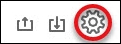
- Near the middle of the panel is the “Automatic Zeros” option. Deselect the green arrow.
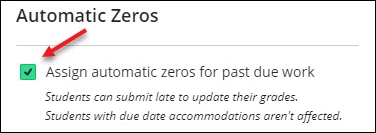
- An option will be given to “Keep existing automatic zeros” or “Clear existing automatic zeros”. After making the preferred selection, press confirm.
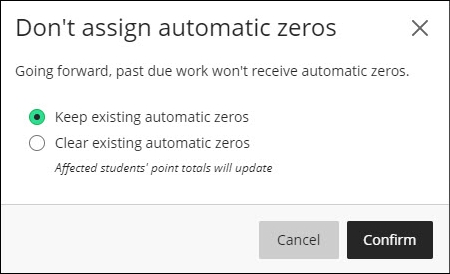
Contact the Innovative Learning Support Centre if you need support. We are here to help!