What is the Gradebook?
The Blackboard Gradebook is a key tool for instructors. In the Gradebook, you can add new gradable items, grade assessments, track student performance data , and archive the grades, archive student submissions and archive student responses, which is good file management practice. Consider reviewing this Blackboard Help resource dedicated to helping you setup your Gradebook, assessing your students’ learning, and track student performance and data.
Learn more about the Gradebook in the following video:
What can I filter in the Gradebook? How do I filter the Gradebook?
You can filter your Gradebook to see specific columns and/or students, as well as specific assessment types, gradable items and grade categories. Learn more about how to do this in the steps below:
- Navigate to the Grades grid view of your Gradebook and select the Filter button.

- In the Gradebook Filters panel, select the filters you want to apply from the options available and Apply to see the results.
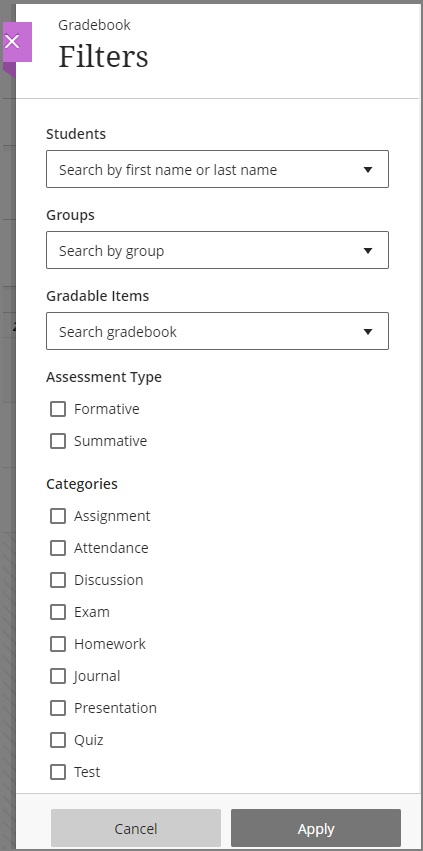
- To clear the filters and reset your Gradebook view, select Clear all filters.
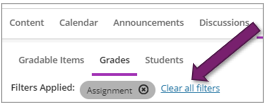
- You can also sort within gradable items.
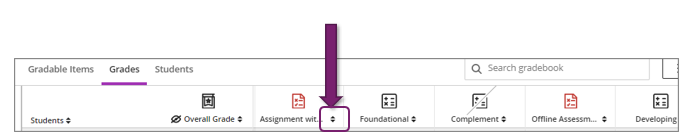
Contact the Innovative Learning Support Centre if you need support. We are here to help!