How do I upload my Files and Images into Blackboard Ultra?
You can learn more about adding files, images, audio and video by reading more on Blackboard’s Help page.
In Blackboard Ultra, you can upload files directly to the Course Content area from a hard drive or from cloud storage.
- On the Course Content area, locate where you would like to upload file(s) and select the plus sign > Upload or Cloud Storage.
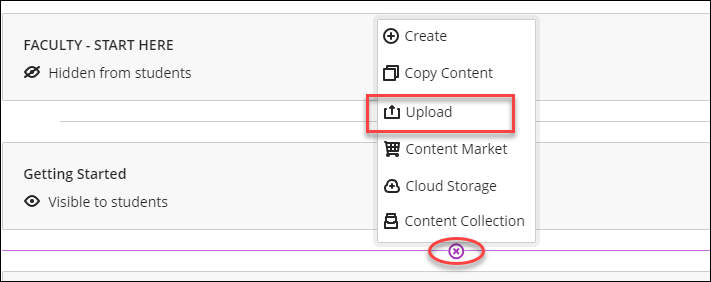
- Browse and select the desired files.
- You can edit the display name, and select a file option.
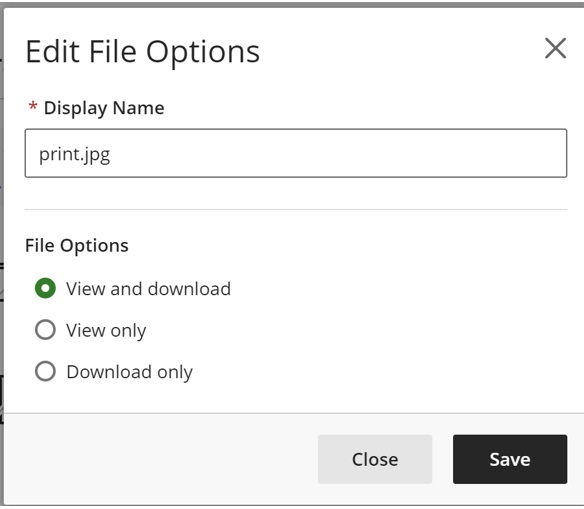
You can also drag and drop your files, images, videos or audio directly into Blackboard!
- Locate the file on your computer. Left-click on the file and hold.
2. Drag and drop your file directly into the course content page, where you can continue to rearrange and edit the file.
How do I edit an uploaded file?
- Select the ellipsis icon at the far right of the file name and select Edit from the menu. The File panel will open on the right.
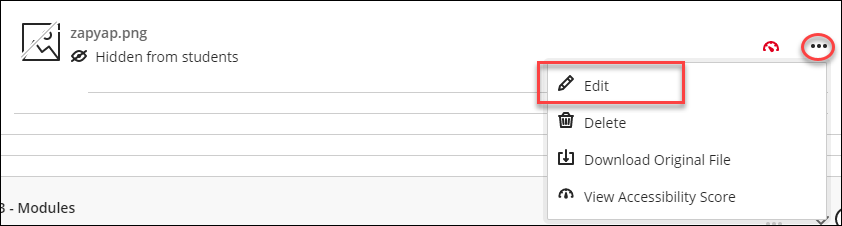
- On the File panel, you can change the file name (mouse over the name will show you the pencil icon for editing), delete the file, change the file option, make it visible/hidden to students, replace the file, or add a description.
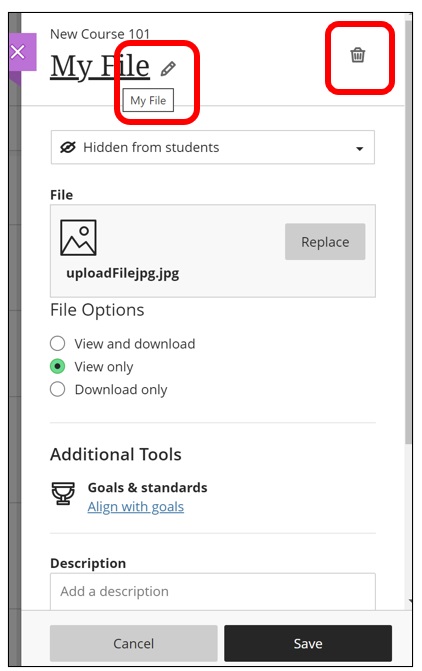
How can I embed videos into my Blackboard Course?
- In a text editor in Blackboard Ultra (such as adding a document, then add “content”), select Add Content (plus icon) > Media.
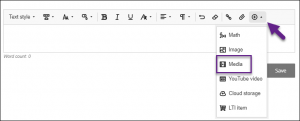
- In the Insert Media from Web window:
- Paste the web address for the video into the Media URL field. (Ensure your share settings are correctly set on the video you are sharing.)
- In Alternative text enter a short description of the video to support screen readers.
- When you are ready, select Insert.
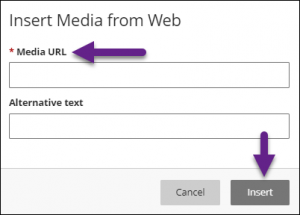
Note: You can also use HTML from Document by embedding an embed tag copied from websites to embed video or content.
Contact the Innovative Learning Support Centre if you need support. We are here to help!