What are Groups in Blackboard? What are the benefits of using Groups?
Collaborative learning offers many benefits over traditional instruction. Studies show that when students work as a team, they:
- develop positive attitudes
- solve problems more effectively
- experience a greater sense of accomplishment
You can organize students into groups in Blackboard so they can interact with each other and demonstrate their knowledge while they learn to appreciate the perspectives of others.
You can create group sets to use for graded work, such as:
- assignments
- tests
- discussions
You can learn more about creating Group Discussions here, and learn more about creating Group assignments here.
How do I create Groups in Blackboard?
Learn more about creating groups in Blackboard by following the instructions in the video below:
How do I create ‘Custom’ Groups?
Selecting “Custom” when creating a group set allows you to manually create groups and to assign students. You can create as many groups as you want, with any number of students in each group.
To create a custom group set:
- From the menu, select Groups.

- On the Manage Groups page, select New Group Set.
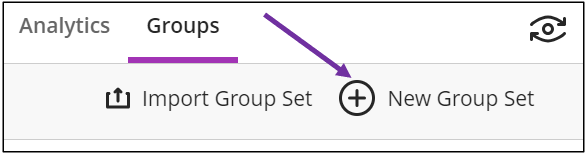
- The groups page will open up. Select the pencil icon to edit the name of the group set.
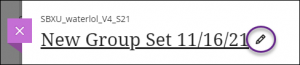
- Select the Group students> Custom.
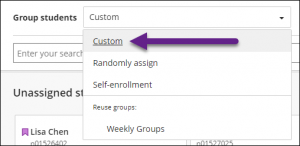
- Click the purple plus sign to manually create a new group (the purple plus is located under the list of student names). You can repeat multiple times to create multiple groups.

- To assign students to a group, select students. The box of the selected students will turn black.
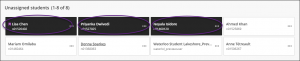
- Select 3 dots from one of these students selected. It opens a menu. From the menu, click a group already existing by moving them all to the group, or select Create a new group to move them to a new group. Instead of moving a set of students, you can also do this for each student.
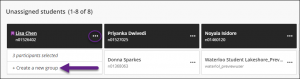
- Optional: Edit the default group name and/or add a group description.
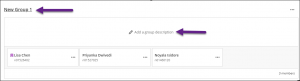
- Once all students are in groups (or if you don’t want some to be in a group, that is okay, too), select Save.
What should I know about editing or deleting groups?
Please review the following information:
- If you add or delete a group in a group set used to create a new group set, the new group set is unaffected.
- If you add or delete a group in a group set that you used to create a group assessment or discussion, that content item’s groups are updated. Edits to group titles and descriptions also affect the content items.
- If you add or delete a group in a group assessment or discussion that’s based on a course group set, the course group set is updated. Edits to group titles and descriptions also affect the course group set.
- If you delete a group set used to create a new group set, the new group set is unaffected.
- If you delete an entire group set used to create a group assessment or discussion, the content item’s groups are removed.
- If you delete a group assessment or discussion based on a course group set, the group set is unaffected.
- If you move members out of a group in a group set, a ‘No members’ label appears, and the group avatar displays a ‘?’ icon. The name of the group also becomes non-selectable.

Contact the Innovative Learning Support Centre if you need support. We are here to help!