What is a Journal in Blackboard?
Journals are a means of private communication between you and your students. Journals allow students to reflect on their learning, post their opinions, analyze course content, etc. You may grade the journal entries, or use them solely for the purpose of communication. Students can post their opinions, ideas, and concerns about the course, or discuss and analyze course-related materials.
Journals are ideal for individual projects, such as the following; students can reflect on the learning process and document changes in their perceptions and attitudes, or students can describe the problems faced and how they solved them. You, as the instructor, can also create instructor-directed journal entries that are more formal in nature, which can help you and your students narrow the focus of a given topic. You can learn more about Journals in Blackboard by following the instructions at Anthology’s Blackboard Help page here. Learn more about Journals in the video below:
Before you Create a Journal…
- At this time, students are not notified if you edit any content in the journal.
- You can change a journal from graded to ungraded (or the reverse) as long as there are no entries or comments.
- If you delete an entry, it will also delete all associated comments.
- If you delete a graded journal, the journal is removed from the Course Content page and the gradebook.
How do I Create a Journal?
Here are some step-by-step instructions:
- In the Course Content area, hover your mouse where you want to add a journal and select the plus sign > Create.
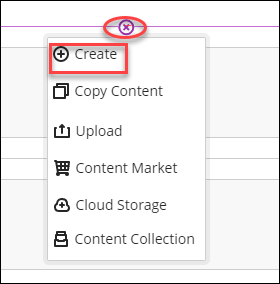
- On the Create Item panel, select Journal. The New Journal page will open.
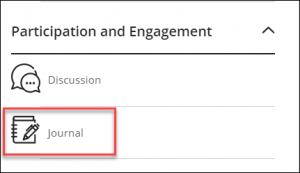
- On the New Journal page, add a title and a prompt to set expectations and guidelines.
- To set the journal as gradable, select the settings icon (top-right corner) to open the Journal Settings panel. When you choose to grade a journal, more options appear such as due date, maximum points, and adding a rubric.
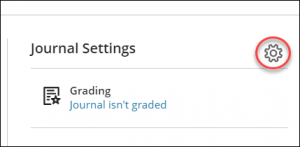
How can I use the AI Design Assistant to Create Journals?
The auto-generate journal button (at the top right corner on the journal page) offers a list of potential journal topics for you to choose from, which you can edit, and use.
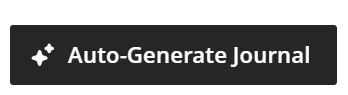
By clicking this button will open up the configuration options to help generate targeted content.
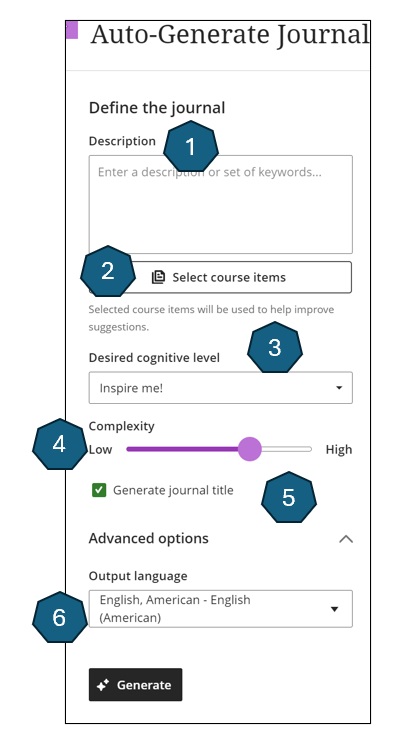
There are 6 main areas in the Auto-Generate Journal Menu:
- The Description area: Adding description would increase the likelihood of the AI Design Assistant generating more usable journal topics.
- The Select Course Items Button: You can select relevant course items to help generate more relevant journal prompts.
- The Desired Cognitive Level selection: Choose a desired cognitive level among Apply, Analyze, Evaluate, Create, or let AI to select a level by choosing “Inspire me!”.
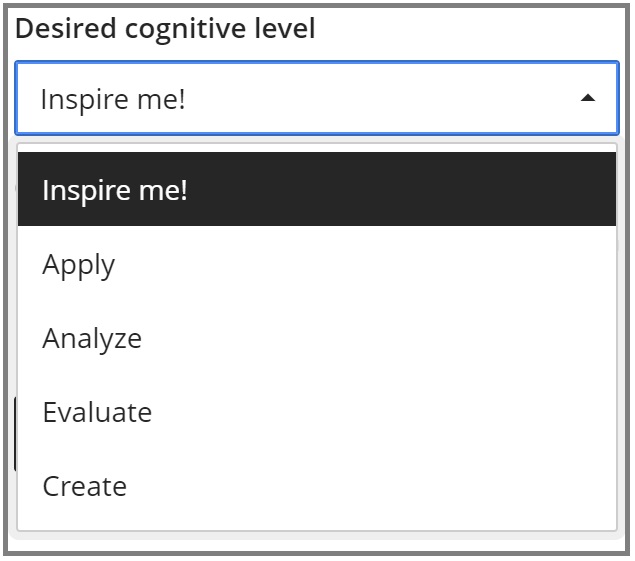
- The Complexity Level: This sets the level for students. The lowest is for grade 1 students, and the highest is for Ph.D. students.
- The Generate Title Checkbox: You can ask to generate the title of the journal as well.
- The Advanced Options: These options now enable the AI Design Assistant to generate the title and prompts in a different language than English.
- Learn more about using the AI Design Assistant when creating Journals, Discussions, or Assignments by following the instructions and guidance at our “Generate Journals, Discussions and Assignments: Blackboard’s AI Design Assistant” article.
How do I Edit or Delete a Journal?
- On the course content page, locate your journal.
- Select the More Options for [journal name] > Edit or Delete.

NOTE: Please see the Important details section at the top of the page for additional information on editing and deleting journals.
Contact the Innovative Learning Support Centre if you need support. We are here to help!