Please note: The resource below shows you how to create an assignment for individual submissions. To learn more about creating and editing assignments, consider reading through Anthology’s Create and Edit Assignment page. For group assignments, refer to Anthology’s Creating Group Assignments page.
How can I create an assignment in Blackboard?
- Navigate to where you want to add an assignment, select the Plus sign, and from the drop down menu, select Create. The Create Item panel will open on the right.
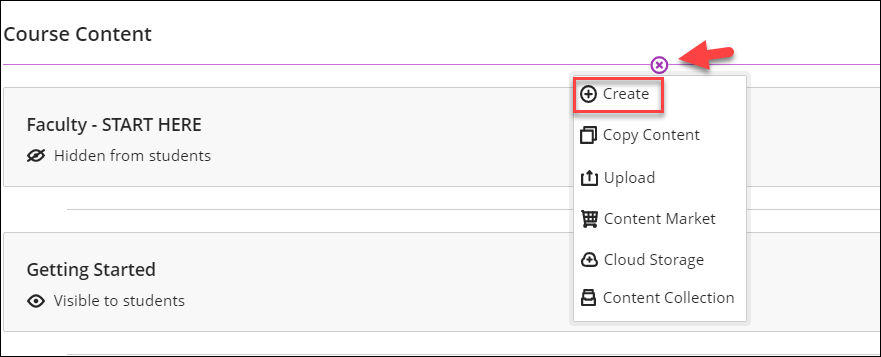
- On the Create Item panel, select Assignment. The New Assignment page will open.
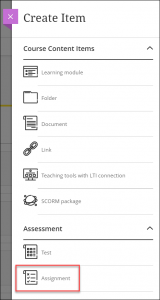
- On the New Assignment page, enter a meaningful title for your assignment.
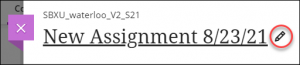
- To add instructions or upload a file, please click on the box that says ‘Drag and drop files here, or click to add text’.
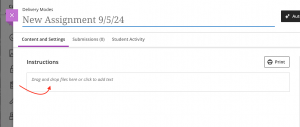
- You will then be able to add images, files, text, LTI’s, math equations and other kinds of online or cloud-stored media into your assignment.
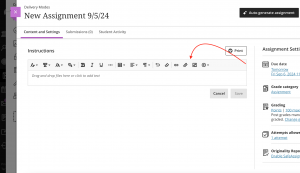
- To change the assignment settings, select the Settings icon (on the right). The Assignment Settings panel will open.
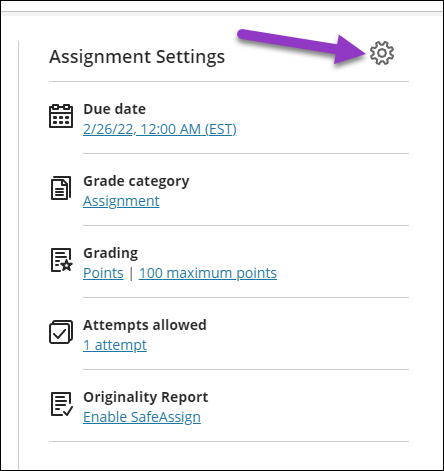
- In the Assignment Settings panel, change the settings as you require. This Blackboard resource on assignment settings describes each option and what it does.
- By default, all new items are hidden from students. To change the visibility so students can see the assignment, in the top right corner of the assignment, select the drop-down arrow and choose the desired option. You could also create release conditions for this content, which you can learn more about at the Innovative Learning’s Setting up Release Conditions page.
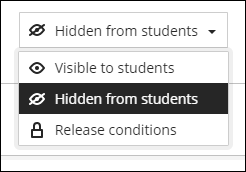
Need support? Contact the Innovative Learning Support Centre. We are here to help!