What is an Assignment in Blackboard?
With assignments, you can create coursework and manage the grades and feedback for each student separately. You can create assignments in content areas, learning modules, and folders. You can learn more about assignments in Blackboard from Anthology’s Blackboard Help page here.
The resource below shows you how to create an assignment for individual submissions. For group assignments, refer to Anthology’s Creating Group Assignments page, or the Faculty Blackboard Help guide for Creating Group Assignments.
How can I create an assignment in Blackboard?
Learn about creating assignments in the video below:
Or, you can view step-by-step instructions for creating assignments in Blackboard below;
- Navigate to where you want to add an assignment, select the Plus sign, and from the drop down menu, select Create. The Create Item panel will open on the right.
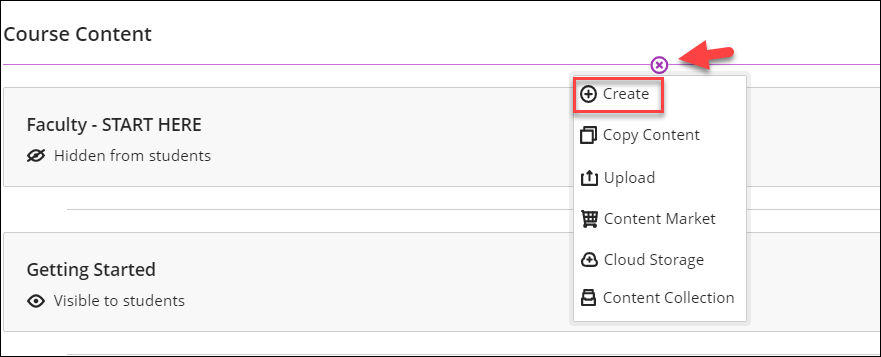
- On the Create Item panel, select Assignment. The New Assignment page will open.
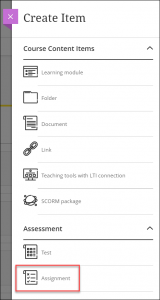
- On the New Assignment page, enter a meaningful title for your assignment.
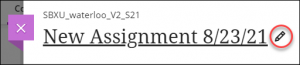
- To add instructions or upload a file, please click on the box that says ‘Drag and drop files here, or click to add text’.
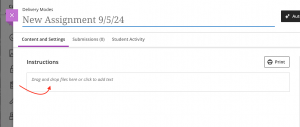
- You will then be able to add images, files, text, LTI’s, math equations and other kinds of online or cloud-stored media into your assignment.
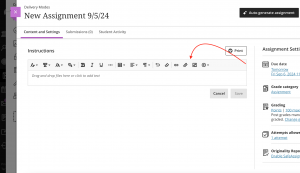
- To change the assignment settings, select the Settings icon (on the right). The Assignment Settings panel will open.
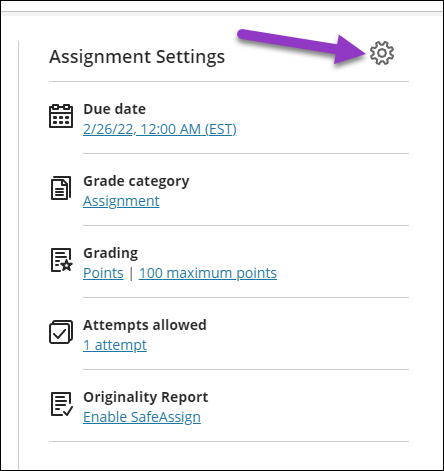
- In the Assignment Settings panel, change the settings as you require. This Blackboard resource on assignment settings describes each option and what it does.
- By default, all new items are hidden from students. To change the visibility so students can see the assignment, in the top right corner of the assignment, select the drop-down arrow and choose the desired option. You could also create release conditions for this content, which you can learn more about at the Innovative Learning’s Setting up Release Conditions page.
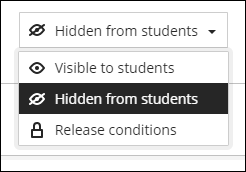
How can I use the AI Design Assistant in Blackboard to auto-generate assignment prompts?
- On the assignment creation page, select Auto-generate assignment.
- The AI Design Assistant generates three assignment prompts. You have several ways to refine the prompts that the AI Design Assistant generates.

- Enter a description (limited to 2000 characters) to narrow the focus of the prompts
- Select the desired cognitive level
- Apply
- Analyze
- Evaluate
- Create
- Inspire me! provides you with a mix of levels
- Adjust the complexity of the prompts’ focus
- Select whether or not you want to generate a title for the prompts
- Select Advanced options to change the output language
- Optionally, you can select which course items you’d like the AI Design Assistant to provide context for the assignment prompts. Select Select course items to start.

- Once you’ve finalized your settings, select Generate. Review each prompt for accuracy and bias. Choose the prompt you’d like to add to your assignment, then select Add.
- Learn more about using the AI Design Assistant when creating Journals, Discussions, or Assignments by following the instructions and guidance at our “Generate Journals, Discussions and Assignments: Blackboard’s AI Design Assistant” article.
Contact the Innovative Learning Support Centre if you need support. We are here to help!