This Blackboard feature allows you to import group sets and group members from a CSV template.
To create group sets:
- In the top menu, select Groups.

- Click Import Group Set.

- Click Download Group Sets template if you need.
 .
.
- Fill in columns A to E.
- Group Code* and Title* must match (i.e. Group Code: Group 1 and Title: Group 1). Repeat step for the desired number of groups.
- Adding a Description is optional. This column can be left blank.
- Group Set* can be changed, but must be the same for all rows (i.e. Group Set: Group Assignment).
- Self enroll* options: Type Y (for yes) and N (for no).
- If self enroll is set up, an announcement will push to the students once the group set is imported.
- Save CSV file.
- Click Upload File and attach the CSV file.
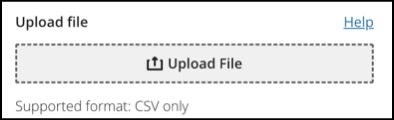
- Click Import.

Importing group members (for an imported group set):
- Click on the Group Set in which you want to add members.

- Click the arrow icon pointing up, located at the top right of the screen.

- Click the Assign members tab and then Download members template.
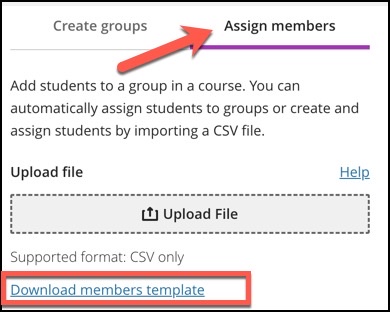
- Type the Group Code* or Title of the group previously added in the Group Sets template.
- Add the User Name* (typically an “N” number) of the student to join that group. Repeat this step for the desired number of groups and students.
- The Student Id can be left blank.
- Adding the student’s First Name and Last Name are optional. These columns can be left blank.
- The Group Set can be left blank.
- Save CSV file.
- Click Upload File and the attach the CSV file.
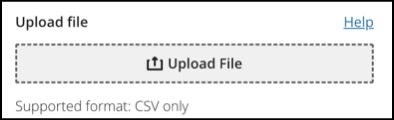
- Click Import.


