What is the point of downloading the Gradebook?
You can download the full gradebook or selected columns from your courses to work with in another program outside of Blackboard, such as Microsoft Excel, to do statistical analysis. You can also make changes to exported grades in another application and then upload them back into Blackboard.
Innovative Learning recommends downloading your Gradebook as a way of archiving and storing student grades and submissions. This is because exporting your course/course package will not export student grades, submissions or the Gradebook, so you will need to export this separately.
These columns are included in an exported grade file:
- Last name, first name, and username
- Student ID, last access, and availability
- Grade columns
- Attendance
- Manually added items
- Calculations
- Overall grade
Learn more about how to download the Gradebook by reviewing Blackboard’s resource for Working Offline with Grade Data, or by reviewing the instructions that follow:
How do I download grades from the Gradebook?
- In the Gradebook, select the down arrow icon. The Download Grades panel will open on the right.
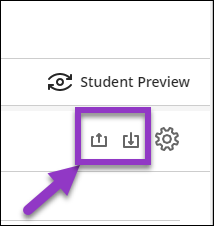
- In the Download Grades panel, you must first select Download Options. If you select Full Gradebook, you are presented with the option to select items (and you are also presented with a toggle to include hidden Gradebook items), and whether or not to include feedback for the selected item.

- If you select Grade History, you must select which items to download, whether or not to include deleted items, and last modified date. The last modified date is a pull-down menu with the following options; All Time, 6 Months, 30 Days, 14 Days, 7 Days, and 1 Day. When you include deleted items, these won’t show up in the list of selectable items, but these will be included in the downloaded file.
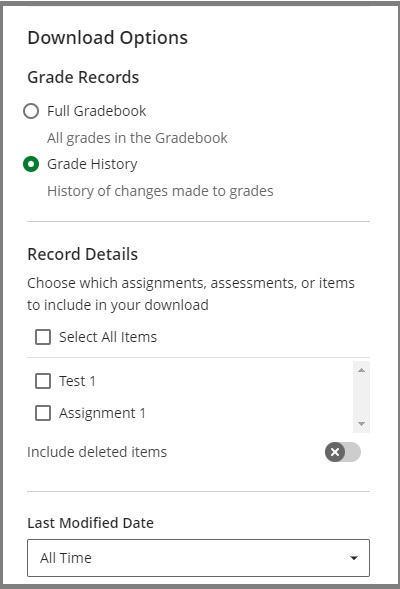
- You also need to select File Type and Save Location for the file. Click Download when you are satisfied with your selections.
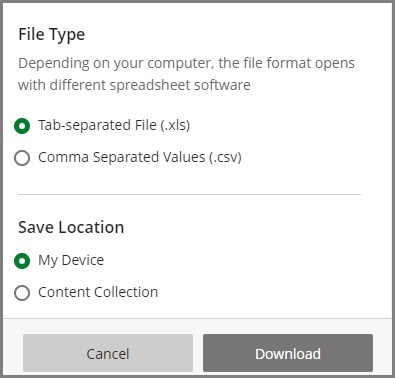
Contact the Innovative Learning Support Centre if you need support. We are here to help!