How do I grade a submission?
You can learn how to grade student submissions by following the instructions in the video below:
Or, you can follow these step-by-step instructions:
- In the Gradebook, select an item you want to grade.
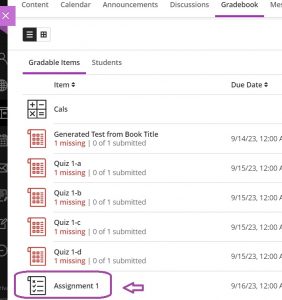
- The submissions list page displays a list of all enrolled students. Clicking on a student’s name will redirect you to the grading page for the selected student. The image below illustrates the grading by students page.
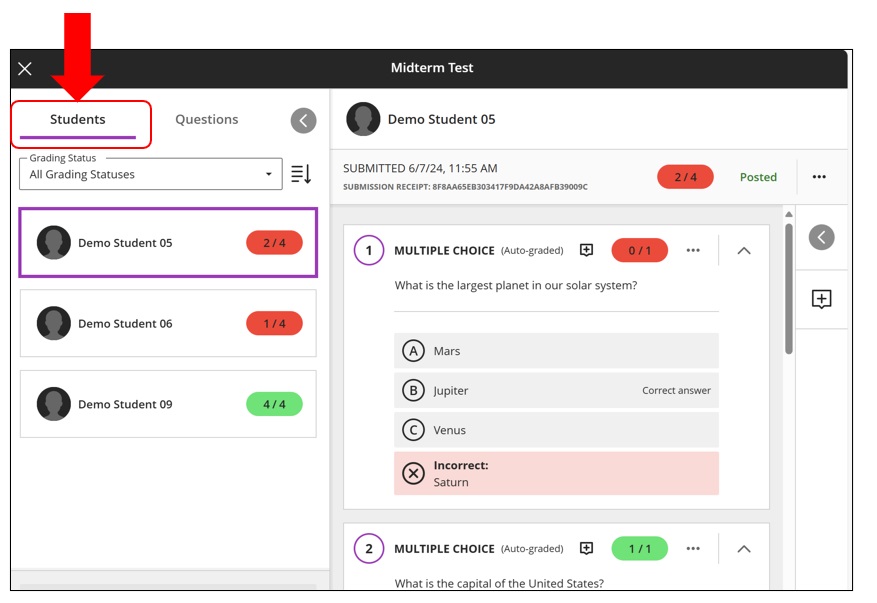
- You can also grade tests by individual questions. However, for assignments that do not contain any questions, the “Questions” option at the top is disabled.
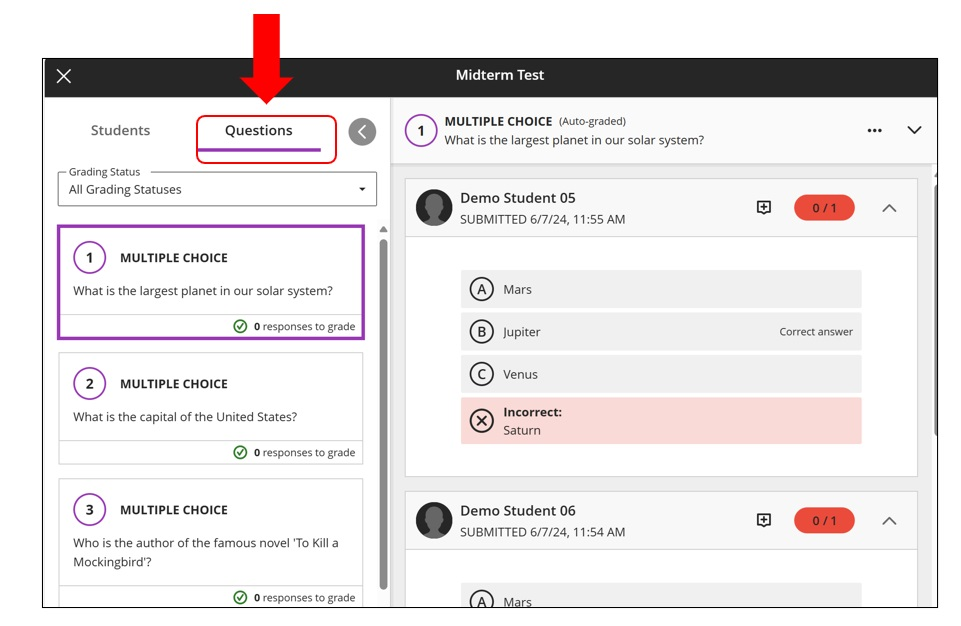
- In the middle column, there are also tabs for Instructions, Submission or File.
- Instructions: Always present, even if no instructions are provided (displays “No instructions” when empty).
- Submission: For text, LTI or mixed submissions (text, images, files).
- File tabs: Each file submitted appears in its own tab, rendered in Annotate when possible.

- Enter a grade into the top right corner beside the attempt details, shown in the image below. Entering the grade from the top of the page will be considered as overriding the grade. To add an overall comment, click on the overall feedback area on the right side or use the ‘Grading Rubric’ area to grade the submission if you’ve attached a rubric to it.
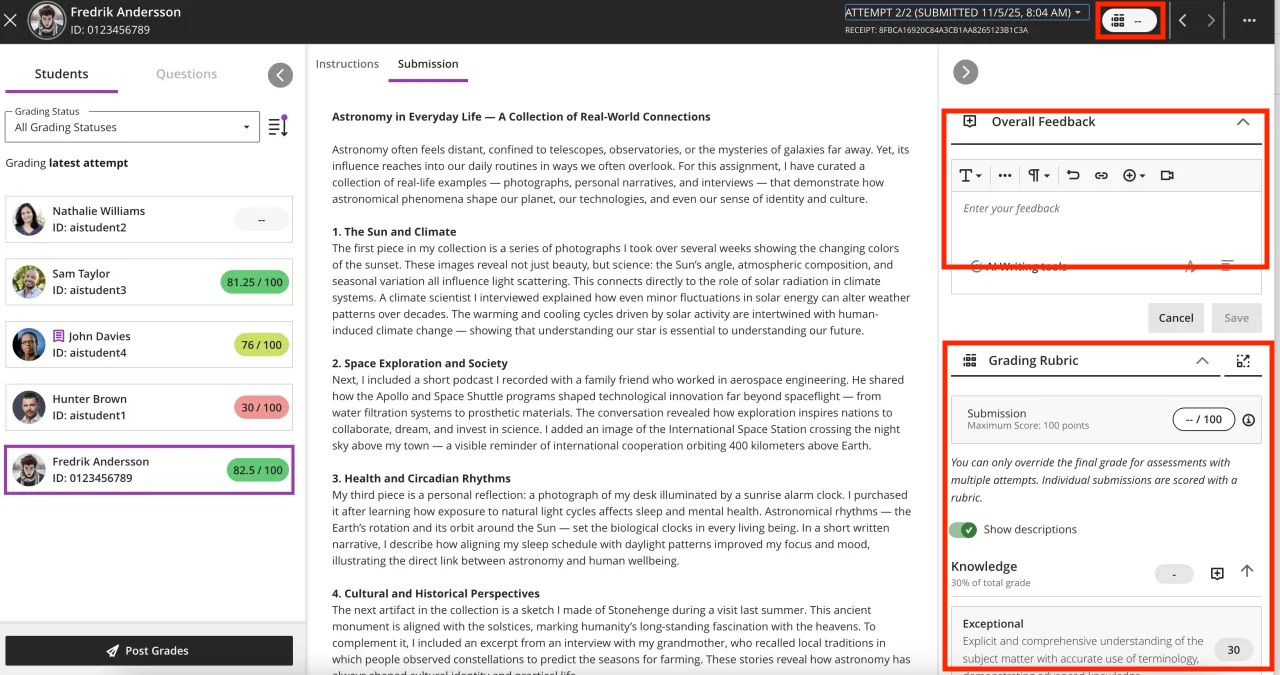
- If your test or assignment is set to “Post assessment grades automatically”, as soon as you enter a grade, the grade is visible to the student. If you do not set this option, you can post either individually, or to post grades to all.
Here are some additional resources that might be helpful!
- Blackboard Help – Grade Tests
- This resource will help you grade your tests in Blackboard!
- Blackboard Help – Grade Assignments
- This resource will help you to grade your assignments in Blackboard!
- How to input grades for multiple attempts
- This resource will take you through the step-by-step process of grading and inputting grades for assessments with multiple attempts!
Contact the Innovative Learning Support Centre if you need support. We are here to help!